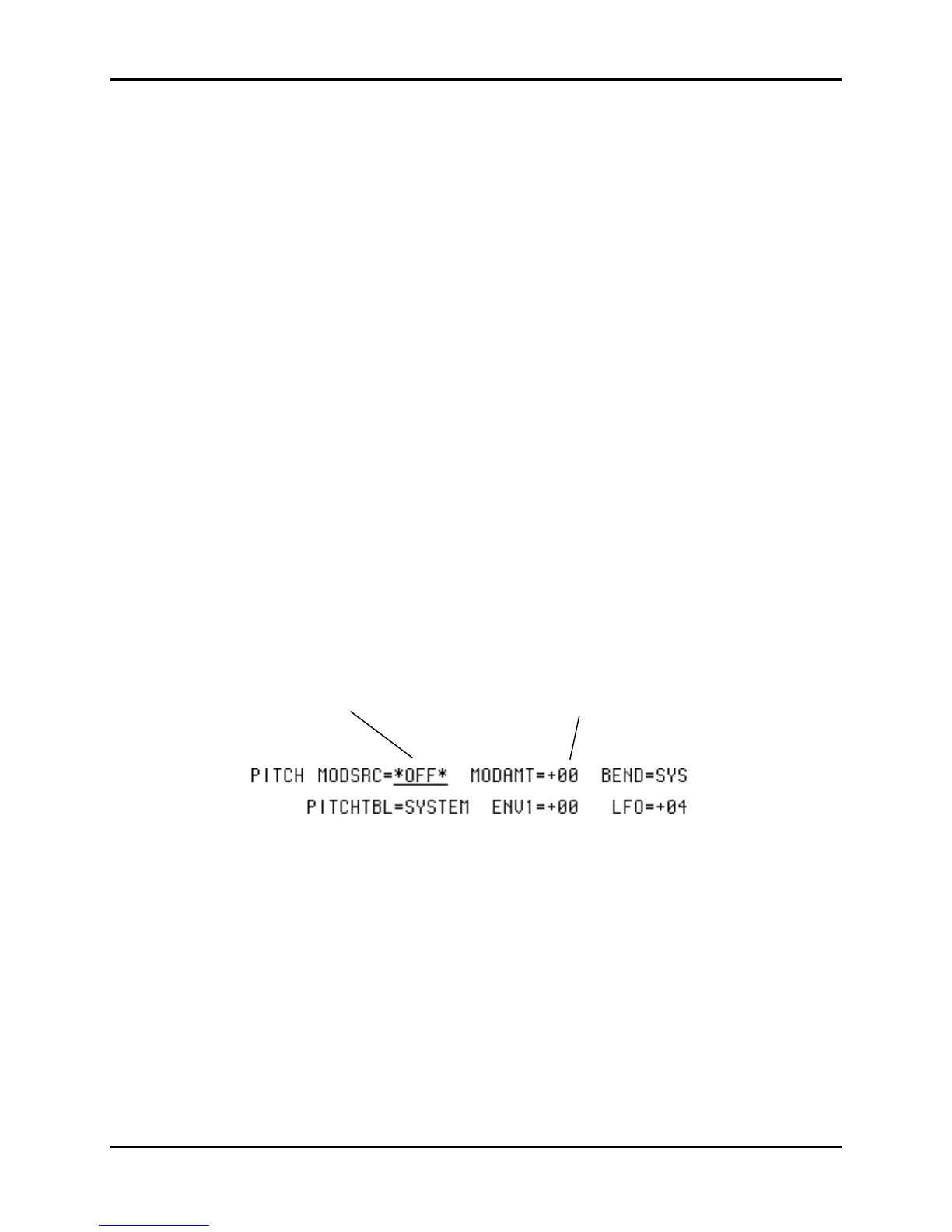TS-12 Musician’s Manual Section 8 — Understanding Programs
9
Modulators
About Modulation
To modulate something is simply to cause it to change. With the TS-12, you can set basic, or
manual, levels for the volume, pitch, brightness, etc. of a voice, and then modulate those levels in
various ways in order to create movement and dynamics.
Suppose you switch on your stereo and turn the volume half way up. This is the manual volume
setting. It will stay at that level until it’s changed. Now suppose that you take the volume knob
of your stereo and begin quickly turning it up and down, so the volume gets continuously louder
and softer, louder and softer. What you would be doing is modulating the volume of your
stereo. If you were to take the treble control, and do the same to that knob, you would be
modulating the brightness of your stereo.
In much the same way we modulate various levels within the TS-12 (though generally the
approach is less haphazard). There are 15 different Modulation Sources available, and they can
each be independently assigned to vary the manual levels for a great many aspects of a voice,
including real-time control of some aspects of an effects program.
Selecting a Modulator
On the programming pages where a modulator can be selected to vary the level of some function
within an TS-12 voice, the display shows MODSRC=_______ (Modulation Source=). A
modulator is chosen by selecting (underlining) that parameter with the appropriate soft button,
and then using the Data Entry Slider or the Up/Down Arrow buttons to select among the 15
available modulation sources.
Tip: Moving the Data Entry Slider all the way up selects *OFF*, which is handy if you don’t want a
modulator applied in a particular location.
Let’s take, for example, the Pitch Mods page, which is where you apply modulation to the pitch
of a voice. Press Pitch Mods. In addition to Envelope 1 and the LFO, which are always available,
you can choose an additional modulator to alter the pitch:
Modulation Source Modulation Amount
MODAMT — Modulation Amount
As shown above, where a modulation source is selected, the parameter immediately to its right
controls the Modulation Amount (the display shows MODAMT=±##), which controls how deeply
the selected modulator will affect the level to which it is being applied.
Press the soft button above MODAMT=, and use the data entry controls to adjust the modulation
amount. Modulation amount can be positive or negative. A modulation amount of +00 has the
same effect as turning the modulator *OFF*.
Tip: With modulation amount, as with all parameter values that have a center value (in this case, +00),
there is an easy way to reach that value. With the MODAMT selected, press the Down Arrow
button and while holding it down, press the Up Arrow button, then quickly release both buttons.
This automatically sets the modulation amount to +00.
