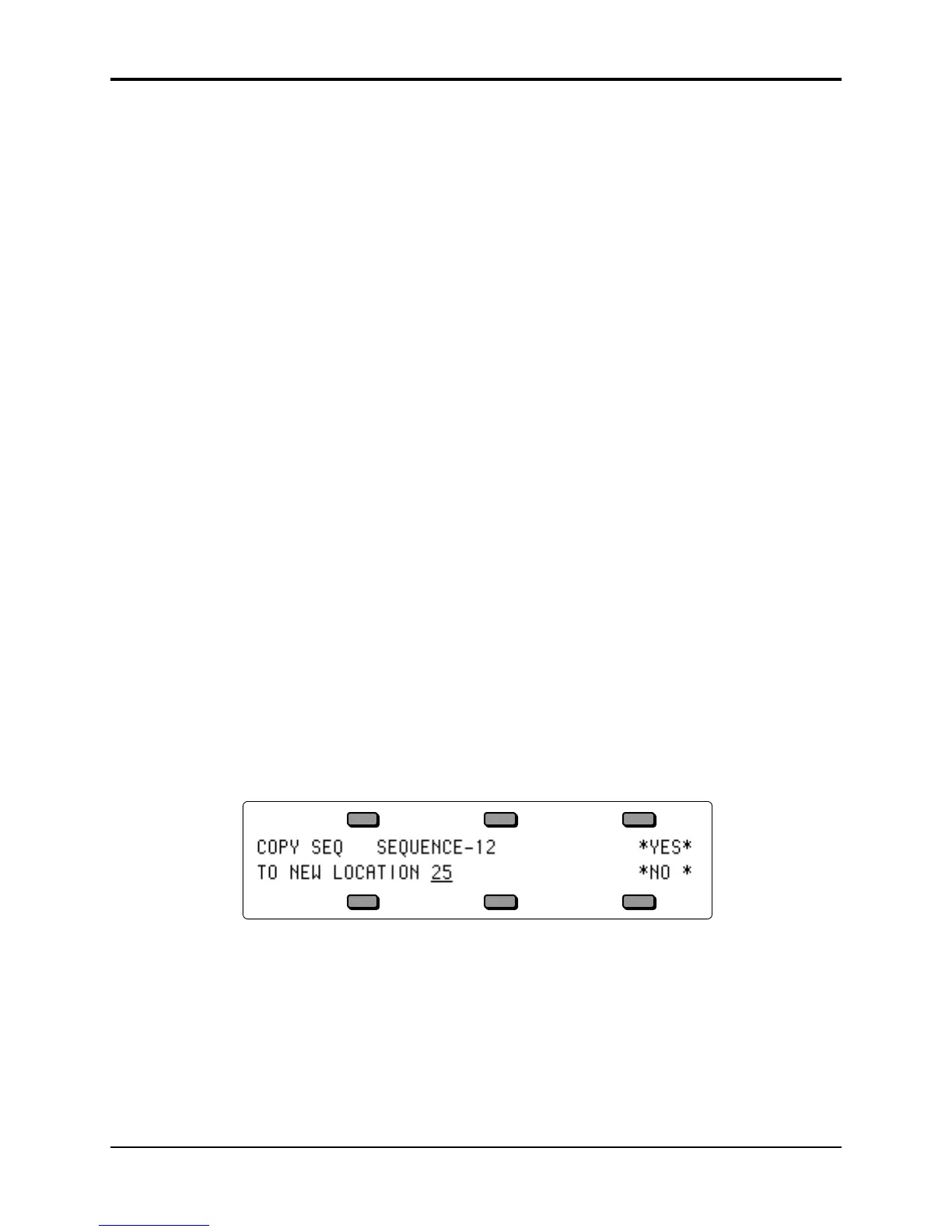Section 11 — Sequencer Parameters TS-12 Musician’s Manual
6
SIZE Range: (read only)
Displays the size of the current sequence in events.
TEMPO Range: 025 to 250, or EXT
This displays the tempo of the current sequence. Changing the tempo here has the same effect as
changing it on the three other pages where tempo appears; Click, Sequence Control, and Locate.
On this page, however you can see the elapsed time change as you change the tempo (see below).
When CLOCK=MIDI, this parameter reads TEMPO=EXT, and cannot be edited.
BARS Range: (read only)
Indicates the number of bars in the sequence.
TIME Range: (read only)
This shows you the total time of the sequence in minutes, seconds, and hundredths of a second.
It is read only — you cannot directly change it. However, when you change the tempo (above)
you will see the time readout change accordingly.
ERASE
The Erase command will delete the currently selected sequence from memory and leave its
location undefined (-BLANK-). This command can also be used to erase all song tracks (when a
song is selected). First, make sure the sequence you want to erase is selected. Then:
• Press Edit Sequence.
• Press ERASE. The display asks ERASE CURRENT SEQ <SEQ-NAME> FROM LOCATION
##?
• Press *YES* to erase and undefine the sequence, or press *NO* to cancel.
COPY
Use this command to make a copy of the currently selected sequence in another sequencer
location. If this command is used on a song, it will copy the song track data only into a new
sequence. This command only copies the saved Track Parameter settings; it will not copy any
temporary Track Parameter edits you may have made. Note that the original sequence or song
remains intact in its original location. First, make sure the sequence you want to copy is selected.
Then:
• Press Edit Sequence.
• Press COPY. The display shows:
• Use the data entry controls to select a location for the copied sequence. Note that only -
BLANK- sequencer locations will be available for selecting.
• Press *YES* to copy the sequence (or press *NO* to cancel). The new sequence will be given
the same name as the original sequence. You can then rename it from the Edit
Sequence/INFO page if you wish.
LENGTH — Add and Delete Bars from a Sequence
Though the length of the first track determines the length of the sequence, you can use the Add
Bars and Delete Bars functions to add empty bars, starting from any bar within the sequence, or
to remove any number of bars from the sequence.
