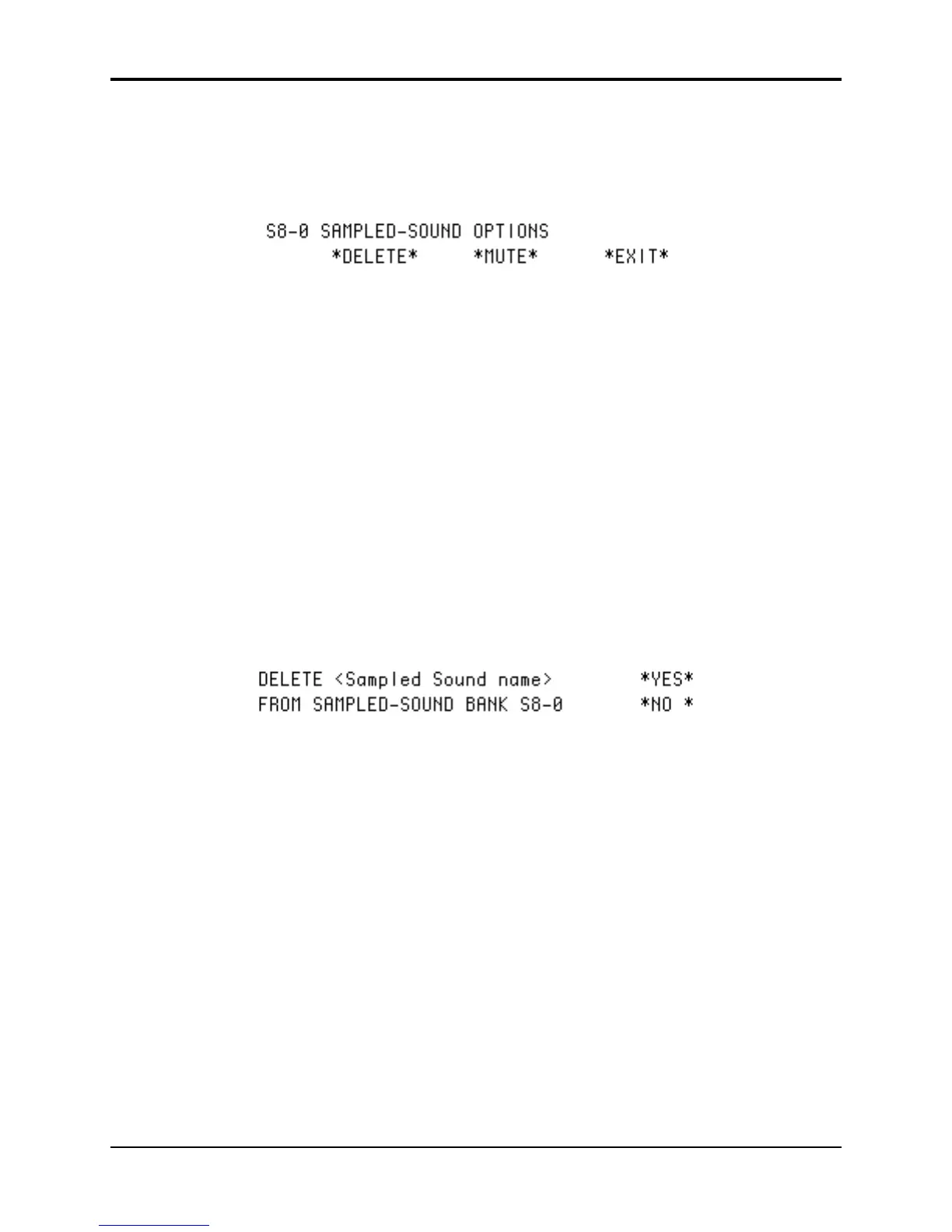TS-12 Musician’s Manual Section 14 — Understanding Sampled Sounds
7
Sampled Sound OPTIONS page
The bottom right field on the Sampled Sound Bank pages provides access to certain options.
Pressing the soft button beneath OPTIONS will reveal the following sub-page:
On this sub-page you can delete, or mute/unmute the Sampled Sound. The bottom center of the
display will either show *MUTE* or *UNMUTE*. The *MUTE* field will appear whenever a
Sampled Sound is loaded and not muted. The *UNMUTE* field will appear whenever a Sampled
Sound is muted. Pressing the bottom center soft button will switch between a muted and
unmuted status and return you to the previous screen.
• Pressing the soft button beneath *MUTE* will mute the Sampled Sound, and you will hear the
“Surrogate Program” in place of the Sampled Sound on any Preset or Seq/Song Track(s) that
the Sampled Sound is assigned to.
• Pressing the soft button beneath *UNMUTE* will unmute the Sampled Sound, allowing you to
hear the Sampled Sound, and it will play normally on any Preset or Seq/Song Track(s) that it
is assigned to.
• Pressing *EXIT* will exit the Options sub-page, returning you to the Sampled Sound Bank
page. The Sampled Sound Status will be unchanged.
• Pressing the soft button beneath *DELETE* will prompt you with the following message:
The top line of the display will show the name of the Sampled Sound that will be deleted, and the
bottom line will show the BankSet and Bank location. Pressing *YES* will delete the Sampled
Sound from memory, making the location into an *EMPTY-BANK*. This is useful if you want to
load in a large Sampled Sound to another bank and don’t have enough memory, or if you want to
save only certain Sampled Sound information with a SAMPLE-BANKS file (see later in this
section). Pressing *NO* will abort the procedure and will display the Sampled Sound Bank page.
Tip: It is a good idea to delete unused Sampled Sounds so they will not be loaded or prompted for
during the Auto-Load procedure.