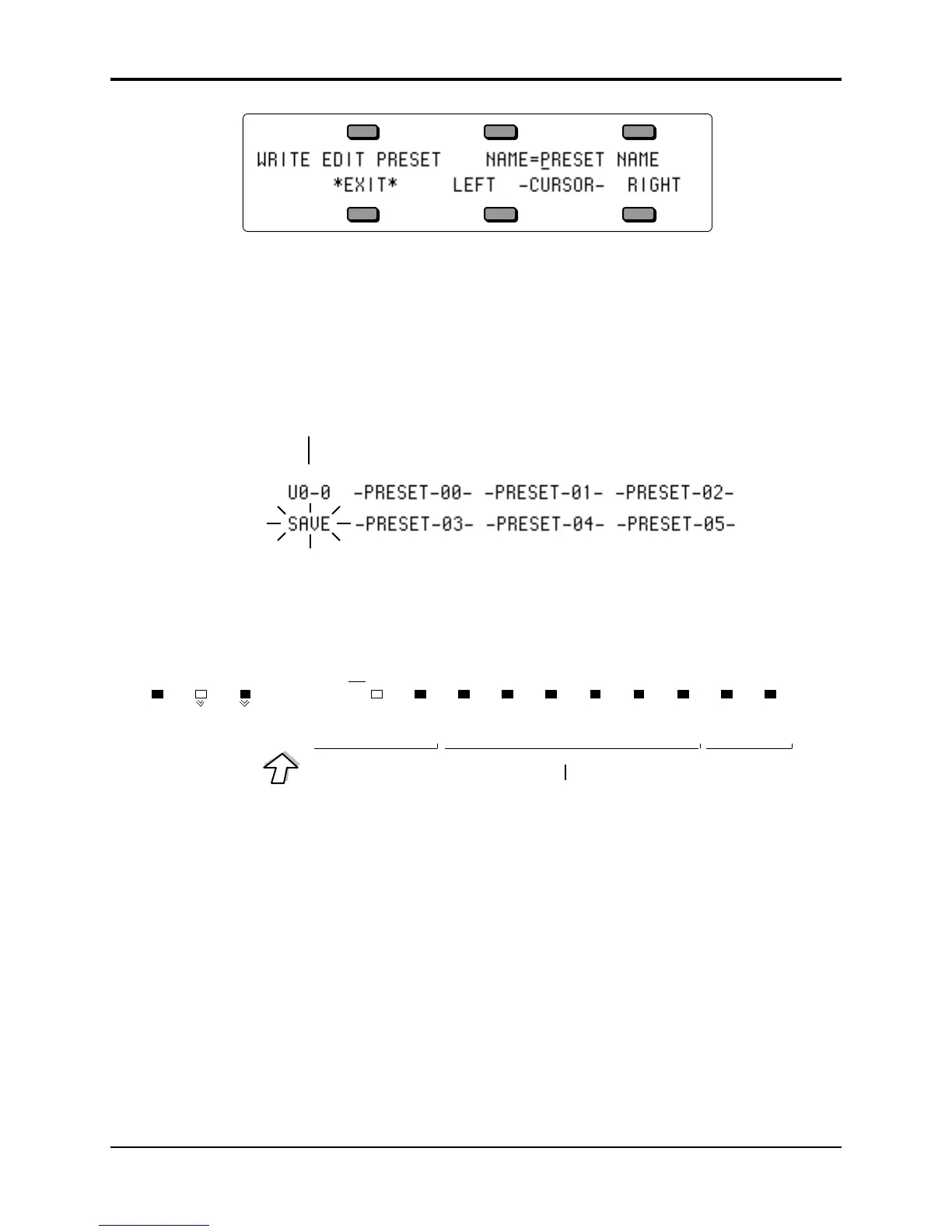TS-12 Musician’s Manual Section 4 — Understanding Presets
5
• The display shows the current name of the preset with a cursor (underline) beneath the first
character. If you want to give the preset a new name, do so at this time. Use the Up/Down
Arrow buttons and the Data Entry Slider to change the underlined character, and press the
Left/Right Cursor (soft buttons) to move the underline.
• After you’ve named your preset, press and hold down the Presets button. The word SAVE
flashes in the lower left corner of the display. The display shows the names of the presets in
the currently selected BankSet and Bank. If you let go of the Presets button, the display will
return to show the Preset Write page.
Currently selected BankSet & Bank location
• Press and hold any of the Bank buttons (0-9) to view the different preset banks. This allows
you to select a Bank location within the current BankSet for your edited preset. While holding
down a Bank button, press the BankSet button to toggle between the two User RAM
BankSets.
Press & hold any of
the10 bank buttons
Seqs
Songs
Presets
Sounds
BankSet
0
1 2
3
4
5
6
7
User RAM BankSets ROM BankSets
8 9
Sampled Sound BankSets
(Write)
Bank
While holding down
the BankSet button…
• Once you’ve selected a BankSet and a Bank location for your edited preset, while holding
down either the Presets button or the appropriate Bank button, press the soft button for the
preset location into which you want to save your preset. Your edited Preset will be saved into
that location, erasing the existing preset.
If you need to listen to a few presets in order to decide which one to replace, simply press the soft
button beneath *EXIT* and then select presets just as you normally would. The word *EDITED*
disappears from the screen, indicating that you are listening to saved presets. Your new preset is
safe in the Preset Edit Buffer. But make sure you don’t edit anything in any of the presets you
audition, including selecting or layering sounds in Sound mode, or this will create a new Edit
Preset, erasing the one you created.
When you are ready to save the new preset, press the Presets button, and then the lower left soft
button. You will be returned to the Edit Preset (the word *EDITED* should return on the
display). Now you can save the preset as described above.
