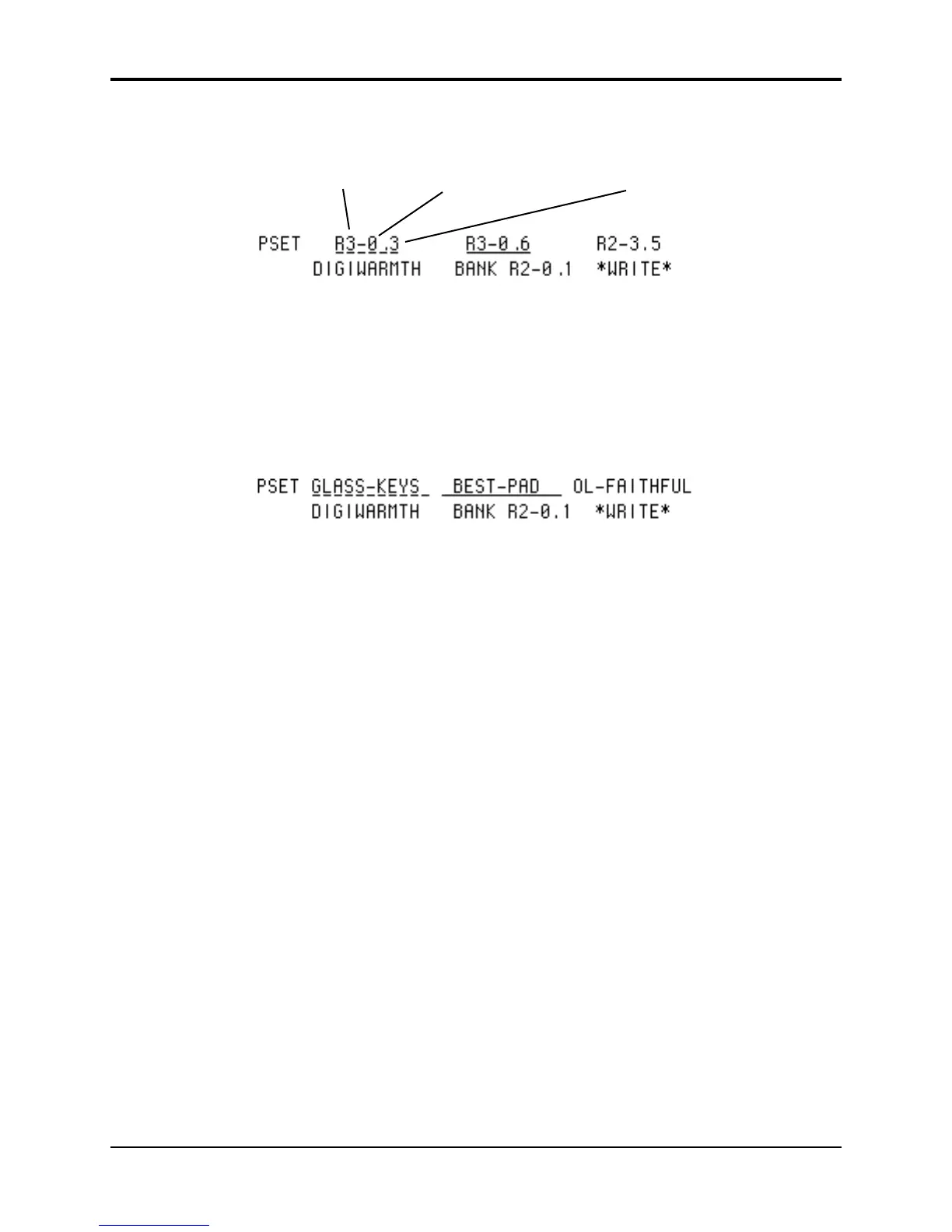The BankSet, Bank, and Display location for each of the track sounds are shown on the top line
of the display.
• The Preset name and Preset BankSet, Bank, and Display location are shown on the bottom line
of the display. The *WRITE* option allows you to rename and/or write the Preset into a new
location.
• Press Presets again to return to the Presets Bank page.
When a Sampled Sound is assigned to a Preset Track, it follows the same rules as explained in
Finding the BankSet, Bank, and Display Location for Sounds on Sequencer Tracks, found in Section 10 —
Understanding the Sequencer.
Performance Tip — Creating Keyboard Splits
One of the most common uses of presets is a keyboard split, in which your left hand plays an
“accompaniment” sound and your right hand plays a “solo” sound. This is easy to set up on the
TS-12 by layering the two sounds and assigning them different key zones. You can save this
arrangement as a preset so that any time you select that preset, you’ll recall the keyboard split.
Since each track in the keyboard split has its own Transpose value, you are not limited to bass
notes on the piano just because it’s on the bottom of the keyboard. Just set the key zone to the
keys you want to play and then transpose the sound up or down until it’s playing in the range
you want.
Once you have a keyboard split, you can change any of the sounds without affecting the split
points by using the Replace Track Sound button.
