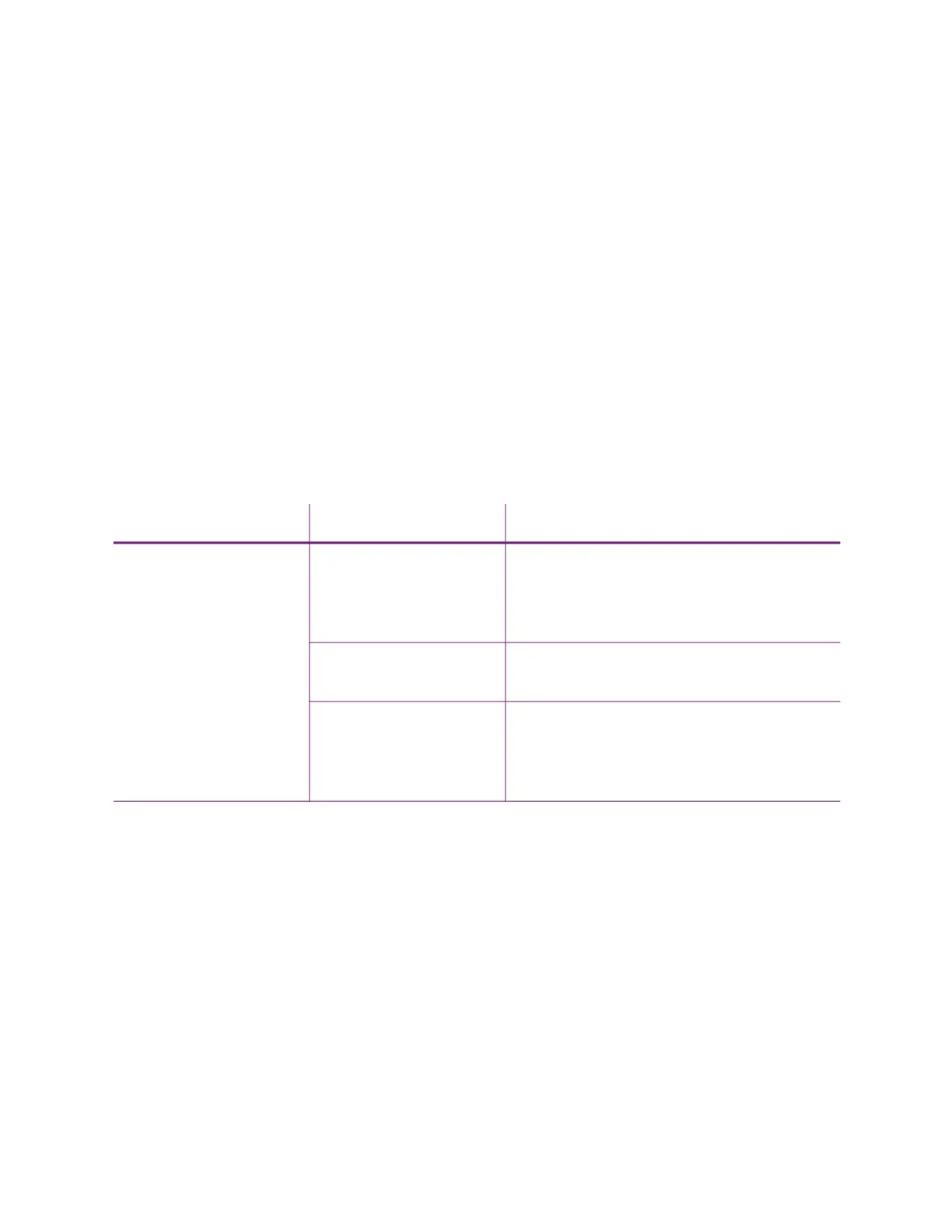40 Troubleshooting
Card Appearance
Card appearance problems can be caused by many different factors. Click the link below that best
describes the card appearance issue on the printed card.
Something did not print on page 40
Printing includes unexpected data on page 41
The color printing has flaws on page 42
The printing is too light on page 43
The printing is too dark on page 44
The monochrome printing has flaws on page 44
Something did not print
Problem Probable Cause Solution
Nothing printed on the
card.
The Disable Printing
option in the Card Printer
Driver is set to All, Front,
or Back.
Open the Preferences > Layout > Advanced
tab and change Disable Printing to Off.
The print ribbon is loaded
incorrectly.
Remove the print ribbon and install it
correctly.
The page size was not set
to ISO ID-1.
Use your card production application to
access the printer’s print setup and select
ISO ID-1 for the page size. The correct page
size is available after you select the printer.
