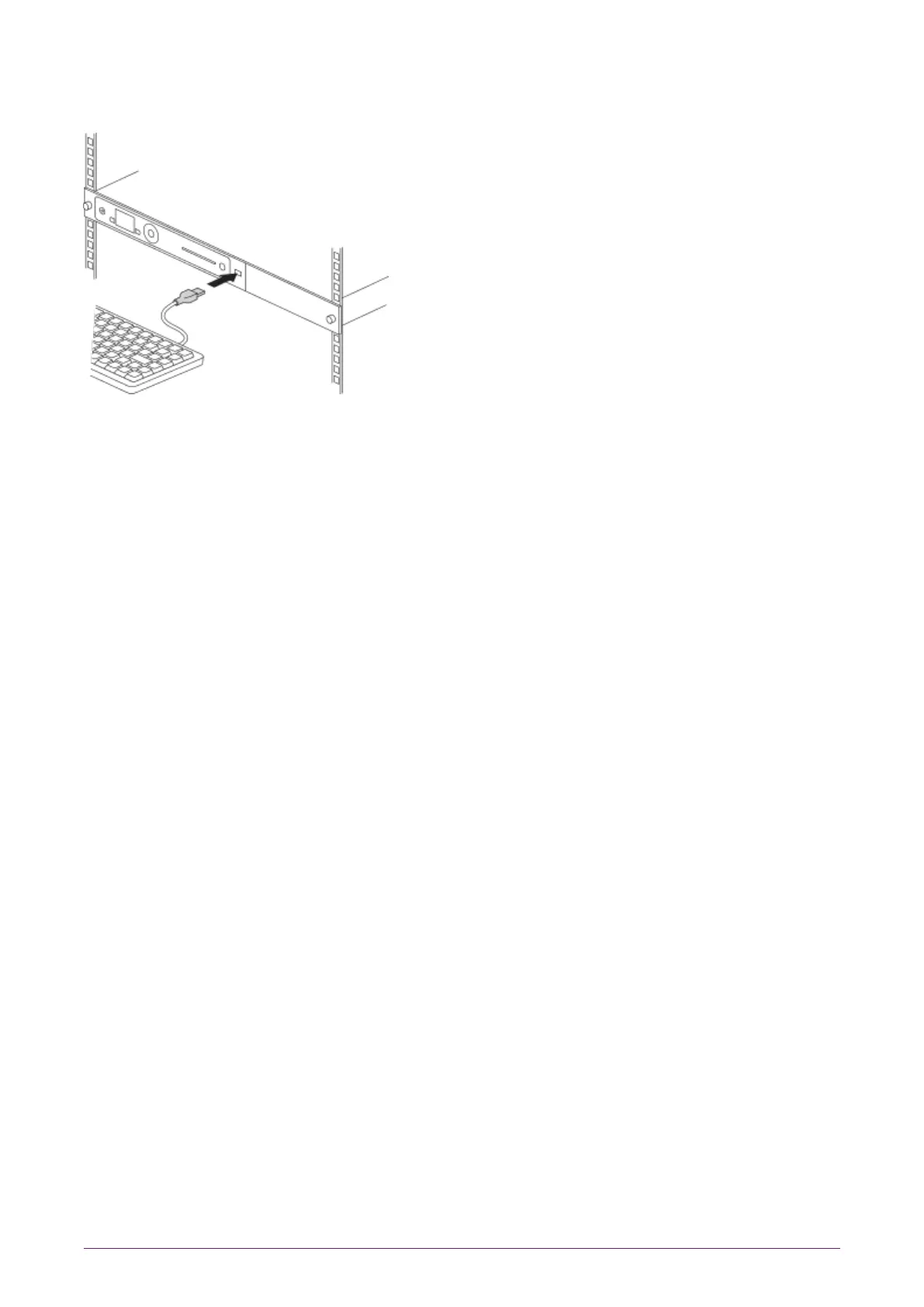6.3. Connecting the optional USB keyboard
Instead of using the controls on the front panel to configure the nShield Connect, you
can use a US or UK keyboard. You might find a keyboard easier for entering dates and IP
addresses. You connect the keyboard to the USB connector on the front of the nShield
Connect.
6.3.1. Configuring an nShield Connect for your keyboard type
To configure an nShield Connect for your keyboard type, select System > System
configuration > Keyboard layout and then choose the keyboard type you require.
When you have connected a keyboard and configured the nShield Connect for its use,
you can enter numbers and characters directly into the display. See the User Guide for
more about using a keyboard and keystroke shortcuts.
6.4. Checking the installation
Ensure that:
•
The nShield Connect is safely and securely installed
•
The mains cables and Ethernet cable are securely fitted
•
The nShield Connect powers up successfully when you turn on the power supply at
the rear of the HSM.
nShield® Connect Installation Guide 21 of 73
