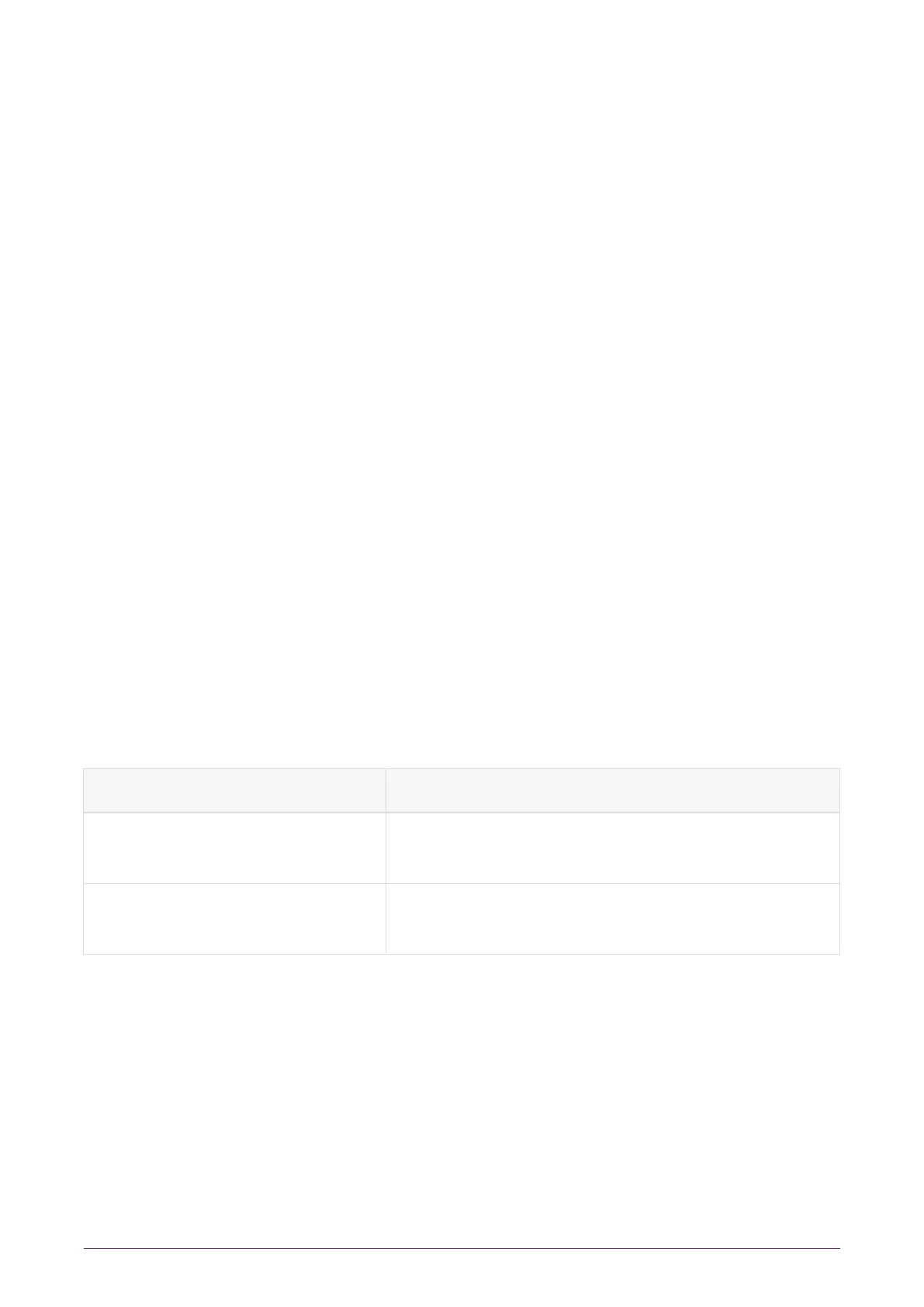9.2.10.1. Systems configured for Remote Administration
If you are planning to use Remote Administration or to configure NTP, you should enable
auto push on the nShield Connect for the client computer you intend to use for
configuration.
On the nShield Connect display, use the right-hand navigation button to select System >
System configuration > Config file options > Setup auto push > Auto push mode and
then select CONFIRM. A confirmation message will be displayed.
Once auto push has been enabled, you must specify the IP address of the client from
which to push the configuration from. On the nShield Connect display, use the right-hand
navigation button to select System > System configuration > Config file options > Setup
auto push > IP address. Enter the IP address and select CONFIRM. A message will be
displayed confirming your chosen IPÊaddress. Select CONTINUE.
Once auto push is enabled, you can complete the configuration steps by editing the
configuration files, rather than by using the front panel of the nShield Connect. See the
User Guide for more about configuration files.
9.3. Basic configuration of the client to use the nShield
Connect
9.3.1. Client configuration utilities
We provide the following utilities for client configuration:
Utility Description
nethsmenroll
Used to configure the client to communicate with
the nShield Connect.
config-serverstartup
Used to configure the hardserver of the client to
enable TCP sockets.
9.3.1.1. nethsmenroll
The nethsmenroll command-line utility edits the client hardserver’s configuration file to
add the specified nShield Connect. If the nShield Connect’s ESN and HKNETI are not
specified, nethsmenroll attempts to contact the nShield. Connect to determine what they
are, and requests confirmation.
Usage:
nShield® Connect Installation Guide 46 of 73
