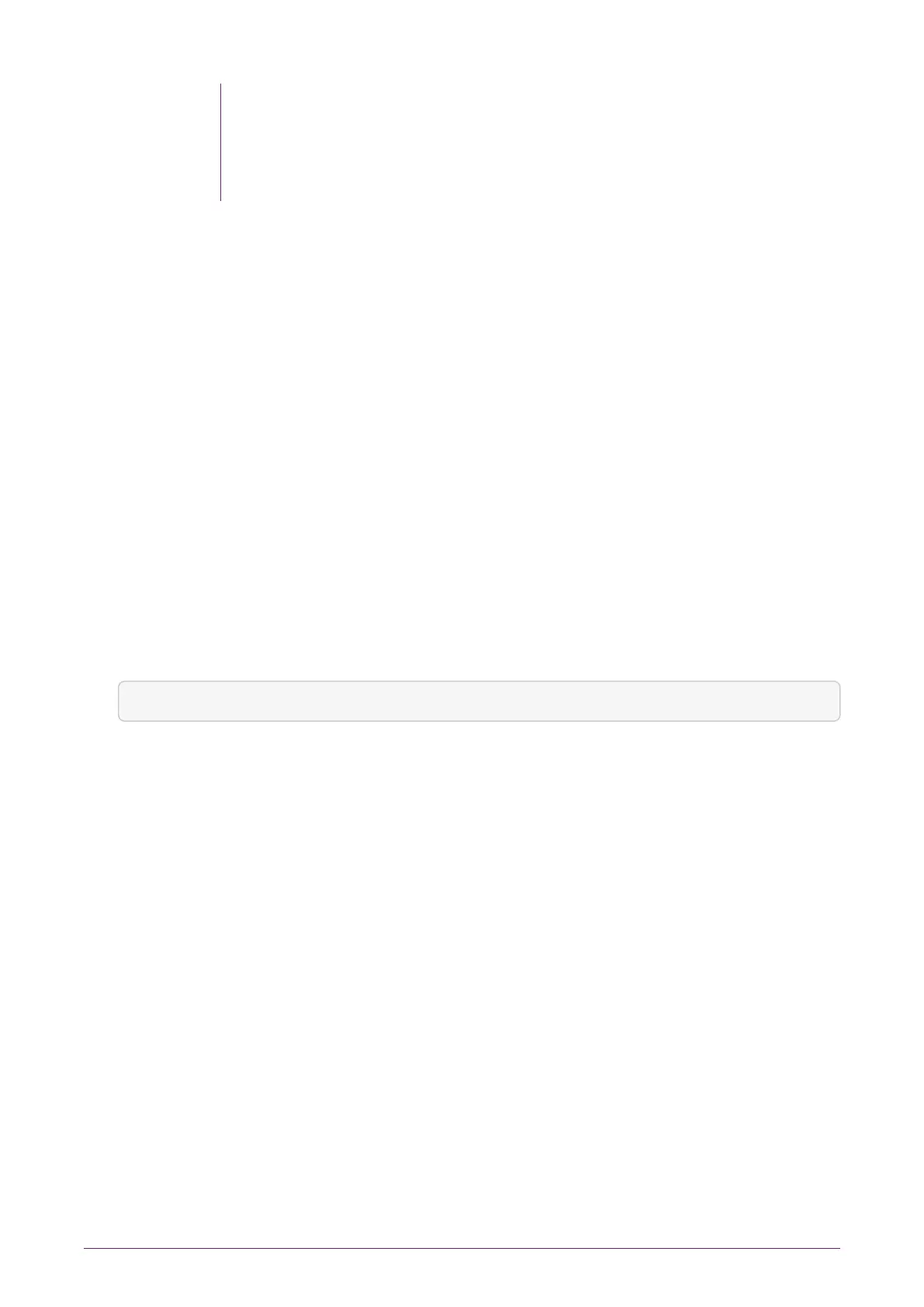Enabling the push feature allows any client computer to change the
HSM configuration file and gives the client the power to make
configuration changes that are normally only available through the
HSM secure user interface.
Once you have setup the nShield Connect for zero touch configuration, everything that
can be configured using the front panel, can then be configured remotely using one of
the following methods:
•
The nShield Connect Serial Console
•
The cfg-pushnethsm utility to push an updated configuration file to the nShield
Connect (see the nShield Connect User Guide). From the configuration file you can
configure the RFS, add clients, or change the network configuration.
•
The nethsmadmin utility (see the nShield Connect User Guide).
9.7. Checking the installation
To check that the module is installed and configured correctly on the client:
1.
Log in as a user and open a command window.
2.
Run the command:
enquiry
For an example of the output following a successful enquiry command. See Enquiry
utility.
If you are configuring a client belonging to an nShield Connect, the response to the
enquiry command should be populated and the hardware status shown as OK.
If the mode is operational the HSM has been installed correctly.
If the mode is initialization, the HSM has been installed correctly, but you must
change the mode to operational.
If the output from the enquiry command says that the module is not found, first
restart your computer, then re-run the enquiry command.
9.8. Using a Security World
See the User Guide for more about creating a Security World or loading an existing one.
nShield® Connect Installation Guide 54 of 73
