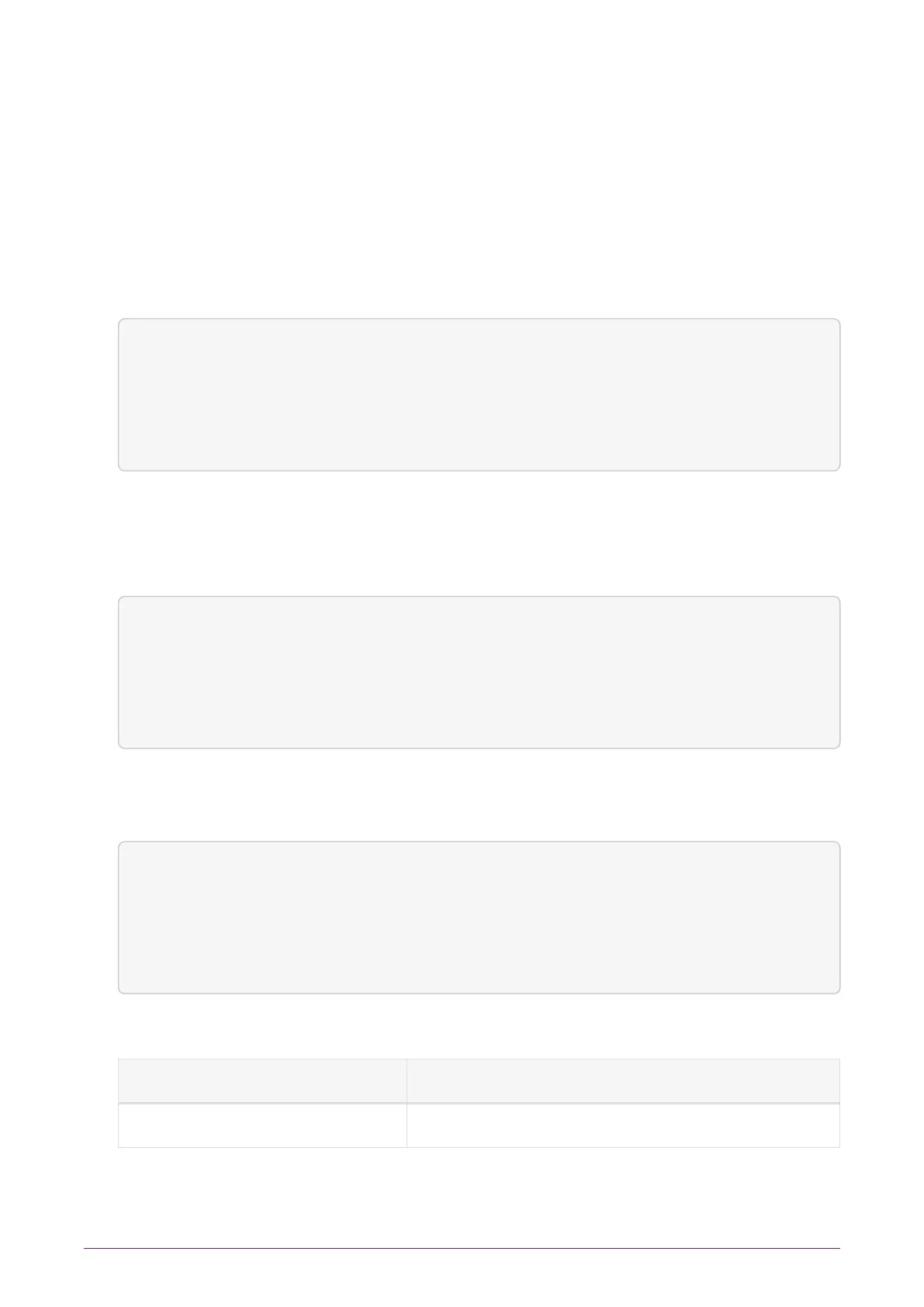9.4. Basic configuration of an nShield Connect to use a
client
Do the following:
1.
On the nShield Connect front panel, use the right-hand navigation button to select
System > System configuration > Client config > New client.
The following screen displays:
Client configuration
Please enter your
client IP address:
ÊCANCEL NEXT
2.
Enter the IP address of the client, and press the right-hand navigation button.
3.
Use the touch wheel to confirm whether you want to save the IP or not, and press
the right-hand navigation button.
Client configuration
Do you want to save
the IP in the config?
(No for dynamic client
IPs)
Ê No
ÊBack Next
4.
Use the touch wheel to select the connection type between the nShield Connect and
the client.
Client configuration
Please choose the
client permissions
Unprivileged
BACK NEXT
The following options are available:
Option Description
Unprivileged Privileged connections are never allowed.
nShield® Connect Installation Guide 50 of 73
