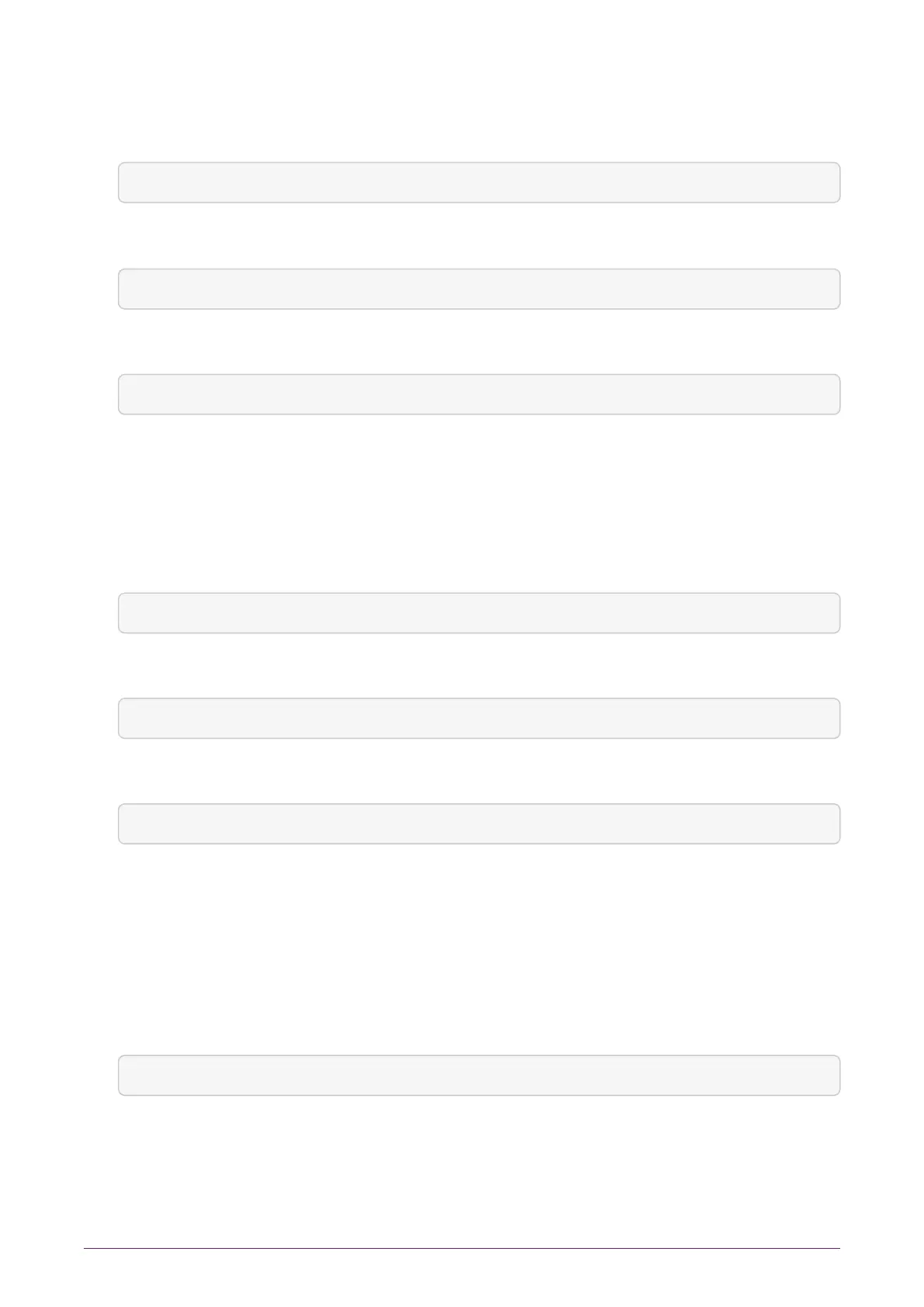Do the following:
1.
On the client, open a command line window, and run the command:
nethsmenroll --help
2.
To retrieve the ESN and HKNETI of the nShield Connect, run the command:
anonkneti <Unit IP>
The following is an example of the output:
3138-147F-2D64 691be427bb125f38768638a18bfd2eab75623320
If the ESN and HKNETI are not specified, nethsmenroll attempts to contact the nShield
Connect to determine what they are, and requests confirmation.
3.
Do one of the following:
If you are enrolling a client with an nToken installed, run the command:
nethsmenroll --ntoken-esn <nToken ESN> [Options] --privileged <Unit IP> <Unit ESN> <Unit KNETI HASH>
If you are enrolling a client without an nToken installed, run the command:
nethsmenroll [Options] --privileged < Unit IP> < Unit ESN> < Unit KNETI HASH>
The following is an example of the output:
OK configuring hardserver's nethsm imports.
9.3.4. Configure the TCP sockets on the client for Java applications
(for example, KeySafe)
Do the following:
1.
Run the command:
config-serverstartup --enable-tcp --enable-privileged-tcp
nShield® Connect Installation Guide 49 of 73