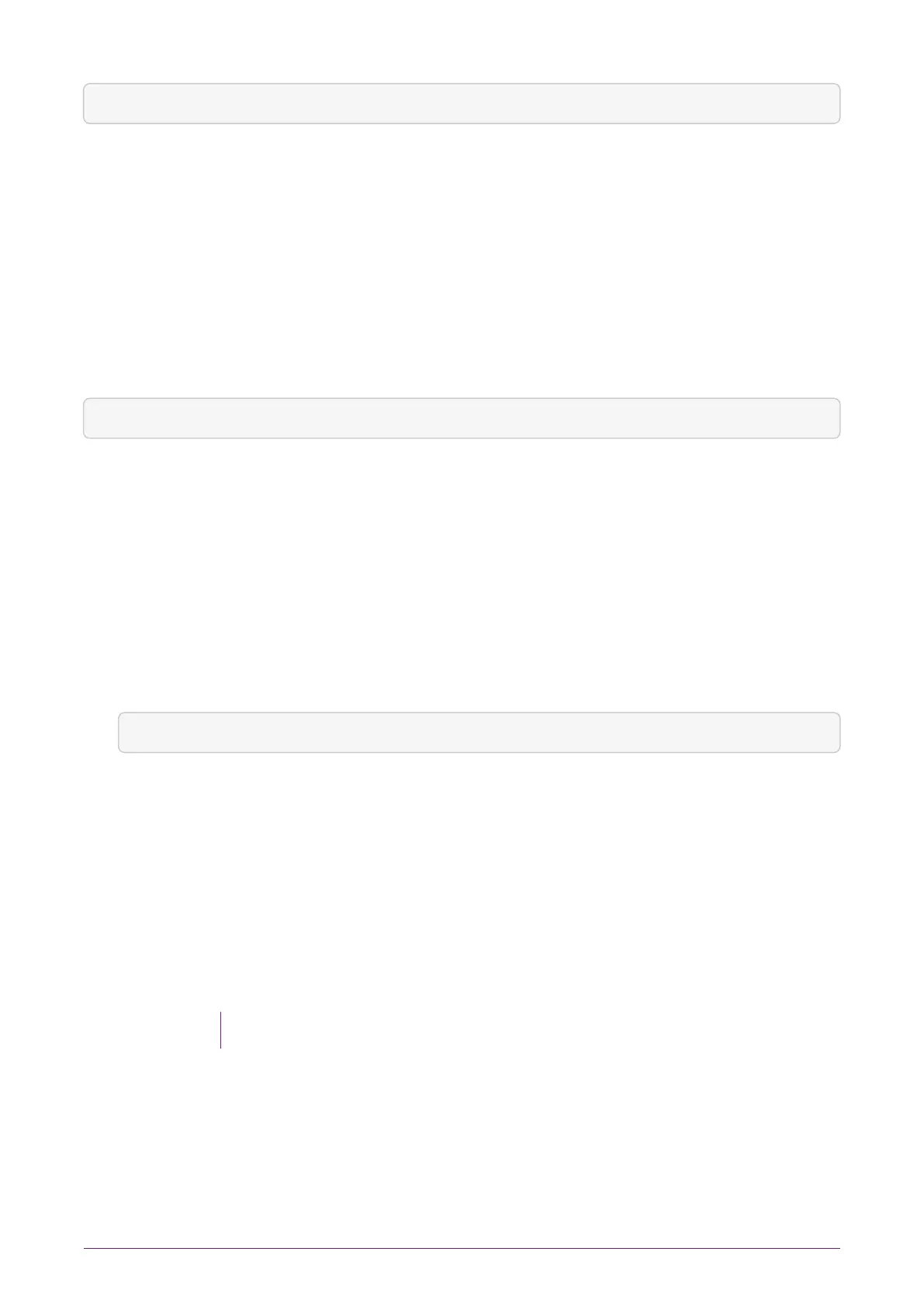anonkneti <Unit IP>
In this command, <Unit IP> is the IP address of the nShield Connect, which could be one
of the following:
•
An IPv4 address, for example 123.456.789.123.
•
An IPv6 address, for example fc00::1.
•
A link-local IPv6 address, for example, fe80::1%eth0.
•
A hostname.
The command returns output in the following form:
A285-4F5A-7500 2418ec85c86027eb2d5959fef35edc5e1b3b698f
In this example output, A285-4F5A-7500 is the ESN and
2418ec85c86027eb2d5959fef35edc5e1b3b698f is the hash of the K
NETI
key.
Alternatively, you can find this information on the nShield Connect startup screen. Use
the touch wheel to scroll to the appropriate information.
When you have the necessary information, set up an RFS and nShield Connect in the
following order:
1.
Prepare the RFS by running the following command on that computer:
rfs-setup <Unit IP> A285-4F5A-7500 2418ec85c86027eb2d5959fef35edc5e1b3b698f
In this command:
◦ <Unit IP> is the IP address of the nShield Connect.
◦ A285-4F5A-7500 is the ESN of the nShield Connect.
◦ keyhash is the hash of the K
NETI
key.
2.
On the nShield Connect display screen, use the right-hand navigation button to
select System > System configuration > Remote file system and enter the IP address
of the client computer on which you set up the RFS.
Leave the port number at the default setting of 9004.
To modify an RFS at a later date, select System configuration > Remote file system, and
then select the required action.
After you have defined the RFS, the nShield Connect configuration files are exported
automatically to it. See the User Guide for more about configuration files.
nShield® Connect Installation Guide 45 of 73
