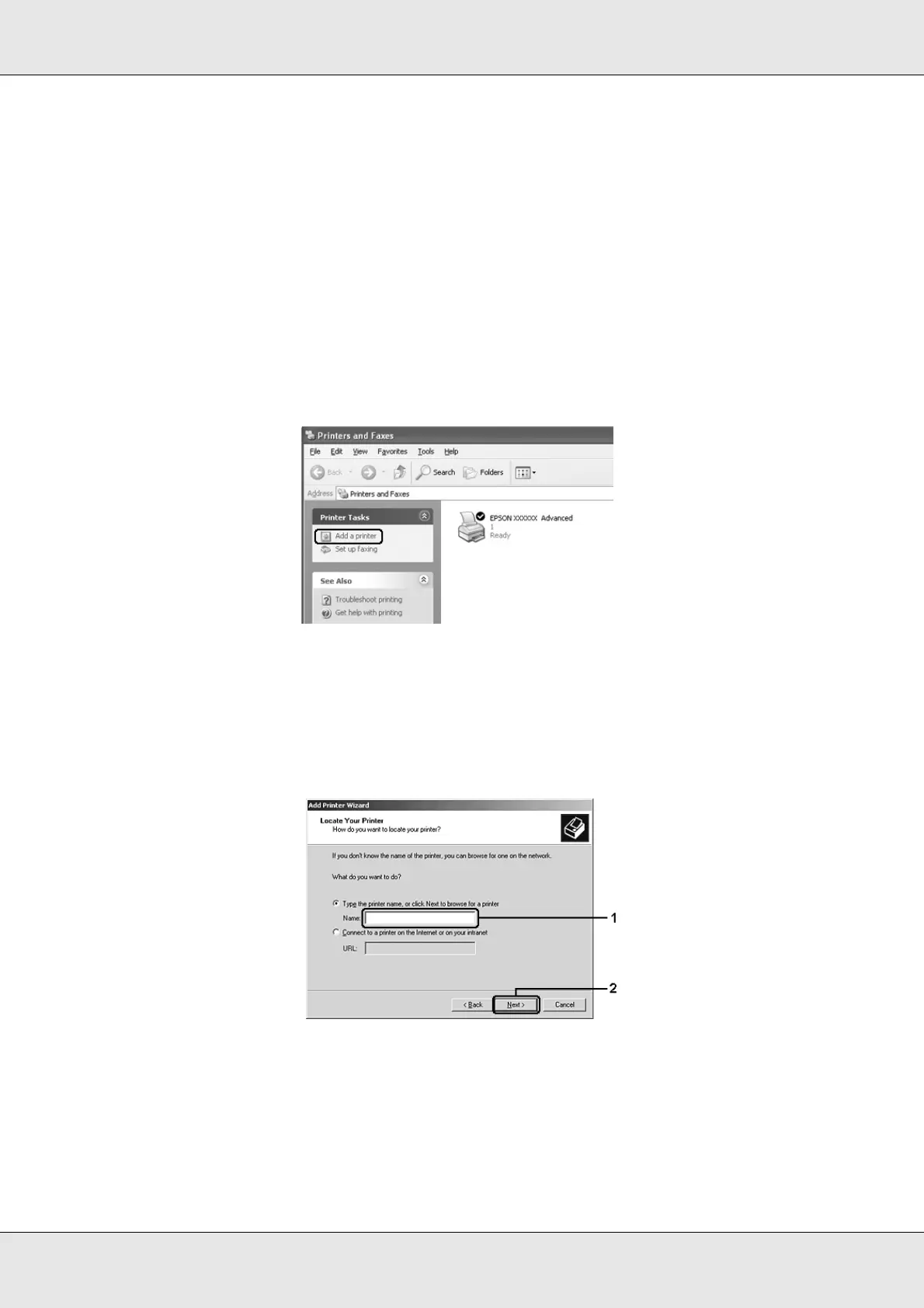Using the Printer Software with Windows 102
EPSON AcuLaser C3800 User's Guide
With Windows XP, XP x64, or 2000
Follow the steps below to set Windows XP, XP x64, or 2000 clients.
You can install the printer driver for the shared printer, if you have Power Users or more
powerful access rights even if you are not the Administrator.
1. For Windows 2000 clients, click Start, point to Settings, and click Printers.
For Windows XP or XP x64 clients, click Start, point to Printers and Faxes.
2. For Window 2000, double-click the Add Printer icon, then click Next.
For Windows XP or XP x64 click Add a printer in the Printer Tasks menu.
3. For Windows 2000, select Network printer, then click Next. For Windows XP or XP
x64, select A network printer, or a printer attached to another computer, then click
Next.
4. For Windows 2000, type the name of the shared printer, then click Next.
Note:
❏ You can also type “\\(the name of the computer that is locally connected to the shared
printer)\(the shared printer’s name)” in network path or queue name.
❏ You do not necessarily need to type the name of the shared printer.
