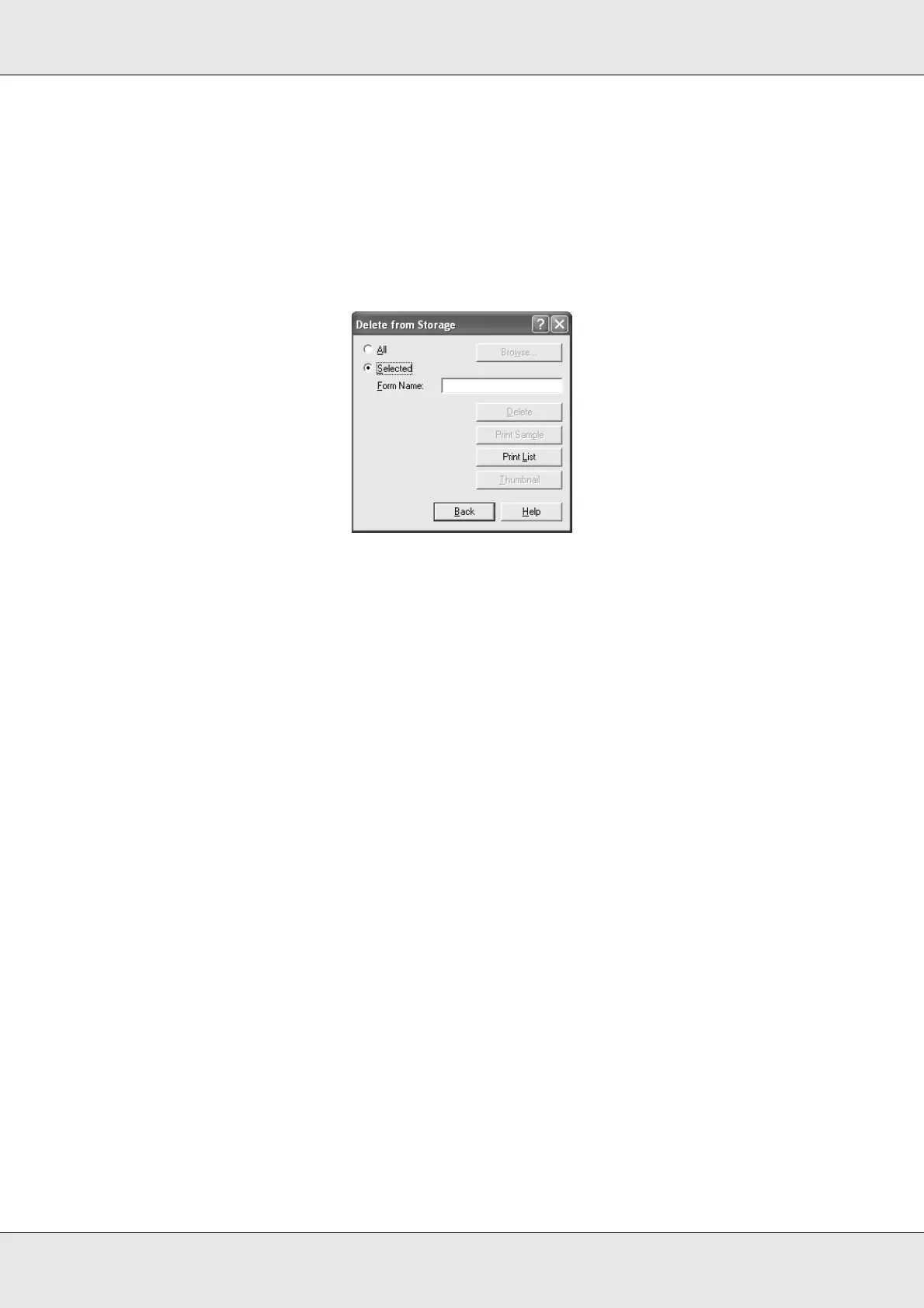Using the Printer Software with Windows 71
EPSON AcuLaser C3800 User's Guide
4. Click the Optional Settings tab.
5. Click Delete. The Delete from Storage dialog box appears.
6. If you delete all form data, click the All button, then click Delete. If you want to delete
some specific data, click the Selected button, enter the form name in the Form Name
edit box, then click Delete.
Note:
❏ If you need the list of the registered form data, click Print List to print it and confirm the form
name. Also, if you need a sample print-out of the form data, enter the form name and click
the Print Sample button.
❏ You can use the Browse button if the printer is connected through a network. Form names
registered to the USB memory are displayed by clicking the Browse button.
7. Click Back.
8. Click OK to close the dialog box.
Making Extended Settings
You can make various settings in the Extended Settings dialog box. To open the dialog
box, click Extended Settings on the Optional Settings tab.
Note:
The printer driver’s online help provides details on printer driver settings.
Making Optional Settings
You can update the installed option information manually if you have installed options to
your printer.
1. Access the printer driver.
