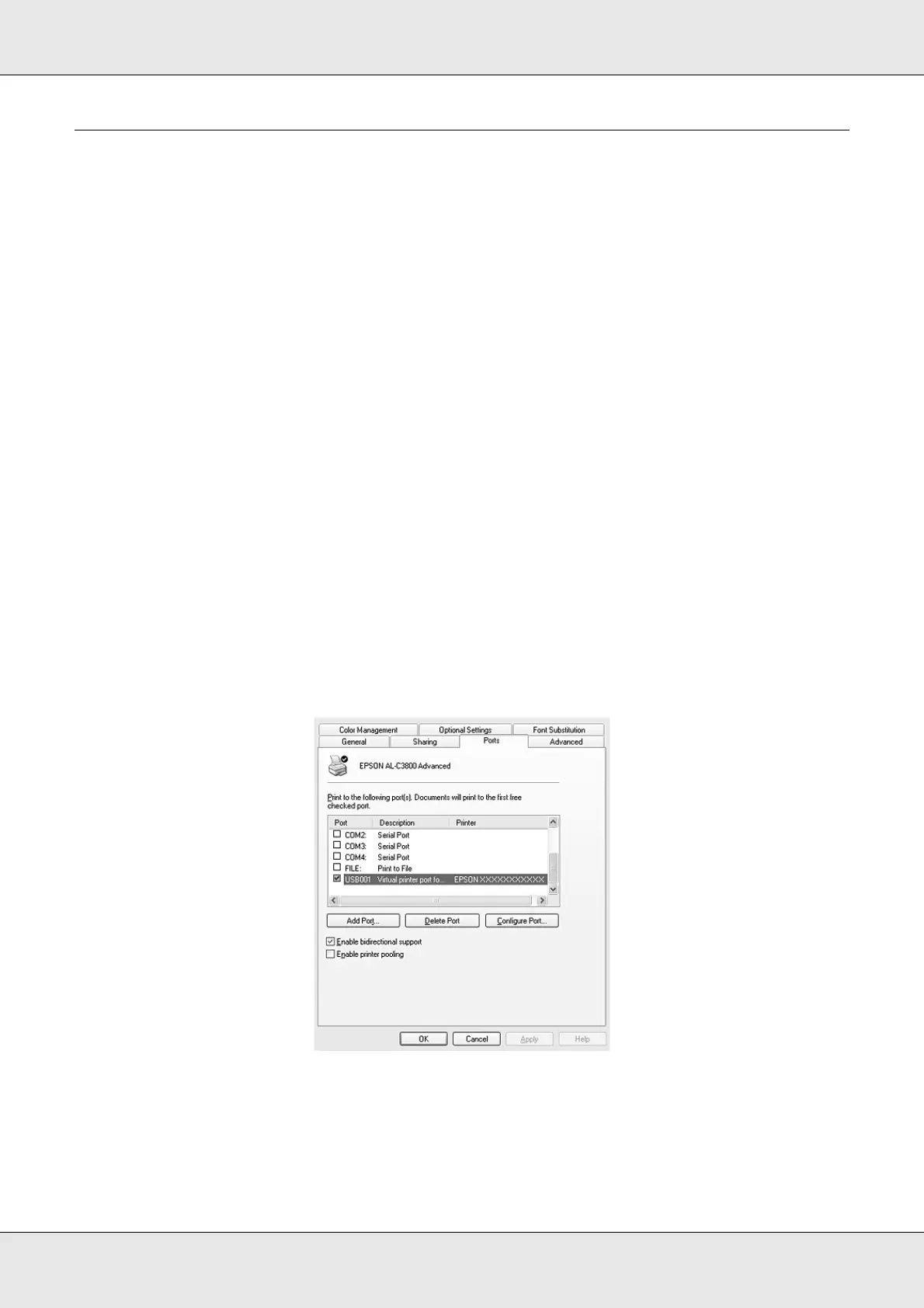Using the Printer Software with Windows 90
EPSON AcuLaser C3800 User's Guide
Setting Up the USB Connection
The USB interface that comes with your printer complies with Microsoft Plug and Play
(PnP) USB specifications.
Note:
❏ Only PC systems equipped with a USB connector and running Windows XP, XP x64, Me, 98,
2000, Server 2003, or Server 2003 x64 support the USB interface.
❏ Your computer must support USB 2.0 in order to use USB 2.0 as the interface to connect your
computer to the printer.
❏ Since USB 2.0 is fully compatible with USB 1.1, USB 1.1 can be used as an interface.
❏ USB 2.0 is applied for Windows XP, XP x64, 2000, Server 2003, and Server 2003 x64 operating
systems. If your operating system is Windows Me or 98, use USB 1.1 interface.
1. Access the printer driver.
2. For Windows Me or 98, click the Details tab.
For Windows XP, XP x64, 2000, Server 2003, or Server 2003 x64, click the Ports tab.
3. For Windows Me or 98, select the EPUSBX:(your printer name) USB port from the Print
to the following port drop-down list.
For Windows XP, XP x64, 2000, Server 2003, or Server 2003 x64, select the USBXXX
USB port in the list on the Ports tab.
Note:
This screen may vary depending on your operating system version.
4. Click OK to save the settings.
