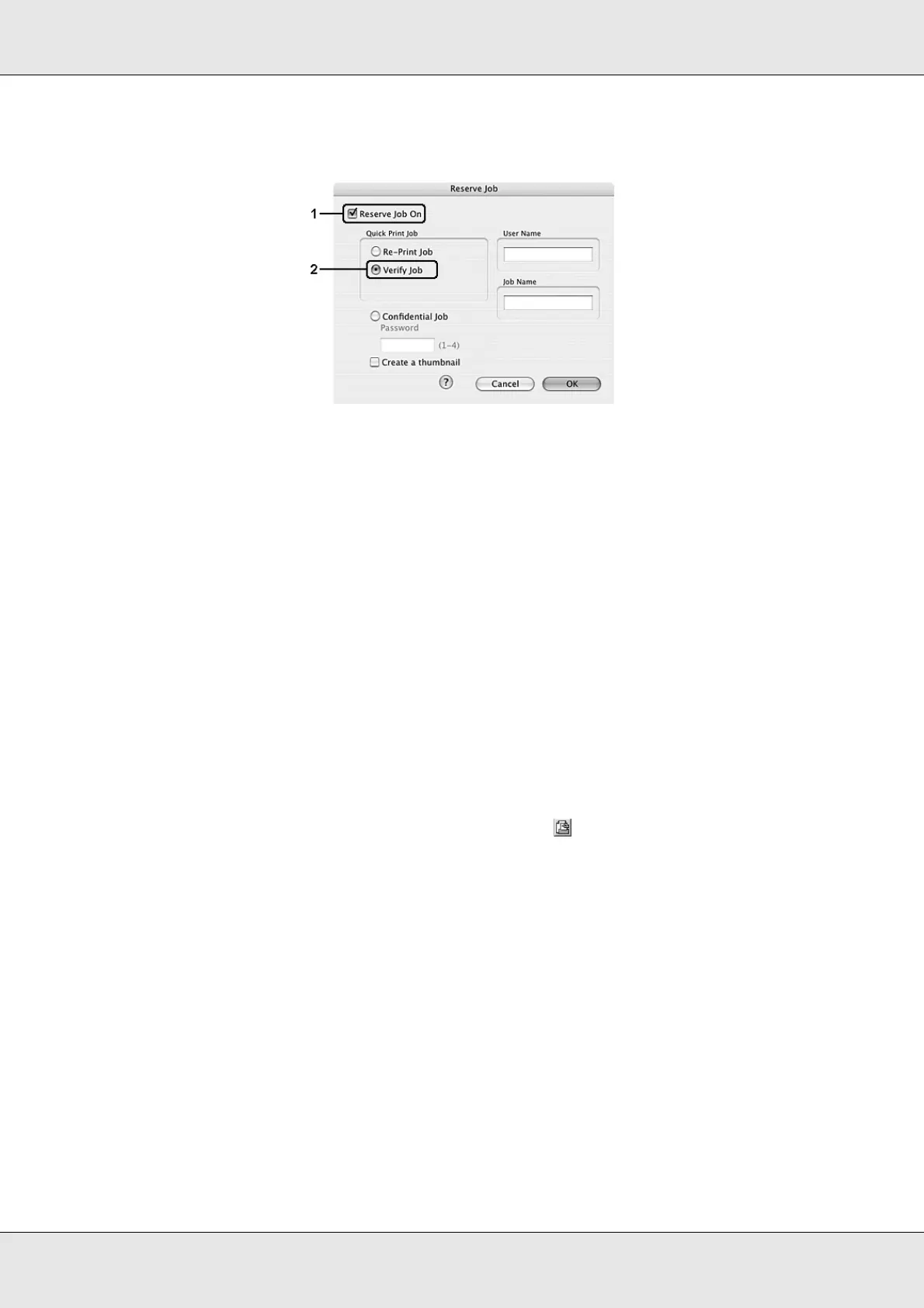Using the Printer Software with Macintosh 136
EPSON AcuLaser C3800 User's Guide
3. Select the Reserve Job On check box, then select Verify Job.
4. Enter a user name and job name in the corresponding text box.
Note:
❏ The OK button becomes available after both the user name and job name have been
entered.
❏ If you want to create a thumbnail of the first page of a job, select the Create a thumbnail
check box. Thumbnails can be accessed by entering http:// followed by the internal print
server’s IP address in a Web browser.
5. Click OK. The printer prints your document and stores the print job data on the printer’s
memory.
For Mac OS 9 users
1. Specify the number of copies to be printed, then make other printer driver settings as
appropriate for your document.
2. Open the Basic Settings dialog box, then click the Reserve Job icon. The Reserve
Job Settings dialog box appears.
3. Select the Reserve Job On check box, then select Verify Job.
4. Enter a user name and job name in the corresponding text boxes.
Note:
❏ The OK button becomes available after both the user name and job name have been
entered.
❏ If you want to create a thumbnail of the first page of a job, select the Create a thumbnail
check box. Thumbnails can be accessed by entering http:// followed by the internal print
server’s IP address in a Web browser.