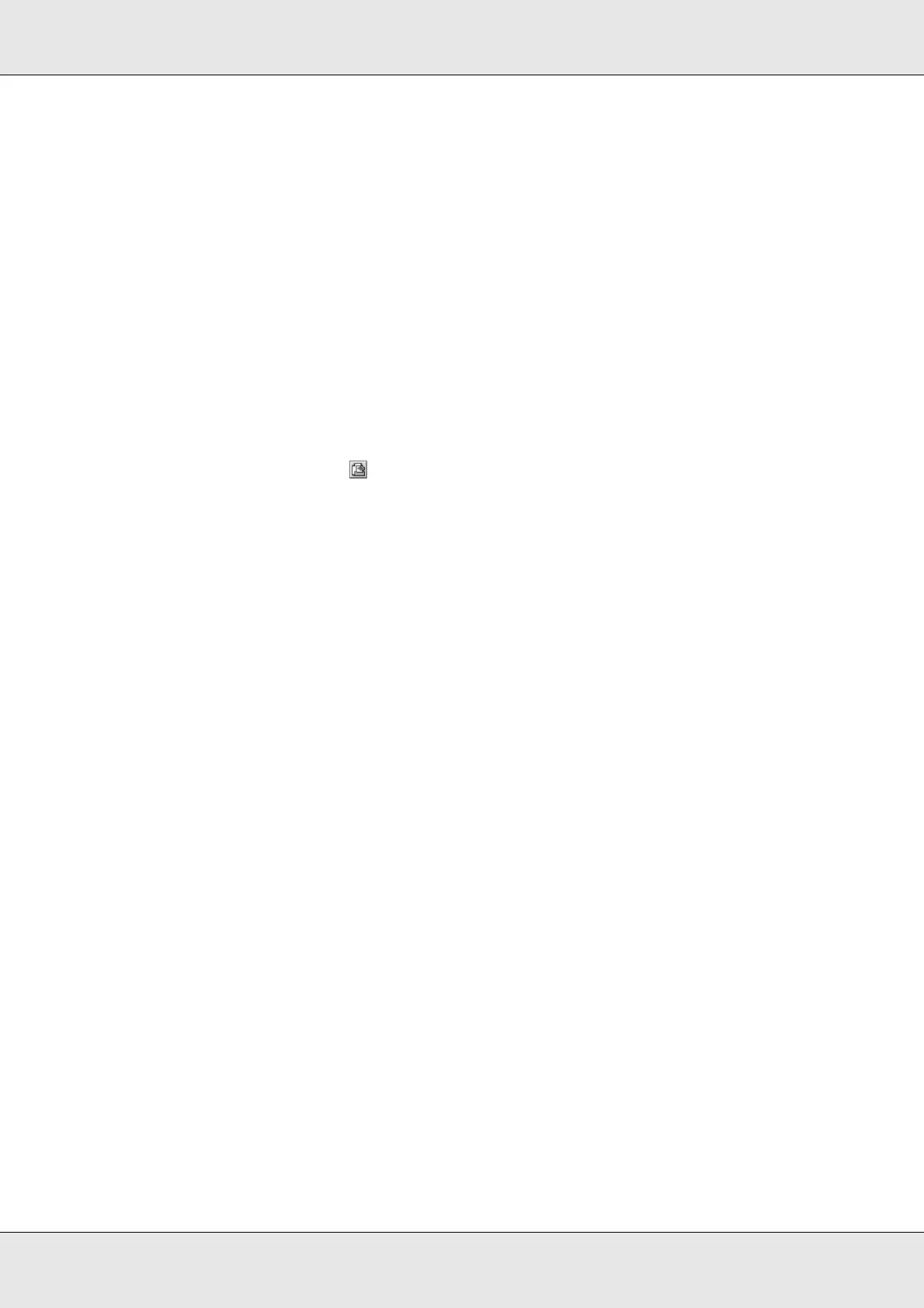Using the Printer Software with Macintosh 138
EPSON AcuLaser C3800 User's Guide
5. Set the password for the job by entering a four-digit number in the password dialog box.
Note:
❏ Password must be four digits.
❏ Only numbers from 1 through 4 can be used for password.
❏ Keep password in a safe place. You must enter the correct password when printing a
Confidential Job.
6. Click OK. The printer prints your document, then stores the print job data on the
printer’s memory.
For Mac OS 9 users
1. Make printer driver settings as appropriate for your document, open the Basic Settings
dialog box, then click the Reserve Job icon. The Reserve Job Settings dialog box
appears.
2. Select the Reserve Job On check box, then select Confidential Job.
3. Enter a user name and job name in the corresponding text boxes.
Note:
The OK button becomes available after both the user name and job name have been entered.
4. Set the password for the job by entering a four-digit number in the password text box.
Note:
❏ Password must be four digits.
❏ Only numbers from 1 through 4 can be used for password.
❏ Keep password in a safe place. You must enter the correct password when printing a
Confidential Job.
5. Click OK. The printer stores the print job on the printer’s memory.
To print or delete this data using the printer’s control panel, see "Using the Confidential Job
Menu" on page 204.