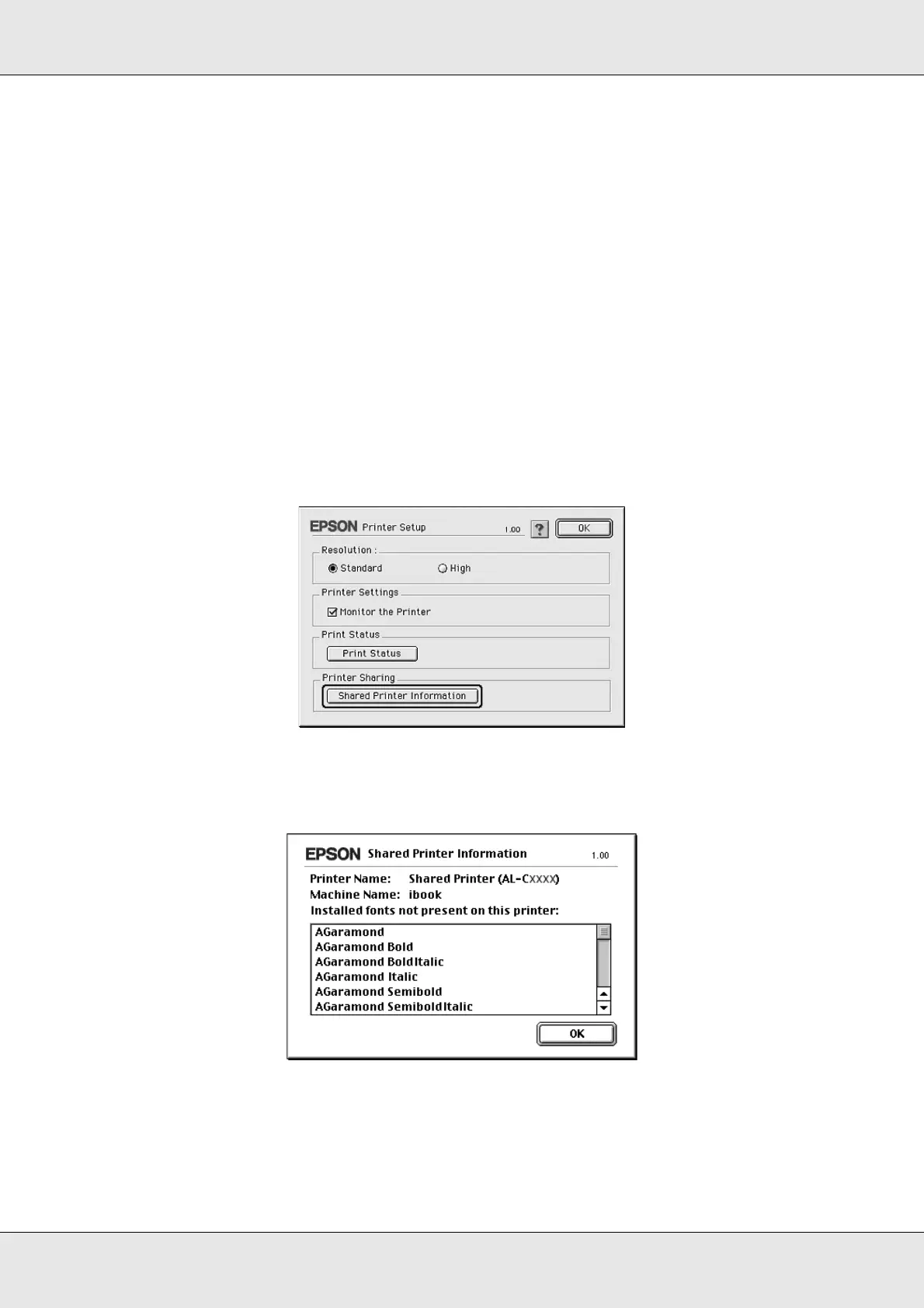Using the Printer Software with Macintosh 149
EPSON AcuLaser C3800 User's Guide
Accessing the shared printer
Follow the steps below to access your printer from another computer on the network.
1. Turn on your printer.
2. On each computer from which you want to access the printer, select Chooser from the
Apple menu. Click your printer’s icon, then select the name of the shared printer in the
“Select a printer port” box on the right. You can only select from the printers connected
to your current AppleTalk zone.
Note:
Make sure On is selected under Background Printing.
3. Click Setup, enter the password for the printer, then click OK. The Printer Setup dialog
box appears. Under Printer Sharing Set Up, click Shared Printer Information.
4. The following type of message appears if the client has fonts that are unavailable on the
print server.
5. Click OK to close the message.
6. Close Chooser.
