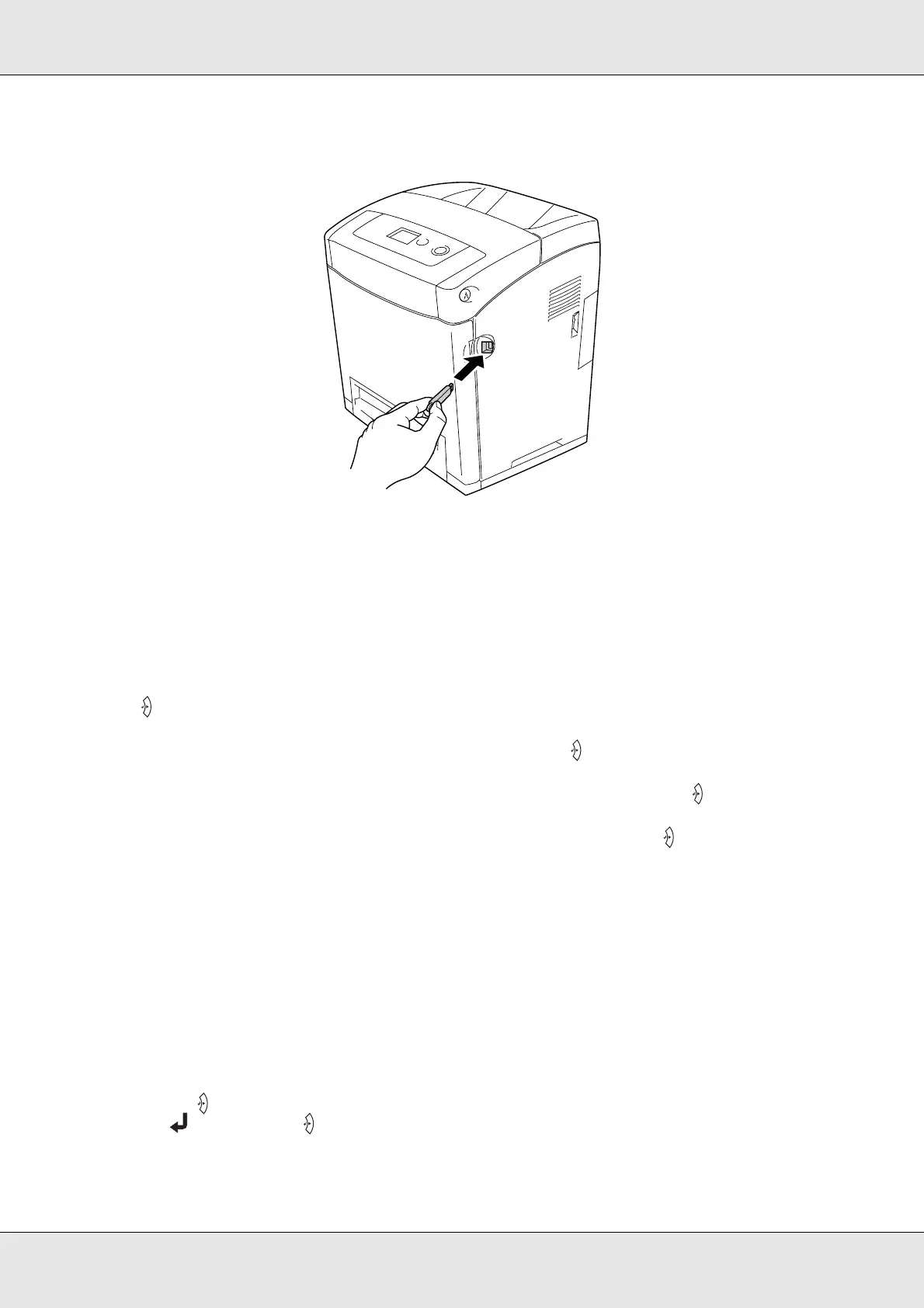Using the Control Panel 208
EPSON AcuLaser C3800 User's Guide
1. Connect a USB memory to the USB Host interface of the printer.
The printer searches the files in the USB memory. If any supported files are detected,
the control panel menu appears automatically.
Note:
If Can’t Print File is displayed on the control panel, printable files were not detected in the
USB memory.
2. Press the d Down button several times to select Document Print menu, then press the
Enter button.
3. Confirm that File Select is selected and press the Enter button.
4. Press the u UP or d Down button to select the file, then press the Enter button.
5. Press the d Down button to select Print Start, then press the Enter button to start
printing.
Note:
❏ You can change the settings such as paper size before starting printing. See "Document
Print Menu" on page 169 for details about the settings.
❏ The printer supports PDF 1.3 (Acrobat 4). Other versions of PDF files may not print. In that
case, open the files with Adobe Reader and print them from the computer.
❏ If a PDF file is locked with a password, the password screen appears on the control panel.
Enter the password to print the file.
To enter the password, press the d Down or u Up button to select the character and press
the Enter button to determine the character. After all characters are determined, select
and press the Enter button.