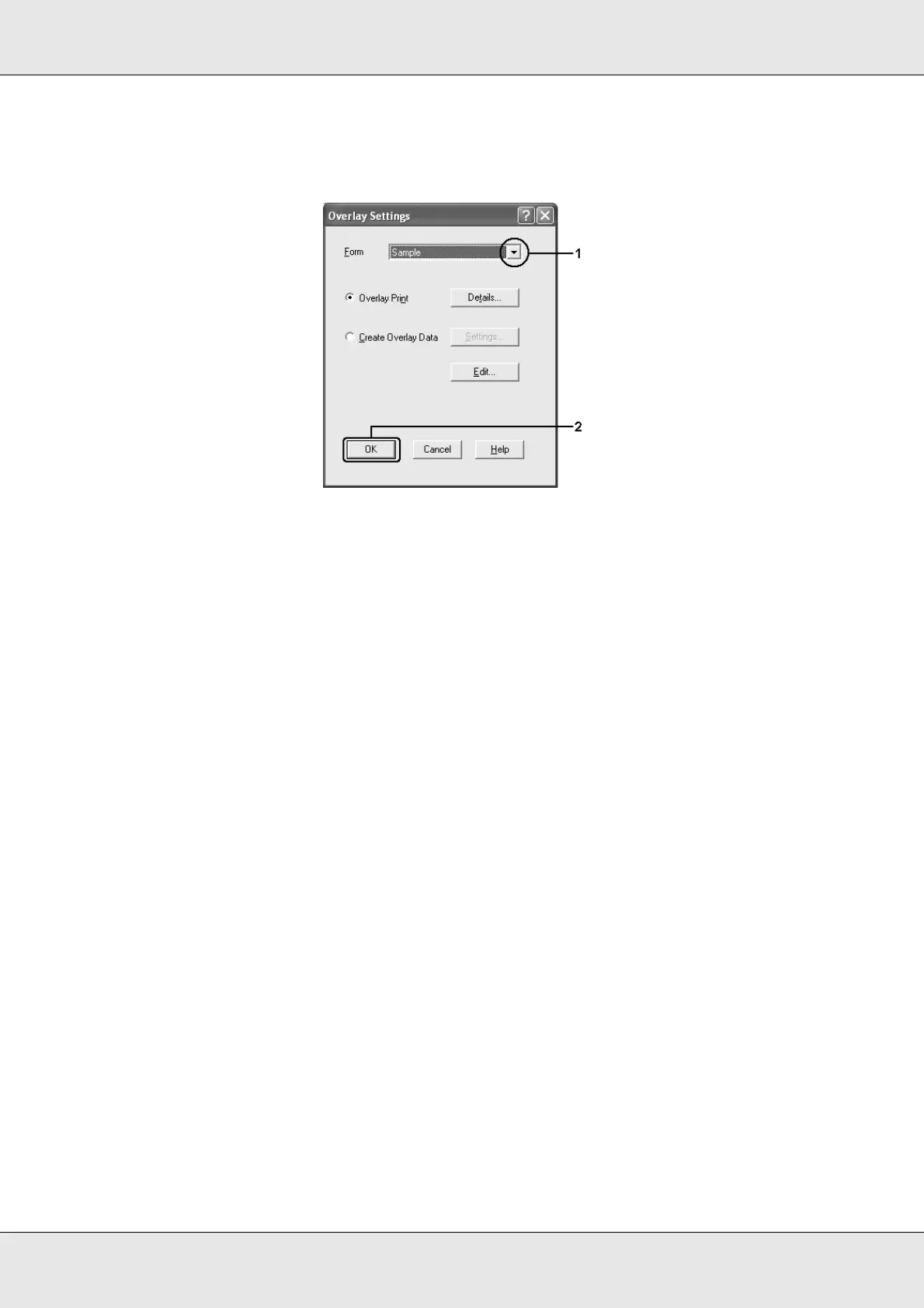Using the Printer Software with Windows 67
EPSON AcuLaser C3800 User's Guide
5. Choose the form from the Form drop-down list, then click OK to return the Advanced
Layout tab.
Note:
If the Assign to Paper Source check box is selected, the form name is displayed in the Paper
Source drop-down list on the Basic Settings tab. You can also select the form without
accessing the dialog box above.
6. Click OK to print the data.
Different printer settings overlay data
The overlay data is made with the current printer settings (such as Orientation: Portrait). If
you want to make the same overlay with different printer settings (such as Landscape),
follow the instructions below.
1. Re-access the printer driver as described in step 2 in "Creating an overlay" on page 64.
2. Make the printer settings and exit the printer driver.
3. Send the same data that you made by application to the printer like step 12 in "Creating
an overlay" on page 64.
This setting is available only for Form Name data.