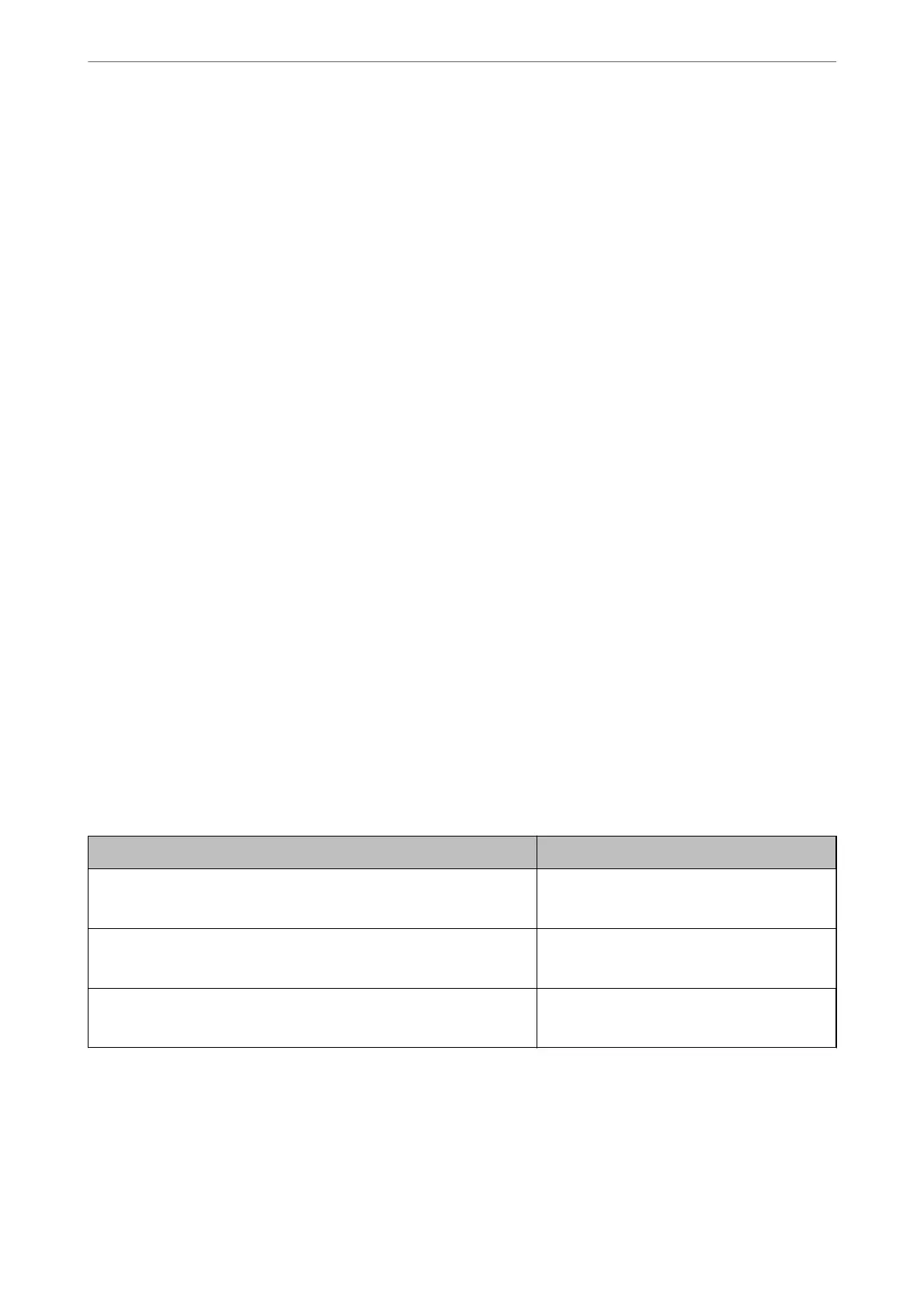❏ When Black & White is selected as the Image Type:
Check that Text Enhancement is selected.
Document Capture Pro (Windows)/Document Capture (Mac OS X): Click Scan Settings > Text Enhancement.
Epson Scan 2: Click the Advanced Settings tab > Text Enhancement.
Depending on the condition of your scanned image, click Settings in the Epson Scan 2 window and try setting a
lower level for Edge Enhancement or a higher level for Noise Reduction Level.
Scanned Image or Text is Blurred
You can adjust the appearance of the scanned image or text by increasing the resolution or adjusting the image
quality.
❏ Change the resolution, and then scan again.
Set the appropriate resolution for the purpose of your scanned image.
❏ Check that Text Enhancement is selected.
Document Capture Pro (Windows)/Document Capture (Mac OS X): Click Scan Settings > Text Enhancement.
Epson Scan 2: Click the Advanced Settings tab > Text Enhancement.
❏ When Black & White is selected as the Image Type:
Depending on the condition of your scanned image, click Settings in the Epson Scan 2 window and try
setting a lower level for Edge Enhancement or a higher level for Noise Reduction Level.
❏ If you are scanning in JPEG format, try changing the compression level.
Document Capture Pro (Windows)/Document Capture (Mac OS X): Click Option on the Save Settings screen,
and then change the image quality for JPEG.
Epson Scan 2: Click Image Format > Options, and then change the Image Quality.
List of Recommended Resolutions to Suit Your Purpose
See the table and set the appropriate resolution for the purpose of your scanned image.
Purpose Resolution (Reference)
Displaying on a screen
Sending by email
Up to 200 dpi
Using Optical Character Recognition (OCR)
Creating a text searchable PDF
200 to 300 dpi
Printing using a printer
Sending by fax
200 to 300 dpi
Moiré Patterns (Web-Like Shadows) Appear
If the original is a printed document, moiré patterns (web-like shadows) may appear in the scanned image.
Solving Problems
>
Scanned Image Problems
>
Moiré Patterns (Web-Like Shadows) Appear
171
