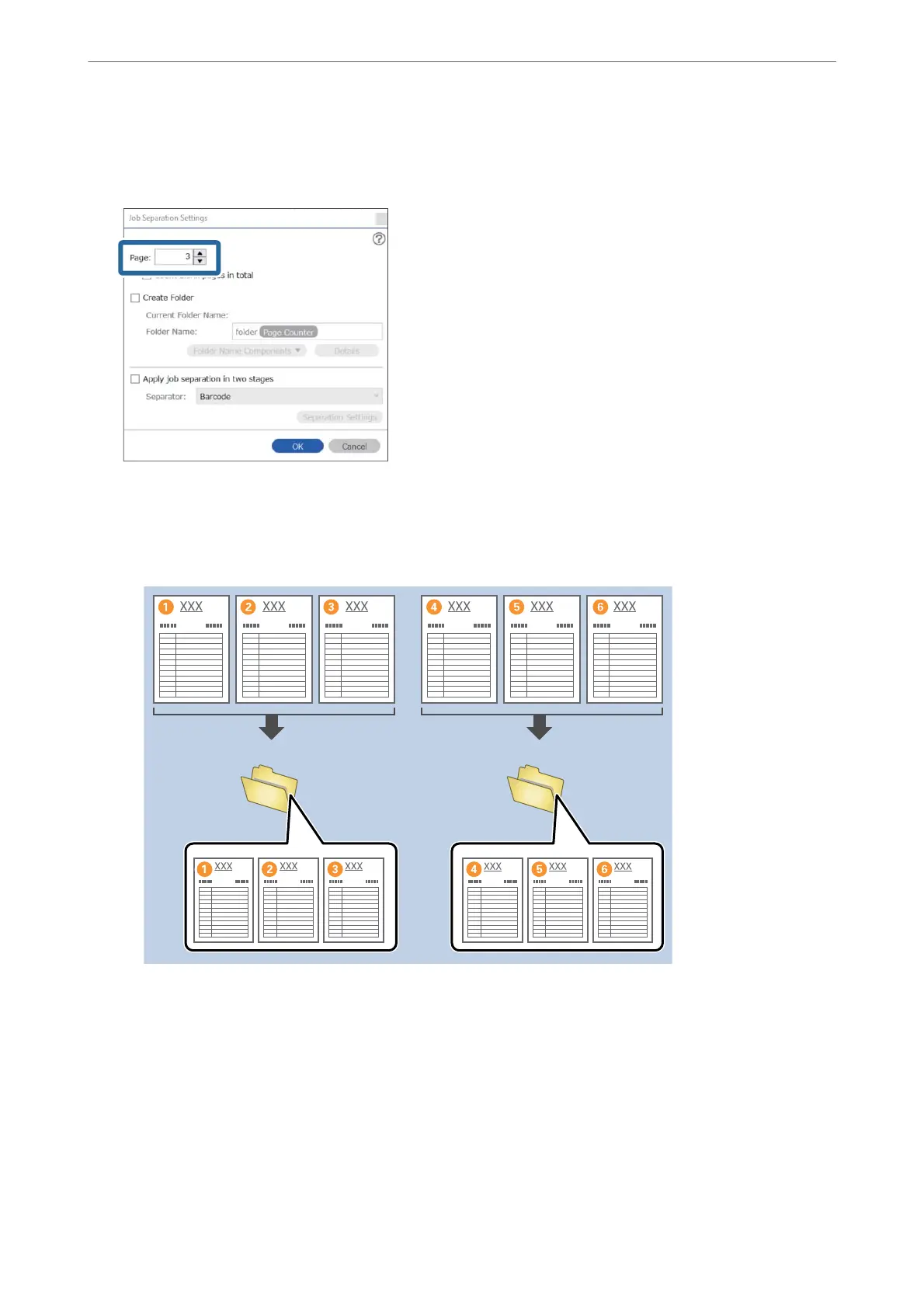4.
On the Job Separation Settings screen, set the number of pages at which you want to divide the document.
For example, when you specify "3", the document is divided aer scanning every three pages.
Note:
Since there are no save formats (image les such as JPEGs) that support multiple pages, you cannot create multi-page
les. When Create Folder is selected, the document is divided at the page number you specied (number of les), and
then saved to a folder.
Related Information
& “Placing Originals” on page 33
& “Scanning Using Document Capture Pro (Windows)” on page 63
Dividing documents using blank sheets of paper
By placing blank sheets of paper between the pages of the document being scanned, you can divide the scanned
data and save them in separate
les
or folders. When scanning both sides of a document, if one of the sides is
blank, it is also detected as a blank page.
Aer
sorting, you can remove any unnecessary pages and then save.
Advanced Scanning
>
Various Scanning Settings for Document Capture Pro (for Windows Only)
>
Dividing docu
…
95
