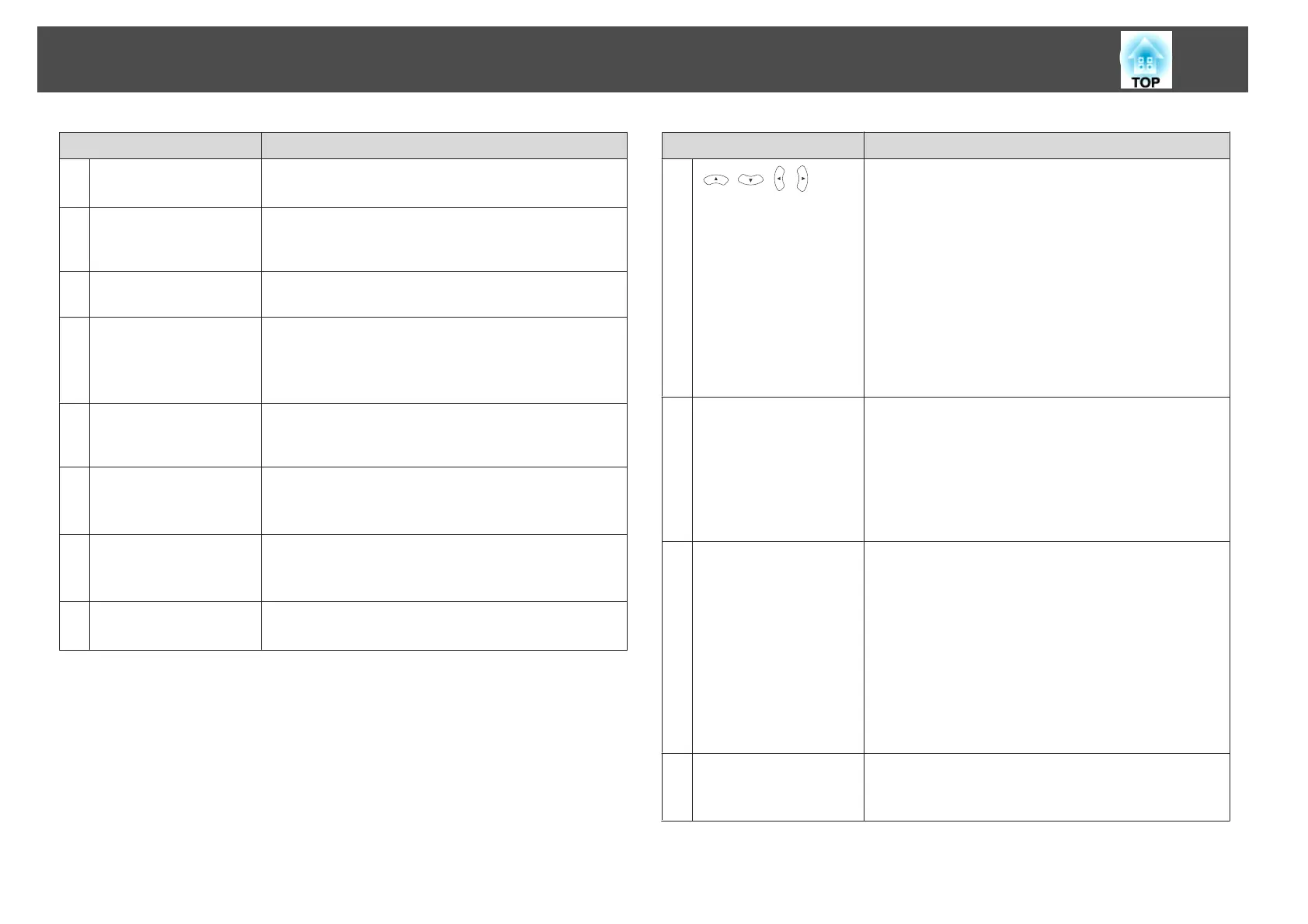Name Function
A
[t] button
Turns the projector power on or off.
s "From Installation to Projection" p.28
B
[Computer] button
Each time you press the button, the input changes between
images from the Computer1 port and the Computer2
port.
C
[Video] button
Each time the button is pressed, the image cycles through
the S-Video, Video, and HDMI ports.
D
Numeric buttons
• Enter the Password.
s "Setting Password Protect" p.52
• Use this button to enter numbers in Network settings
from the Configuration menu.
E
[Auto] button
If pressed while projecting analog RGB signals from
Computer1 port or Computer2 port, you can
automatically optimize Tracking, Sync., and Position.
F
[Aspect] button
Each time the button is pressed, the aspect mode changes.
s "Changing the Aspect Ratio of the Projected Image"
p.40
G
[Num] button
Hold down this button and press the numeric buttons to
enter passwords and numbers.
s "Setting Password Protect" p.52
H
[Menu] button
Displays and closes the Configuration menu.
s "Using the Configuration Menu" p.57
Name Function
I
[ ][ ][ ][ ]
button
• When the Configuration menu or Help screen is
displayed, pressing these buttons selects menu items
and setting values.
s "Using the Configuration Menu" p.57
• When projecting a Slideshow, pressing these buttons
displays the previous/next image, rotates the image, and
so on.
s "Slideshow operating methods" p.103
• During Wireless Mouse function, the mouse pointer
moves in the direction of the button that was pushed.
s "Using the Remote Control to Operate the
Mouse Pointer (Wireless Mouse)" p.47
J
[User] button
Select any frequently used item from the seven available
Configuration menu items, and assign it to this button. By
pressing the [User] button, the assigned menu item
selection/adjustment screen is displayed, allowing you to
make one-touch settings/adjustments.
s "Settings Menu" p.63
Power Consumption is assigned as the default setting.
K
[Page] buttons
[[][]]
Changes pages in files such as PowerPoint files when using
the following projection methods.
• When using the Wireless Mouse function
s "Using the Remote Control to Operate the
Mouse Pointer (Wireless Mouse)" p.47
• When using USB Display
s "Projecting with USB Display" p.30
• When connecting to a network
When projecting images using Slideshow, pressing these
buttons displays the previous/next image file.
L
[A/V Mute] button
Turns the video and audio on or off.
s "Hiding the Image and Sound Temporarily (A/V
Mute)" p.44
Part Names and Functions
13