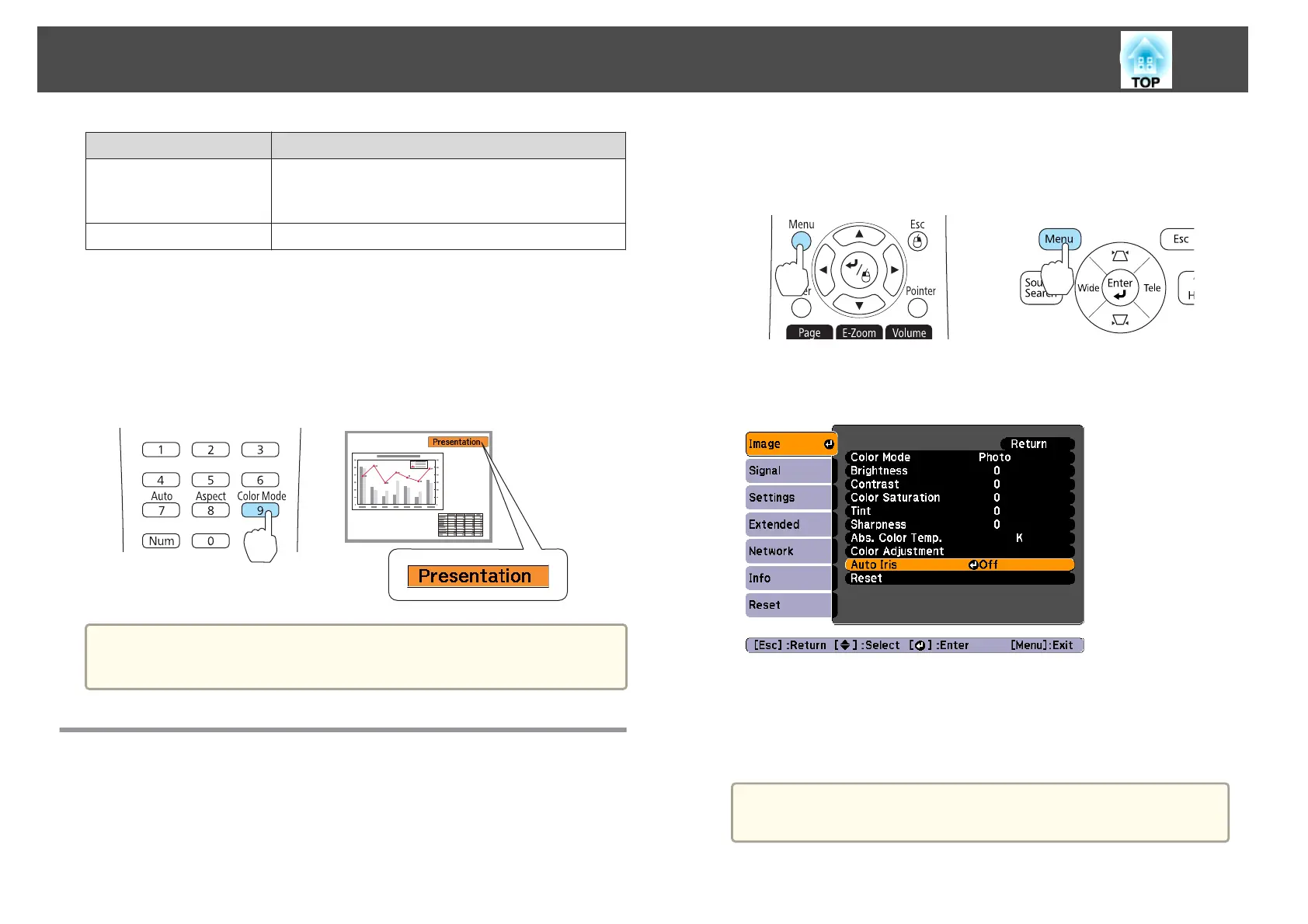Mode Application
Blackboard
Even if you are projecting onto a blackboard
(greenboard), this setting gives your images a
natural tint, just like when projecting onto a screen.
Whiteboard
Ideal for making presentations using a whiteboard.
*1 This selection is only available when the input signal is RGB or when the
source is USB Display, USB, or LAN.
*2 This can be selected when inputting component video signals, S-video signals,
or composite video signals.
Each time you press the [Color Mode] button, the Color Mode name is
displayed on the screen and the Color Mode changes.
Remote control
a
You can set Color Mode from the Configuration menu.
s Image - Color Mode p.60
Setting Auto Iris
By automatically setting the luminance according to the brightness of the
displayed image, it lets you enjoy deep and rich images.
a
Press the [Menu] button.
s "Using the Configuration Menu" p.57
Using Remote Control Using the Control Panel
b
Select Auto Iris from Image.
c
Select On.
The setting is stored for each Color Mode.
d
Press the [Menu] button to finish making settings.
a
Auto Iris can only be set when the Color Mode is set to
Dynamic or Theatre.
Adjusting Projected Images
39