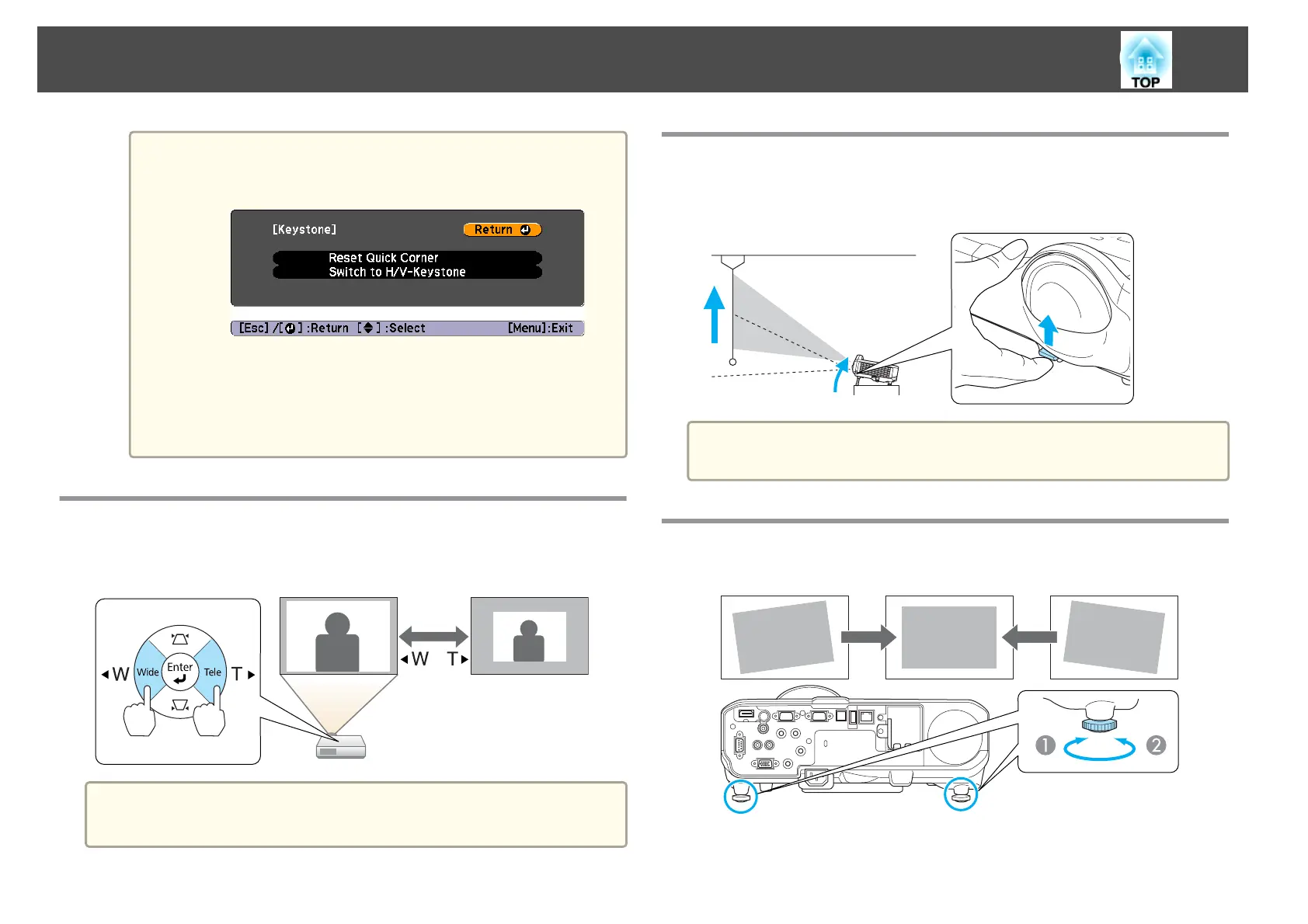a
If the [Esc] button is held down for about two seconds while
the corner selection screen from step 4 is displayed, the
following screen is displayed.
Reset Quick Corner: Resets the result of Quick Corner
corrections.
Switch to H/V-Keystone: Switches the correction method to
H/V-Keystone.
s "Settings Menu" p.63
Adjusting the Image Size
Press the [Wide] and [Tele] buttons on the control panel to adjust the size
of the projected image.
a
You can also make adjustments from the configuration menu.
s Settings - Zoom p.63
Adjusting the Image Position
Press the foot lever to extend and retract the front foot. You can adjust the
position of the image by tilting the projector up to 10 degrees.
a
The larger the angle of tilt, the harder it becomes to focus. Install the
projector so that it only needs to be tilted at a small angle.
Adjusting the Horizontal Tilt
Extend and retract the rear feet to adjust the projector's horizontal tilt.
A
Extend the rear foot.
Adjusting Projected Images
37
