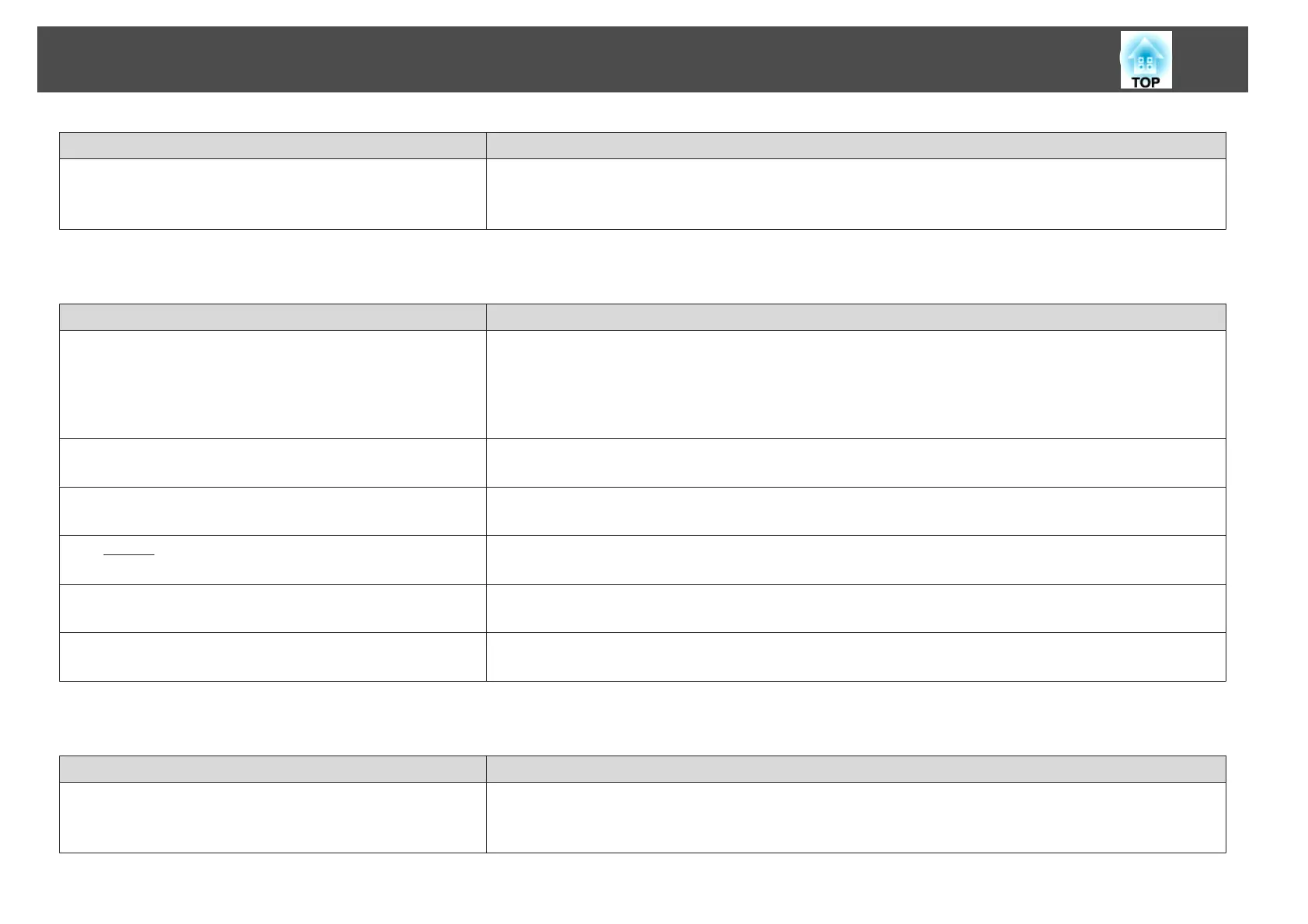Check Remedy
Is the correct resolution selected?
(Only when projecting computer images)
Set the computer so that the signals being output are compatible with the projector.
s "Supported Monitor Displays" p.122
s Computer's documentation
Image colors are not right
Check Remedy
Do the input signal settings match the signals from the connected
device?
Change the following settings according to the signal for the connected equipment.
• When the image is from a device connected to the Computer1 or Computer2 port.
s Signal - Input Signal p.61
• When the image is from a device connected to the Video or S-Video port.
s Signal - Video Signal p.61
Is the image Brightness adjusted correctly? Adjust the Brightness setting from the Configuration menu.
s Image - Brightness p.60
Are the cables connected correctly? Check that all the cables required for projection are securely connected.
s "Connecting Equipment" p.18
Is the
contrast
g
adjusted correctly? Adjust the Contrast setting from the Configuration menu.
s Image - Contrast p.60
Is color adjustment set to an appropriate value? Adjust the Color Adjustment setting from the Configuration menu.
s Image - Color Adjustment p.60
Are the color saturation and tint adjusted correctly?
(Only when projecting images from a video source)
Adjust the Color Saturation and Tint settings from the Configuration menu.
s Image - Color Saturation, Tint p.60
Images appear dark
Check Remedy
Is the image brightness set correctly? Adjust the Brightness and Power Consumption settings from the Configuration menu.
s Image - Brightness p.60
s Settings - Power Consumption p.63
Problem Solving
87