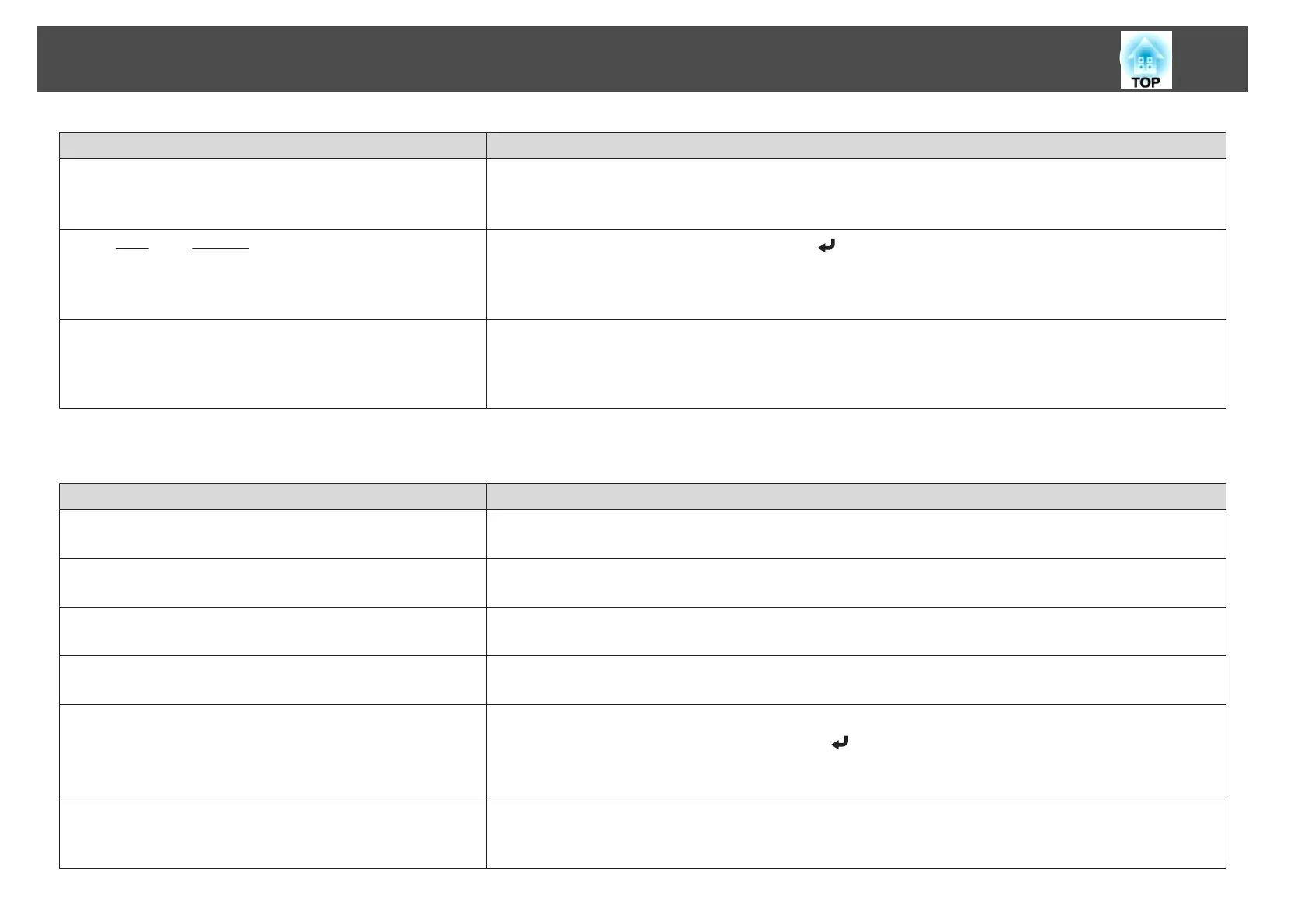Check Remedy
Is the correct resolution selected?
(Only when projecting computer images)
Set the computer so that the signals being output are compatible with the projector.
s "Supported Monitor Displays" p.144
s Computer's documentation
Are the
Sync.
g
and Tracking
g
settings adjusted correctly?
(Only when projecting computer images)
Press the [Auto] button on the remote control or the [
] button on the control panel to perform automatic adjustment.
If the images are not adjusted correctly even after performing automatic adjustment, you can also make adjustments
from the Configuration menu.
s
Signal - Tracking, Sync. p.75
Is the Resolution set to anything other than Auto?
(Only when projecting on a split screen)
The image may be collapsed if the Resolution on the Configuration menu and the resolution of the projected image are
not the same.
If the image is collapsed, set the Resolution to Auto.
s Signal - Resolution p.75
The image is truncated (large) or small, the aspect is not suitable, or the image has been reversed
Check Remedy
Have the Screen Type and Screen Position been set correctly? Make the appropriate Screen Type and Screen Position settings for the screen being used.
s "Screen Settings" p.19
Is the aspect adjusted correctly? Press [Aspect] button, and then select the aspect according to the input signal.
s "Changing the Aspect Ratio of the Projected Image " p.45
Is a wide panel computer image being projected?
(Only when projecting computer images)
Change the setting according to the signal for the connected equipment.
s Signal - Resolution p.75
Is the image still being enlarged by E-Zoom? Press the [Esc] button on the remote control to cancel E-Zoom.
s "Enlarging Part of the Image (E-Zoom)" p.57
Is the image position adjusted correctly? (Only when projecting analog RGB signals input from the Computer port)
Press the [Auto] button on the remote control or the [
] button on the control panel to adjust the position.
You can also adjust the position from the Configuration menu.
s
Signal - Position p.75
Is the computer set for dual display?
(Only when projecting computer images)
If dual display is activated in the Display Properties of the computer's Control Panel, only about half of the image on the
computer screen is projected. To display the entire image on the computer screen, turn off the dual display setting.
s Computer video driver documentation
Problem Solving
103
