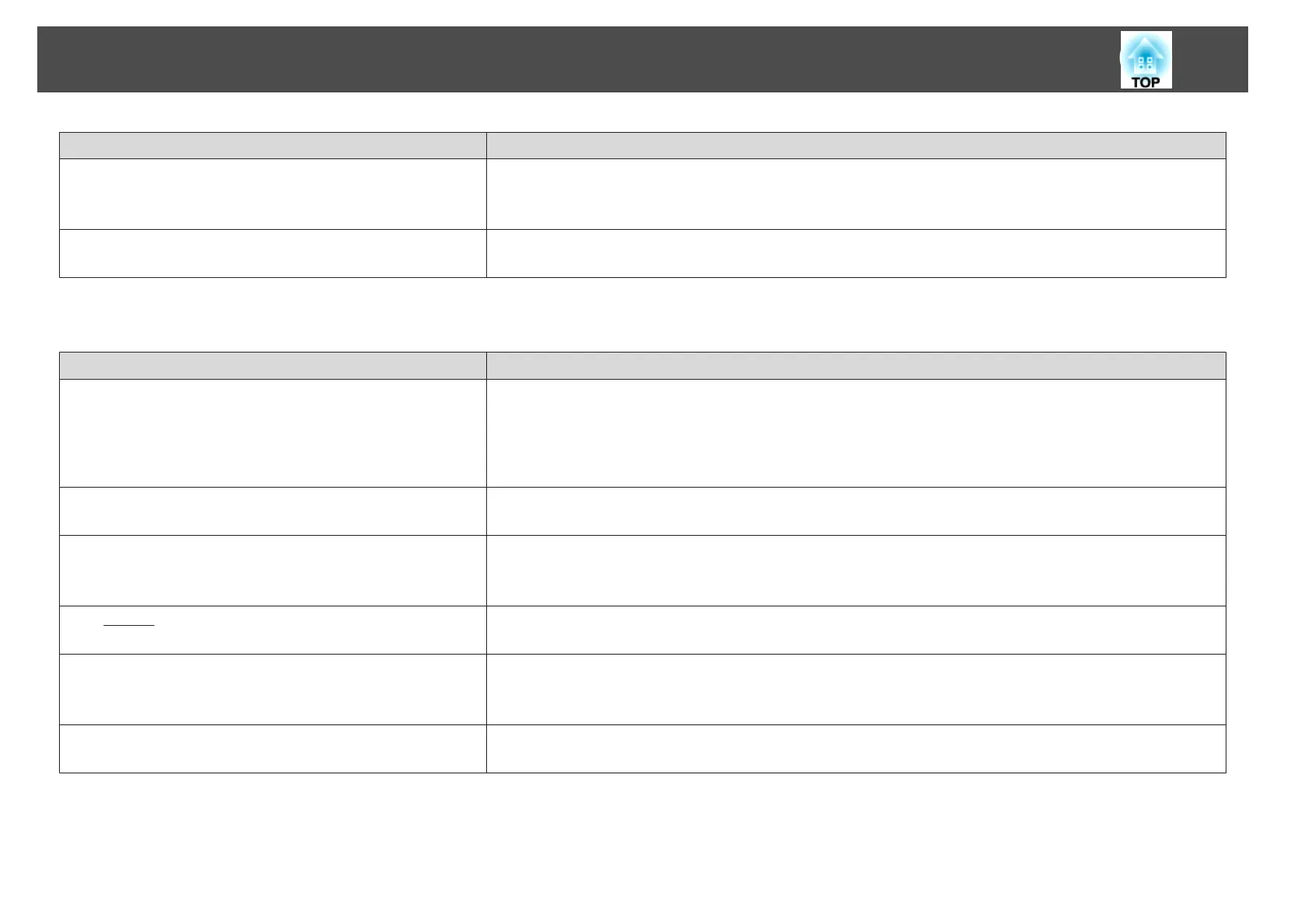Check Remedy
Is the correct resolution selected?
(Only when projecting computer images)
Set the computer so that the signals being output are compatible with the projector.
s "Supported Monitor Displays" p.144
s Computer's documentation
Is the image direction correct? Make the correct settings in Projection from the Configuration menu.
s "Installation Requirements" p.18
Image colors are not right
Check Remedy
Do the input signal settings match the signals from the connected
device?
Change the following settings according to the signal for the connected equipment.
• When the image is from a device connected to the Computer port or the BNC port
s Signal - Input Signal p.75
• When the image is from a device connected to the Video port or the S-Video port
s Signal - Video Signal p.75
Is the image brightness adjusted correctly? Adjust the Brightness setting from the Configuration menu.
s Image - Brightness p.74
Are the cables connected correctly? Check that all the cables required for projection are securely connected.
Check that no cables are disconnected and that there are no poor contacts in the cables.
s "Connecting Equipment" p.28
Is the
contrast
g
adjusted correctly? Adjust the Contrast setting from the Configuration menu.
s Image - Contrast p.74
Is the color adjustment set correctly? Adjust the Gamma, RGB, or RGBCMY setting from the Configuration menu.
s Image - Advanced p.74
s
"Adjusting the Image" p.48
Are the color saturation and tint adjusted correctly?
(Only when projecting images from a video source)
Adjust the Color Saturation and Tint settings from the Configuration menu.
s Image - Color Saturation, Tint p.74
Problem Solving
104
