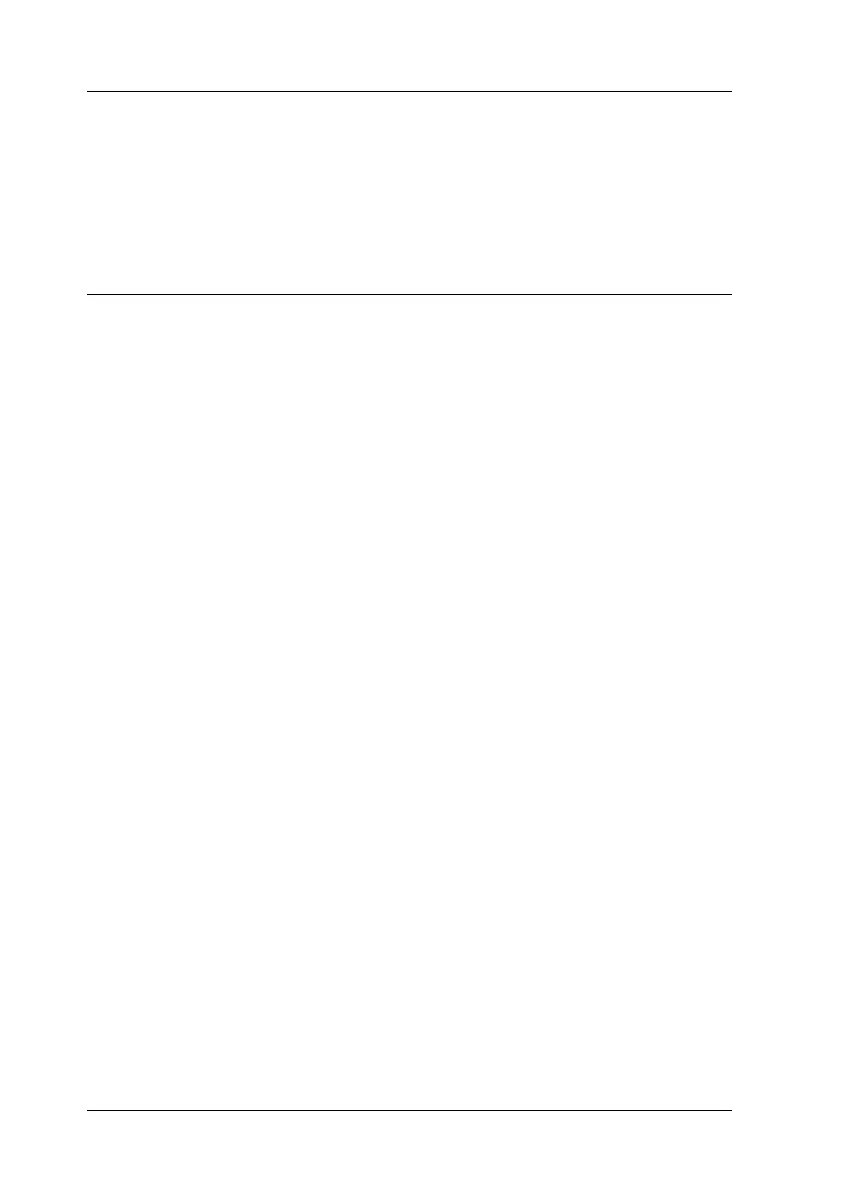4-26
Using Your Scanner
R4C3820
Rev. C
A5 size USING.FM
4/9/01 Pass 0
L
Proof Sign-off:
KOW S.Koide C.Fujiwara
J.Miyakoshi
NOC Lee
Saving the Scanned Image
To save a scanned image in your application, choose Save or Save
As from the File menu. For details, see your application
documentation.
Network Scanning Procedure
You need to perform the following procedures to use your EPSON
scanner in a networked environment and to send scanned images
to a client PC. Details are described below.
1. Start the EPSON Scan Server software and specify which
EPSON scanner is to be used from the scanner server PC. (See
“Starting EPSON Scan Server” on page 4-26.)
2. Specify the scanner server PC to be used by using the EPSON
TWAIN HS Network setup dialog box in Control Panel on the
client PC.
3. Start the TWAIN-compliant application and open EPSON
TWAIN HS Network from the application on the client PC.
(See “Starting EPSON TWAIN HS Network” on page 4-27.)
This section describes the above procedures in detail.
Starting EPSON Scan Server
1. Turn on the scanner to be used for networked scanning.
2. Turn on the scanner server PC.
The Enter Network Password dialog box appears.
3. Enter your password for the network in the Password box and
click OK.
