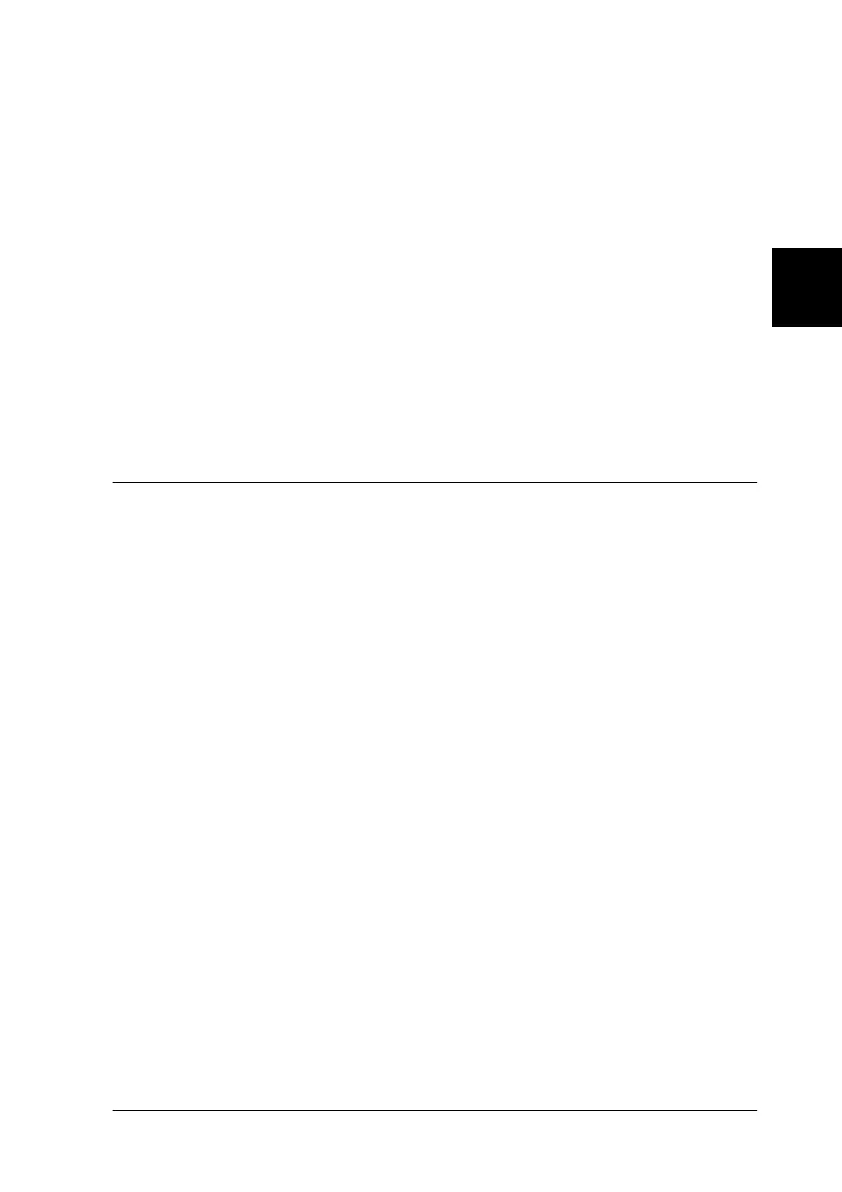3
Installing the Software
3-39
R4C3820
Rev. C
A5 size INSTALL.FM
4/9/01 Pass 0
R
Proof Sign-off:
KOW S.Koide C.Fujiwara
J.Miyakoshi
NOC Lee
3. When the EPSON Software Setup dialog box appears, click
Add Software.
4. Click to select Adobe Acrobat Reader. A check mark appears
to indicate Adobe Acrobat Reader is selected.
Note:
Some of the applications in the application list are selected by default.
If you want to read the PDF files but do not want to install some of
the applications, clear the check marks next to the applications you
do not want to install.
5. Click OK.
Calibrating Your Screen
You must calibrate your screen and the scanner to reproduce
images identical to the originals.
Note for Windows 98, 2000, and Millennium Edition users:
There is no introductory Screen Calibration dialog for Windows 98,
2000, and Millennium Edition. Start from step 2 to calibrate your
screen.
