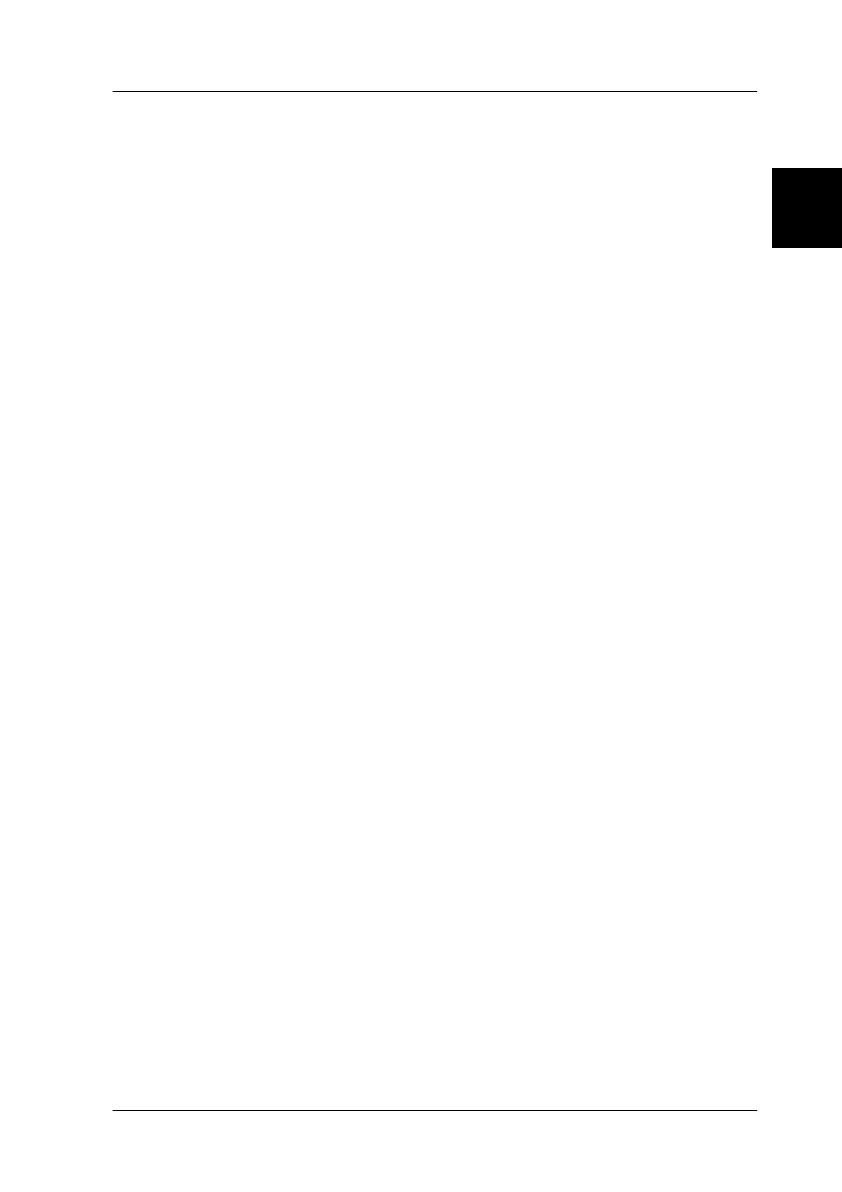2
Setting up the Scanner
2-11
R4C3820
Rev. C
A5 size SETUP.FM
4/9/01 Pass 0
R
Proof Sign-off:
KOW S.Koide C.Fujiwara
J.Miyakoshi
NOC Lee
Connecting the Scanner to Your PC using the
SCSI Interface
For instructions on connecting the scanner to your PC using the
SCSI interface, read this section.
Unless your PC already has a SCSI board installed, you need to
install one, along with SCSI driver software. Install the SCSI board
according to the directions included with it.
If your PC has a SCSI board up and running, connect the scanner
as described in the next section.
Note:
❏ You will need to install the SCSI driver that is normally included
with Windows 95, 98, Millennium Edition, NT (see your system
documentation for instructions), or 2000, or the driver described in
the SCSI board installation documentation.
❏ If you are having errors or poor performance, an updated driver may
help. The latest driver may be available for download from the Web
site of the SCSI board manufacturer.
Understanding SCSI connections
Read the following sections to determine how to set up your SCSI
devices and whether you need any optional SCSI cables.
