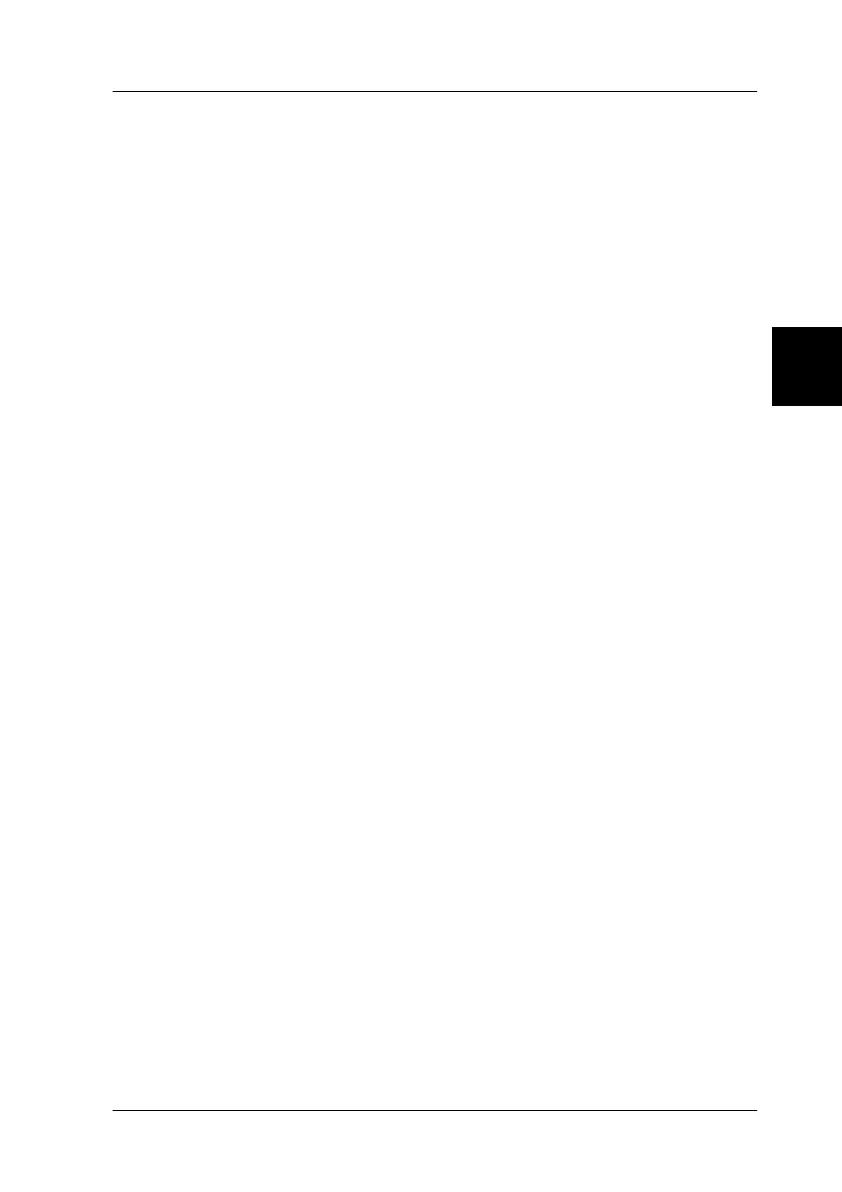4
Using Your Scanner
4-7
R4C3820
Rev. C
A5 size USING.FM
4/9/01 Pass 0
R
Proof Sign-off:
KOW S.Koide C.Fujiwara
J.Miyakoshi
NOC Lee
Starting EPSON TWAIN HS
There are two ways to scan; with an application that supports
TWAIN, or with the
a Start button.
If you ..
❏ use an application that supports EPSON TWAIN HS to scan,
open your application (see “Starting EPSON TWAIN HS
through your application software” below).
❏ want to scan an image directly to your application without
opening EPSON TWAIN HS or the TWAIN-compliant
application every time, setup the
a Start button and the
application to work with (see Chapter 5, “Using the Start
Button.”). Then simply press the
a Start button.
Note:
❏ In a stand-alone configuration, the Start Button feature is
available only on the Windows Millennium Edition, 98, and
2000.
❏ Even if your application supports TWAIN, some features of
EPSON TWAIN HS may not be available depending on the
application software.
Starting EPSON TWAIN HS through your application software
Application programs that support the scanning interface
standard TWAIN, allow you to scan images while an application
is running. To verify whether your application is compatible with
TWAIN, see your application documentation.
How you should open EPSON TWAIN HS and scan varies
depending on the application. Read the following to find out how
to access EPSON TWAIN HS.
