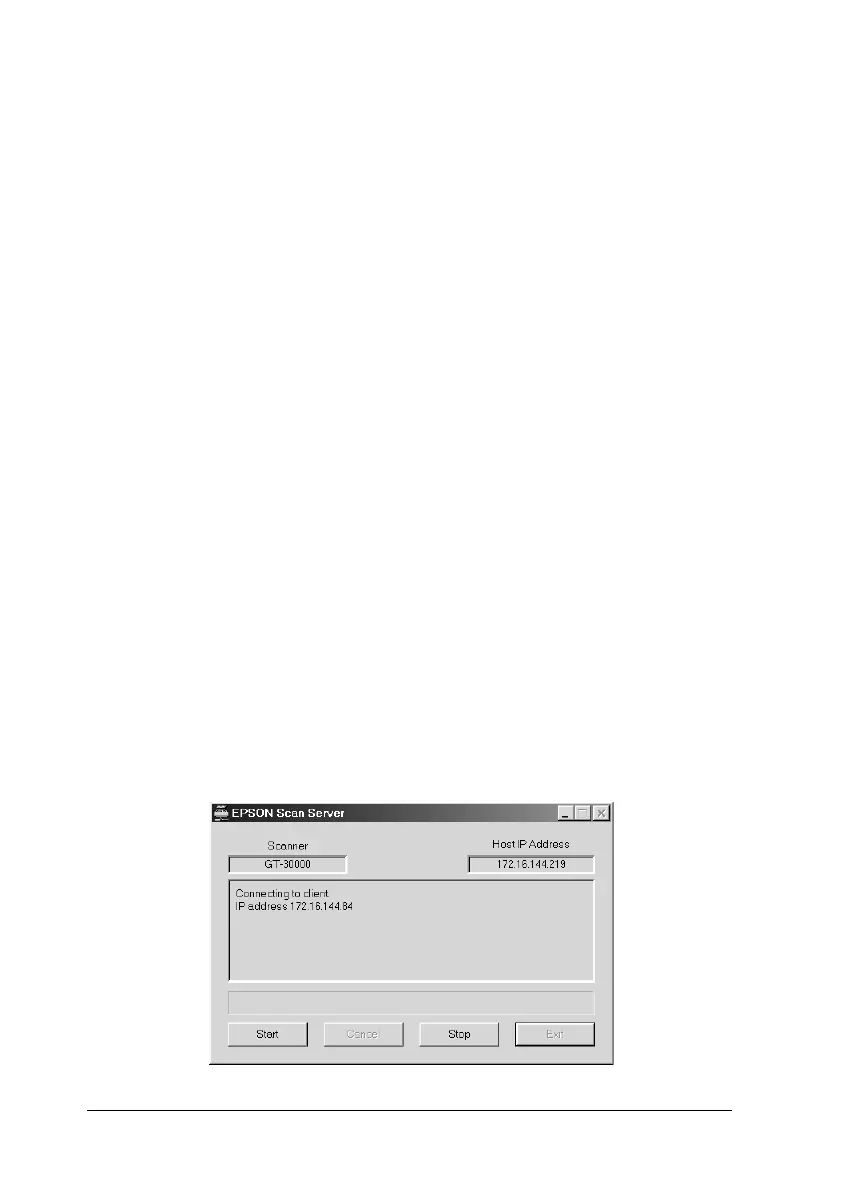4-30
Using Your Scanner
R4C3820
Rev. C
A5 size USING.FM
4/9/01 Pass 0
L
Proof Sign-off:
KOW S.Koide C.Fujiwara
J.Miyakoshi
NOC Lee
Scanning starts and the Progress bar indicates how much of
the document has been scanned.
Note:
❏ To cancel scanning, click Cancel on the Progress bar.
❏ Do not open the Automatic Document Feeder until scanning is
completed.
After the scanning is finished, the scanned image is displayed
in the application.
5. Remember to remove the document(s) from the scanner.
Using the Start button in the EPSON Scan Server dialog box
1. Start EPSON TWAIN HS Network from the TWAIN-compliant
application.
2. Choose the appropriate settings for your document in the
EPSON TWAIN HS Network dialog box. See “Scanning an
Image” on page 4-15 in this guide or your Online Reference
Guide for details on choosing EPSON TWAIN HS settings.
3. Place a document on the document table, or a stack of
documents in the Automatic Document Feeder.
4. Click the Start button in the EPSON Scan Server dialog box.
