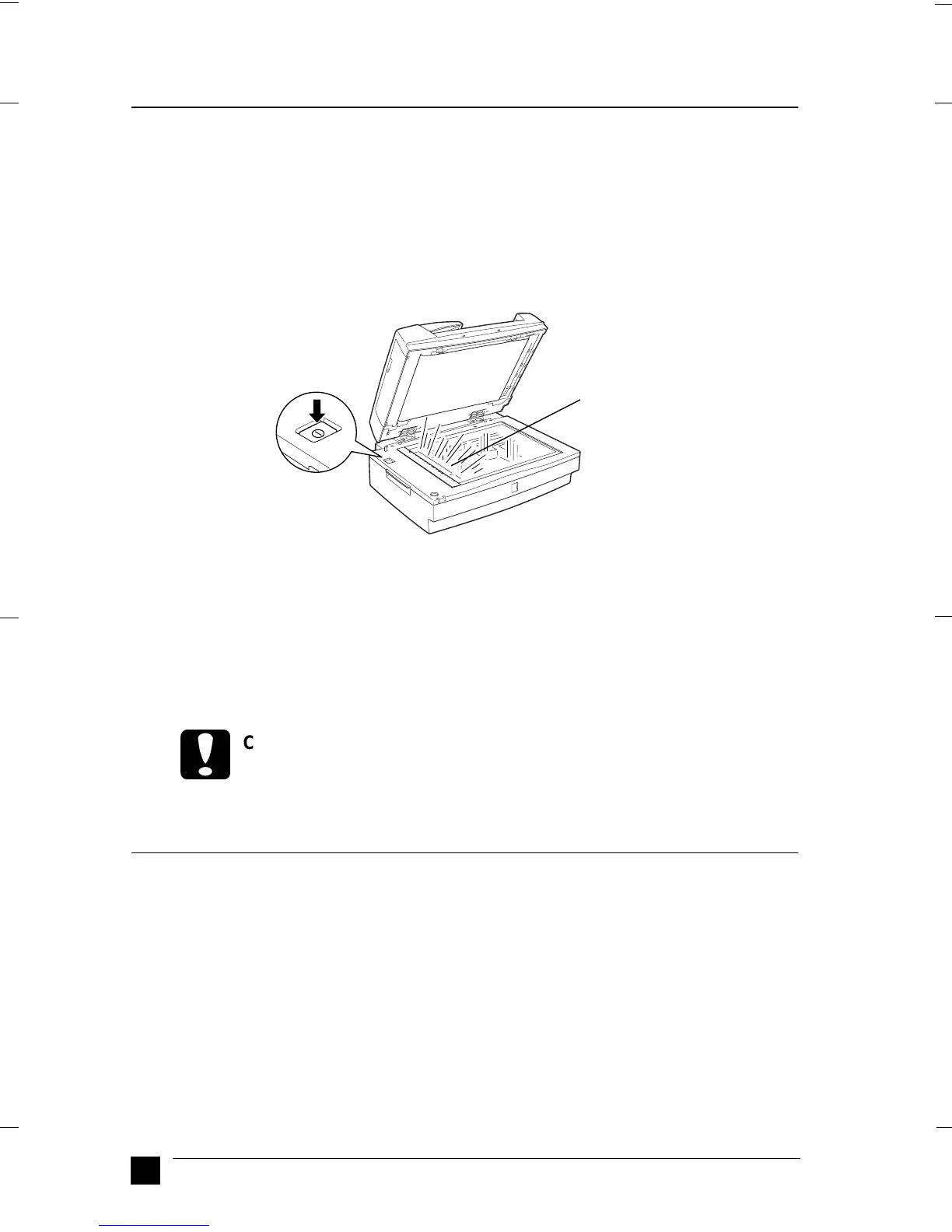GT-30000
A5-Format Quick Start Manual_E.fm
1/11/01 Left
L
10
■ Initializing the Scanner
Before connecting the scanner to your PC, follow the steps below to make sure that the
scanner is operating properly.
1. Open the Automatic Document Feeder so you can see the operation of the scanner
during initialization.
2. Turn on the scanner by pressing the OPERATE button.
3. Make sure the carriage moves slightly to the right and then back to its original
position, and the fluorescent lamp on the carriage flashes.
The READY
light comes on, meaning the scanner has completed initialization.
4. Turn off the scanner.
If the scanner does not work as described, turn it off. Make sure the power cord is firmly
plugged in and that you have released the transportation lock, then try again.
c
Caution:
Whenever you turn off the scanner, wait at least 10 seconds before turning
it back on. Rapidly turning the scanner on and off can damage the scanner.
■ Connecting the Scanner to Your PC Using the SCSI Interface
For instructions on connecting the scanner to your PC using the SCSI interface, read
this section.
Unless your PC already has a SCSI board installed, you need to install one, along with
SCSI driver software. Install the SCSI board according to the directions included with it.
If your PC has a SCSI board up and running, connect the scanner as described in the
next section.
carriage
(in the home position)
