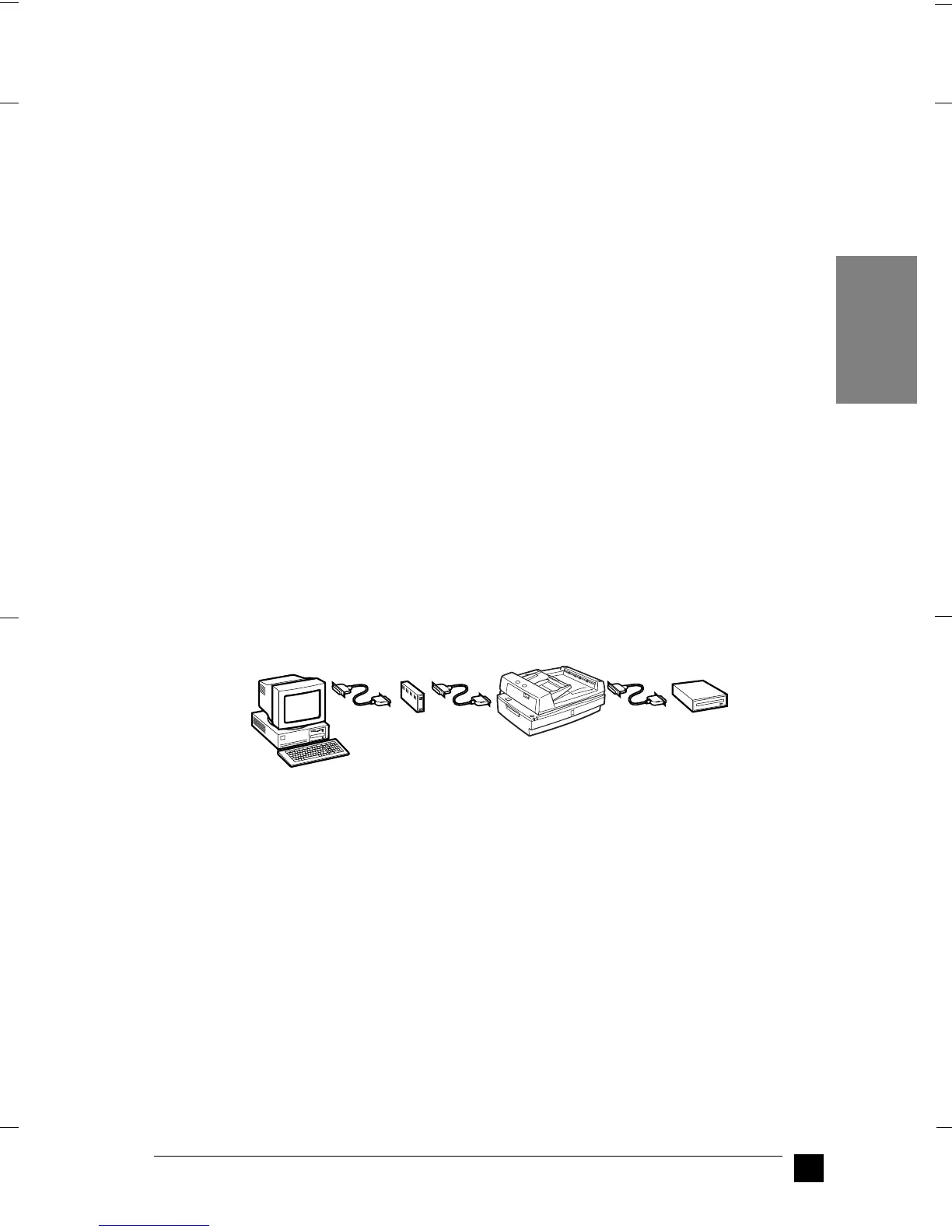GT-30000
A5-Format Quick Start Manual_E.fm
1/11/01 Right
R
11
EN
Note:
❏ You will need to install the SCSI driver that is normally included with Windows
95, 98, Millennium Edition, NT (see your system documentation for
instructions), or 2000, or the driver described in the SCSI board installation
documentation.
❏ If you are having errors or poor performance, an updated driver may help. The
latest driver may be available for download from the Web site of the SCSI board
manufacturer.
❚ Understanding SCSI connections
Read the following sections to determine how to set up your SCSI devices and whether
you need any optional SCSI cables.
Daisy chain
The SCSI interface allows you to connect up to seven devices (such as a scanner, hard
drive, CD-ROM, and so on) to the computer, in what is called a “daisy chain”
arrangement. Only the first SCSI device in a daisy chain is connected to the computer;
each of the other devices is connected to another SCSI device.
Note:
To work with a scanner in wide SCSI, the scanner must be connected to the wide SCSI
Host Adapter via a 68-pin SCSI cable. If narrow SCSI devices exist between the SCSI
host adapter and the scanner, the scanner works only in the narrow SCSI mode. In this
case, you need to set the select switch to N (narrow).
SCSI cables
You may need to purchase SCSI cables before setting up your SCSI daisy chain. The
scanner has two SCSI connectors: one is for a wide 68-pin SCSI cable and the other
for a narrow 50-pin SCSI cable. Be sure the SCSI cable connectors are suitable for your
hardware, according to the maker of your SCSI device and SCSI interface board.
SCSI ID and terminator
Each device has a SCSI ID number: the computer is usually set to number 7, and each
of the other devices must have a different number between 0 and 6. Also, the first device
and the last device in the chain (not including the computer) must have a terminator.
No other device can have a terminator, or if a terminator does exist, it must be turned
off or removed.
