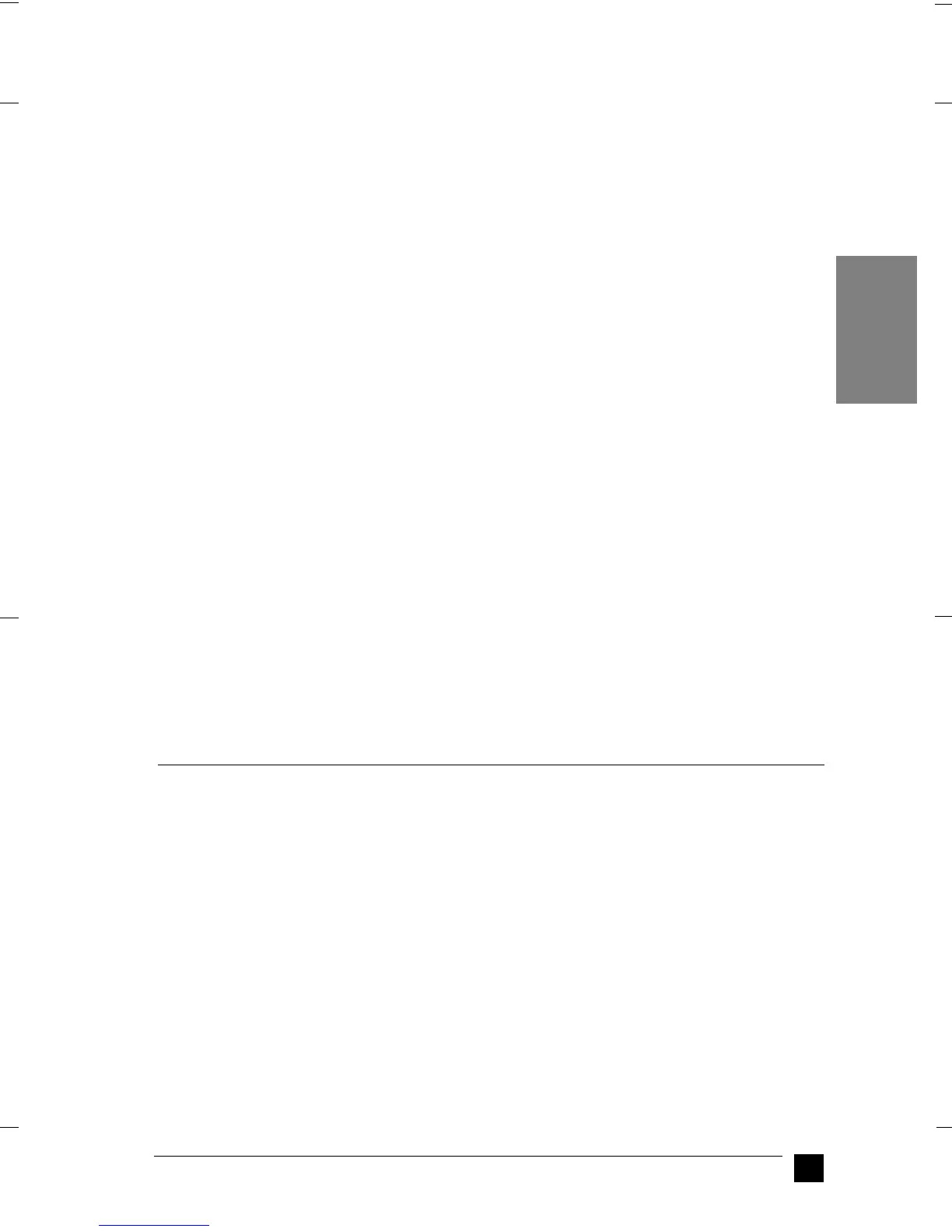GT-30000
A5-Format Quick Start Manual_E.fm
1/11/01 Right
R
21
EN
5. Select your preferred language and click OK.
6. When the EPSON Software Setup dialog box appears, click Add Software.
7. From the list of applications, select those you want to install. Make sure EPSON
TWAIN HS is selected for installation.
8. Click OK. Then follow the instructions on the screen.
The setup program installs EPSON TWAIN HS.
9. After EPSON TWAIN HS is installed, the EPSON TWAIN HS dialog box appears.
10. Make sure that SCSI is selected and your EPSON scanner appears in the Scanner
Selection list. If not, see chapter 4 “Maintenance and Troubleshooting” in your
online Reference Guide.
11. Click Test to check the connection. If everything is properly installed and connect-
ed, Status: Device Ready appears under Scanner Information in the dialog box
.
If the “Device Ready” message does not appear, see chapter 4 “Maintenance and
Troubleshooting” in your online Reference Guide.
12. Click OK
to close the EPSON TWAIN HS dialog box.
The EPSON Screen Calibration utility automatically starts. Go to “Calibrating Your
Screen” on page 21.
This completes the EPSON TWAIN HS installation. See chapter 3 in your online Setup
Guide to install the other utility and applications from the scanner software CD-ROM:
to install EPSON Scan Server and EPSON TWAIN HS Network, see "Software for
Scanning over a Network" and to install the ISIS
®
driver, see "Installing Another
Application Software".
■ Calibrating Your Screen
You must calibrate your screen and the scanner to reproduce images identical to the
originals.
Note for Windows 98, 2000, and Millennium Edition users:
There is no introductory Screen Calibration dialog for Windows 98, 2000, and Millen-
nium Edition. Start from step 2 to calibrate your screen.
