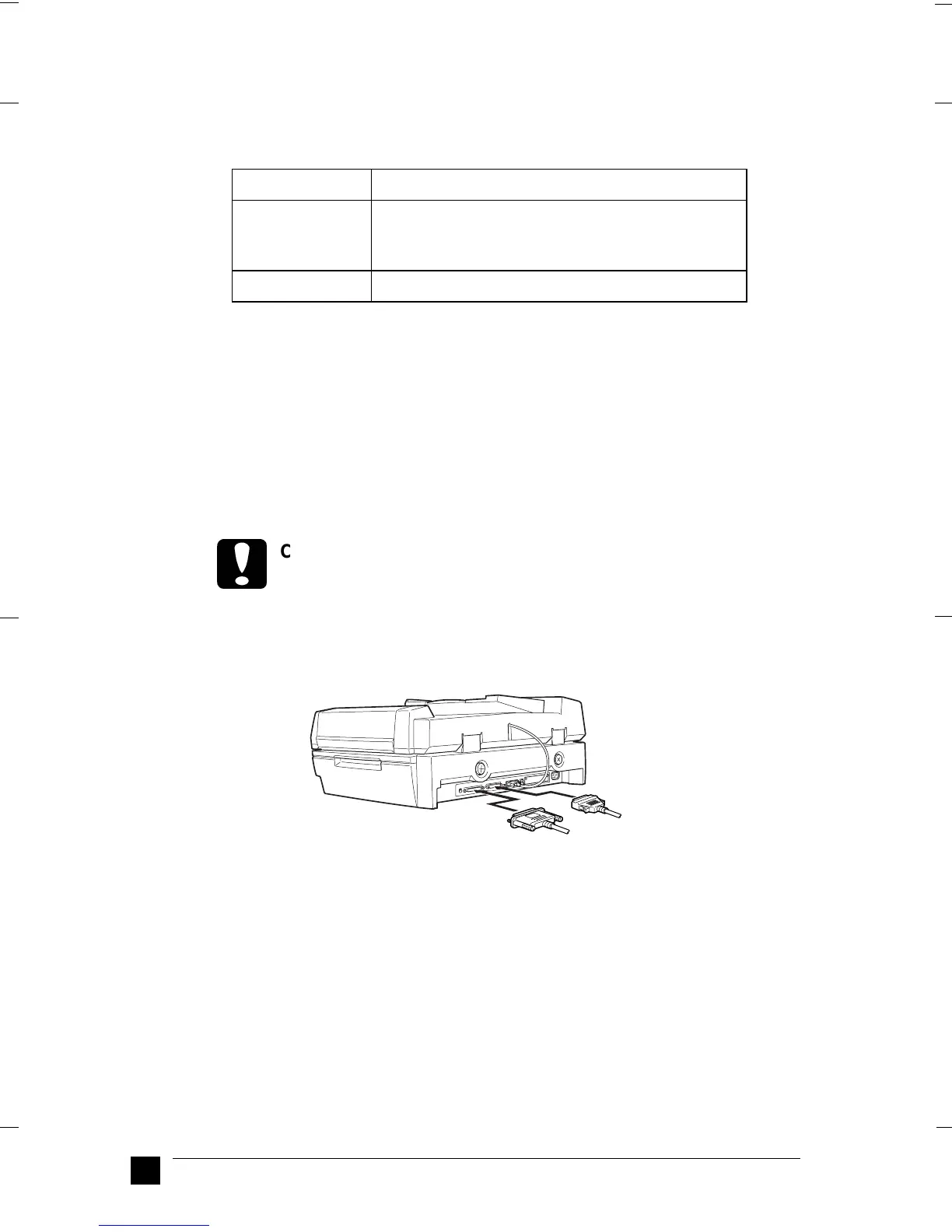GT-30000
A5-Format Quick Start Manual_E.fm
1/11/01 Left
L
14
You may need to change the select switch setting according to the SCSI device
connection.
❚ Connecting the scanner
Use the following steps to connect the scanner to your PC or to another SCSI device.
Note:
The combination of connectors on the SCSI interface cable you need varies depending
on the maker of your SCSI device and SCSI interface board.
1. Make sure the scanner, your PC, and all other SCSI devices are turned off and
unplugged from the power source.
c
Caution:
Do not connect the scanner to your PC or other devices while they are
turned on, otherwise damage may occur.
2. Connect one end of the interface cable to a suitable scanner SCSI connector until
the locks on both sides snap in.
Note:
❏ To connect the scanner to a PC or any other SCSI device, the total length
of cable in the daisy chain must not exceed 3 meters; otherwise the system
may not work properly.
❏ Make sure no other interface is used.
❏ Before connecting the scanner to a PC, you need to set the select switch.
See “Setting the select switch” on page 13 for details.
3. Connect the other end of the cable to the SCSI port of your PC or another SCSI
device.
Select switch SCSI cable
N Host adapter is wide SCSI, and there are 50-
pin SCSI cables between host adapter and
scanner.
W (default) Except above connection.
