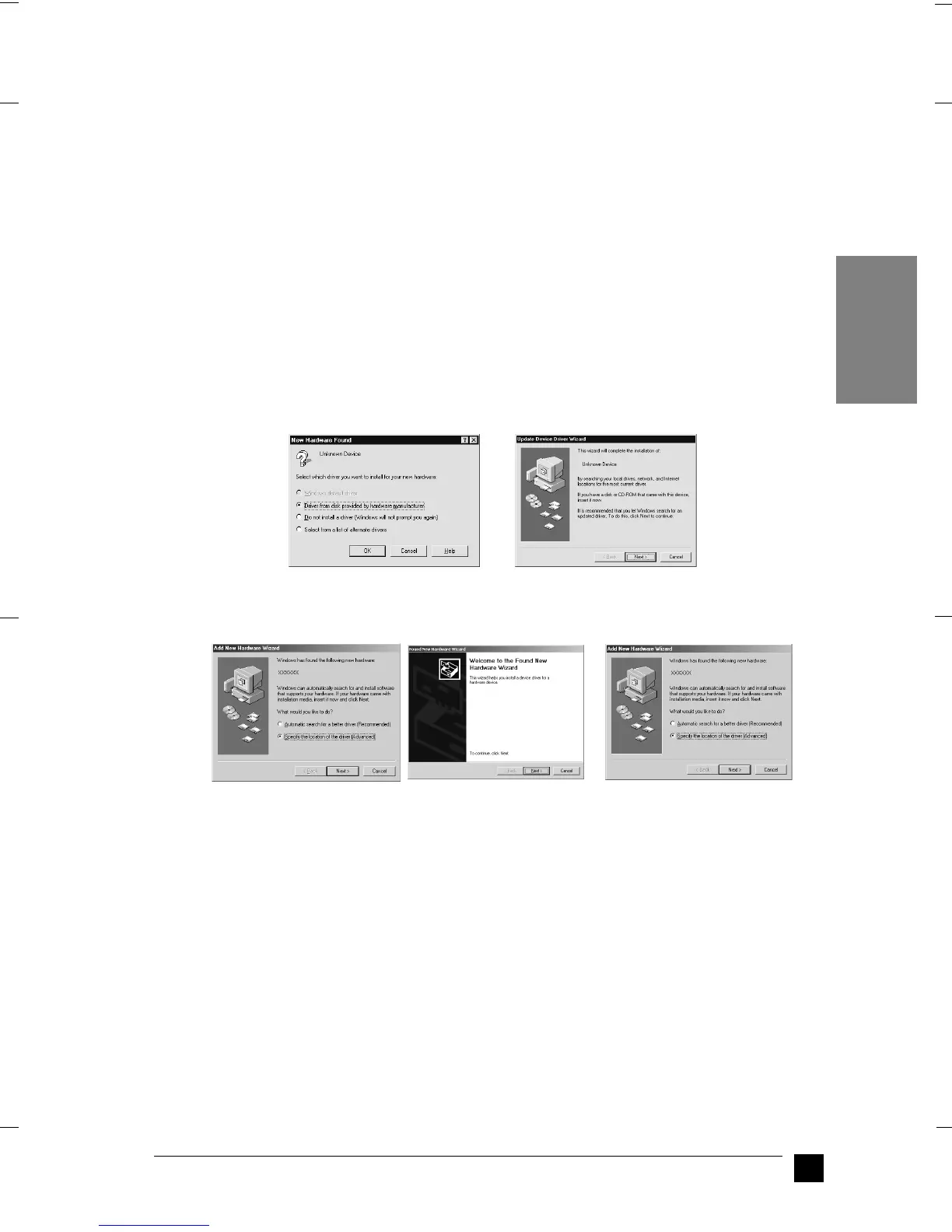GT-30000
A5-Format Quick Start Manual_E.fm
1/11/01 Right
R
15
EN
4. Plug in the power cords of your PC, the scanner, and other external SCSI devices.
Note:
Before turning on your system, be sure to read "Power-on sequence" following.
❚ Power-on sequence
Keep the following in mind every time you turn on your PC and SCSI devices, including
the scanner.
❏ Be sure to turn on the SCSI devices first and your PC last. If you turn on a SCSI
device after your PC, the SCSI device or your PC may not work properly.
❏ For Windows 95, 98, 2000, or Millennium Edition users:
The first time you turn on your PC after the scanner, one of the following dialog
boxes or similar may appear.
If you see one of these, follow the installation instructions as described in “Installing
EPSON TWAIN HS” on page 16, then see “Power-off sequence” following.
❚ Power-off sequence
Keep the following in mind every time you turn off your PC and SCSI devices.
❏ When you are finished using your system, turn off your PC first, then the scanner
and other SCSI devices.
❏ While using your PC, do not turn off any SCSI device which has a terminator that
is active (on).
Windows 95
Windows 98 Windows 2000 Windows Millennium Edition
