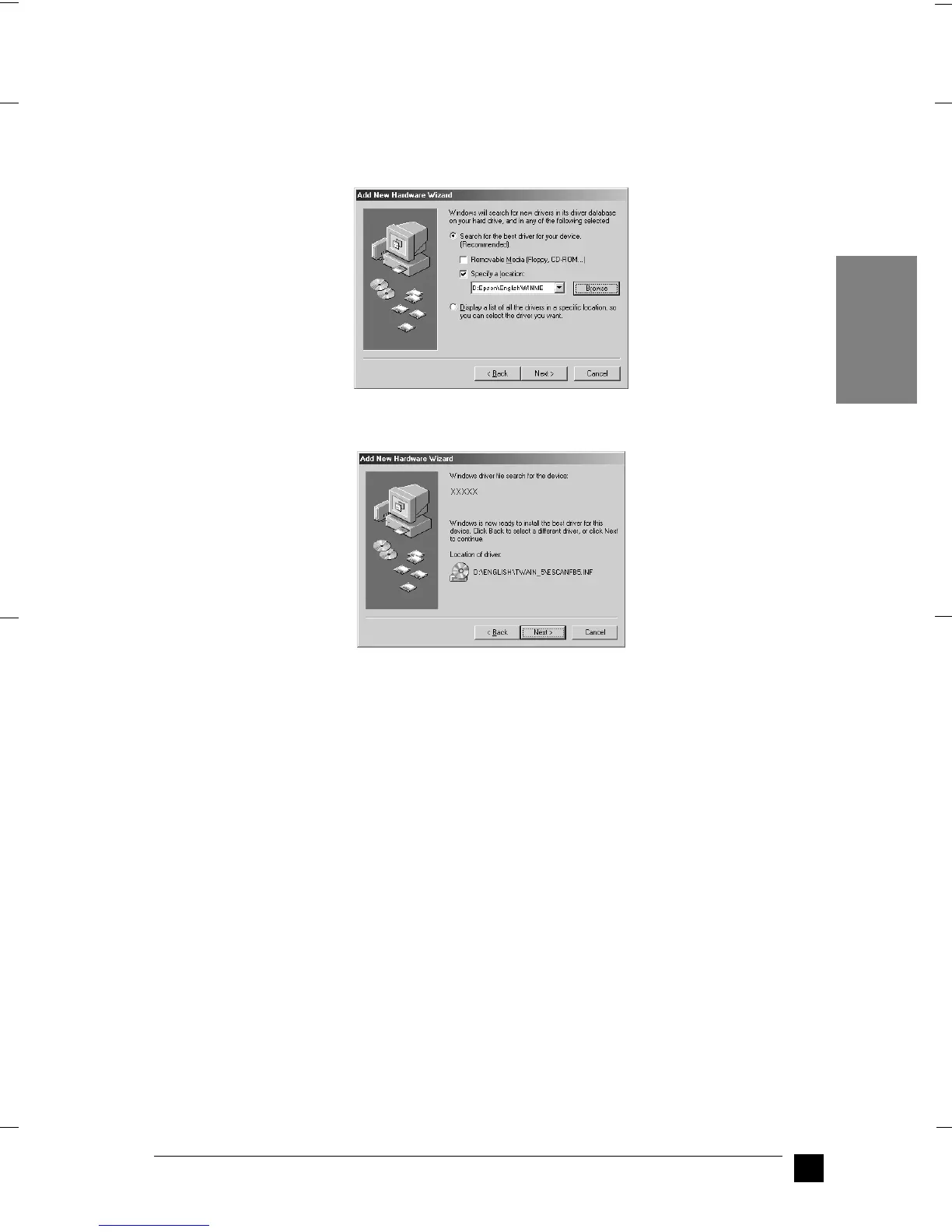GT-30000
A5-Format Quick Start Manual_E.fm
1/11/01 Right
R
17
EN
5. Make sure the Search for the best driver for your device option and the Specify
a location check box are selected. Next, browse the CD-ROM for EPSON\(your
preferred language)\WINME, then click Next.
6. When the dialog box shown below appears, click Next.
7. The EPSON Screen Calibration utility automatically starts. Follow the instructions
on the screen. For details, see “Calibrating Your Screen” on page 21.
Note:
If the EPSON Screen Calibration utility does not start automatically, see your
online Reference Guide to calibrate your screen after installing the scanner
software.
8. When a dialog box appears informing you that Windows has finished the software
installation, click Finish.
9. This completes the EPSON TWAIN HS installation. Restart your PC.
Note:
It is important to restart your PC before using the scanner.
See chapter 3 in your online Setup Guide to install the other utility and applications
from the scanner software CD-ROM: to install EPSON Scan Server and EPSON
TWAIN HS Network, see "Software for Scanning over a Network", and to install the
ISIS
®
driver, see "Installing Another Application Software".
