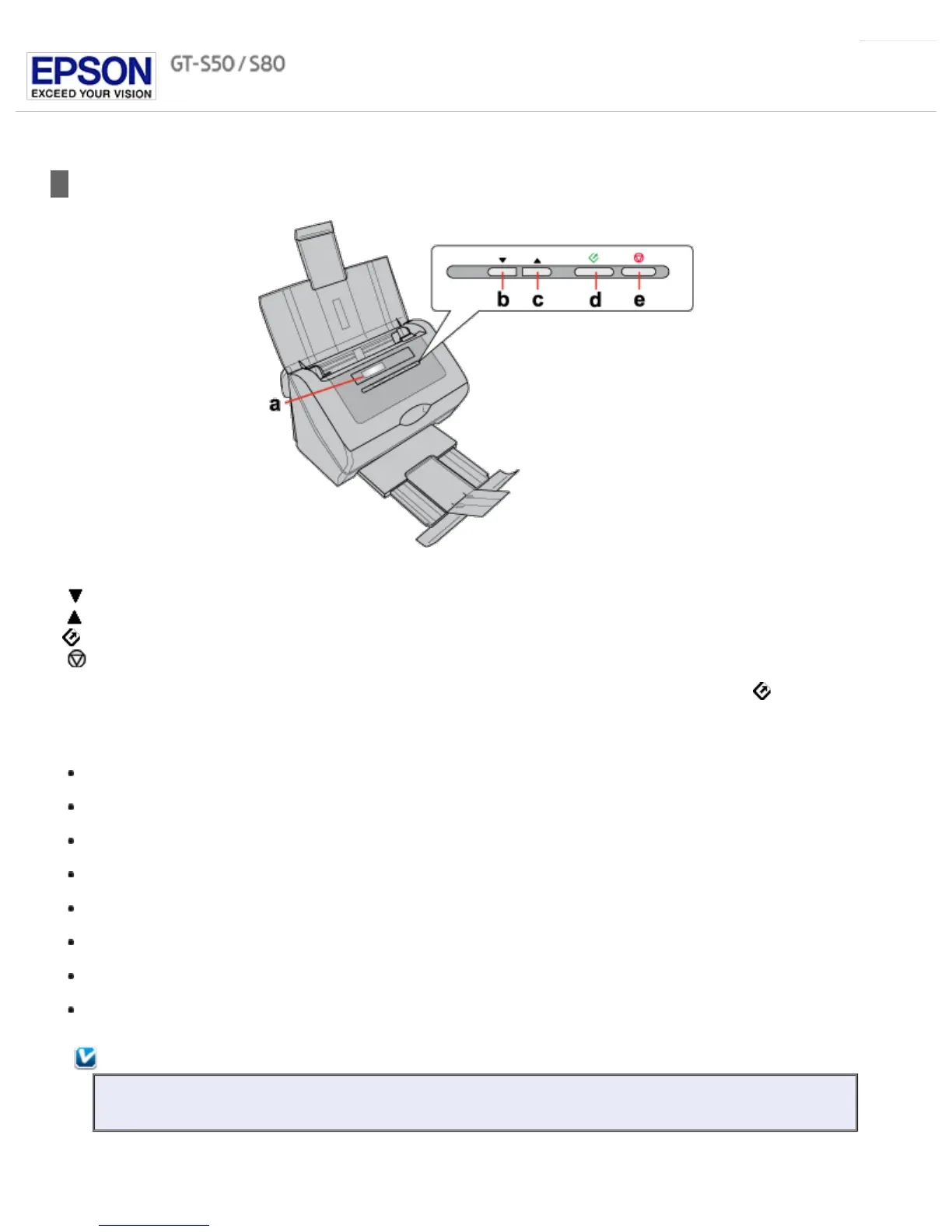Home > Scanning Your Originals
Starting a Scan Using the Control Panel
a. LCD screen
b. Down arrow button
c. Up arrow button
d. Start button
e. Cancel button
You can start a scan by selecting one of the following default jobs from the LCD screen menu list and pressing the Start button. The
scan completes according to the preassigned scan action. To assign a job to the LCD screen menu, see Setting Up the LCD Screen Menu
List for instructions. To change the scan actions of a preset job, or to create a customized job, see Adding and Assigning Scan Jobs
(Windows) or Adding and Assigning Scan Jobs (Mac OS X) for instructions.
Scan to PDF (Gray) (Windows) lets you scan grayscale images. The scanner scans only one side of the documents and saves
them as one PDF file on your computer.
Scan to PDF (B&W) (Windows) lets you scan black & white images. The scanner scans only one side of the documents and saves
them as one PDF file on your computer.
Scan to PDF (Color) (Windows) lets you scan color images. The scanner scans only one side of the documents and saves them as
one PDF file on your computer.
Scan to PDF (Auto) (Windows) lets the scanner detect the image type. The scanner scans both sides of the documents and saves
them as one PDF file on your computer.
B&W PDF-Simplex (Mac OS X) lets you scan black & white images. The scanner scans only one side of the documents and saves
them as one PDF file on your computer.
Color PDF-Simplex (Mac OS X) lets you scan color images. The scanner scans only one side of the documents and saves them as
one PDF file on your computer.
B&W PDF-Duplex (Mac OS X) lets you scan black & white images. The scanner scans both sides of the documents and saves
them as one PDF file on your computer.
Color Jpeg to E-mail (Mac OS X) lets you scan a color image and attach the scanned image file to an e-mail message. See
Scanning Directly to an E-mail for instructions.
Note for Mac OS X users:
Only the job number is displayed on the LCD screen. To confirm the job settings, check the Button Settings tab in the
Epson Event Manager main window. See Adding and Assigning Scan Jobs (Mac OS X) for instructions.
