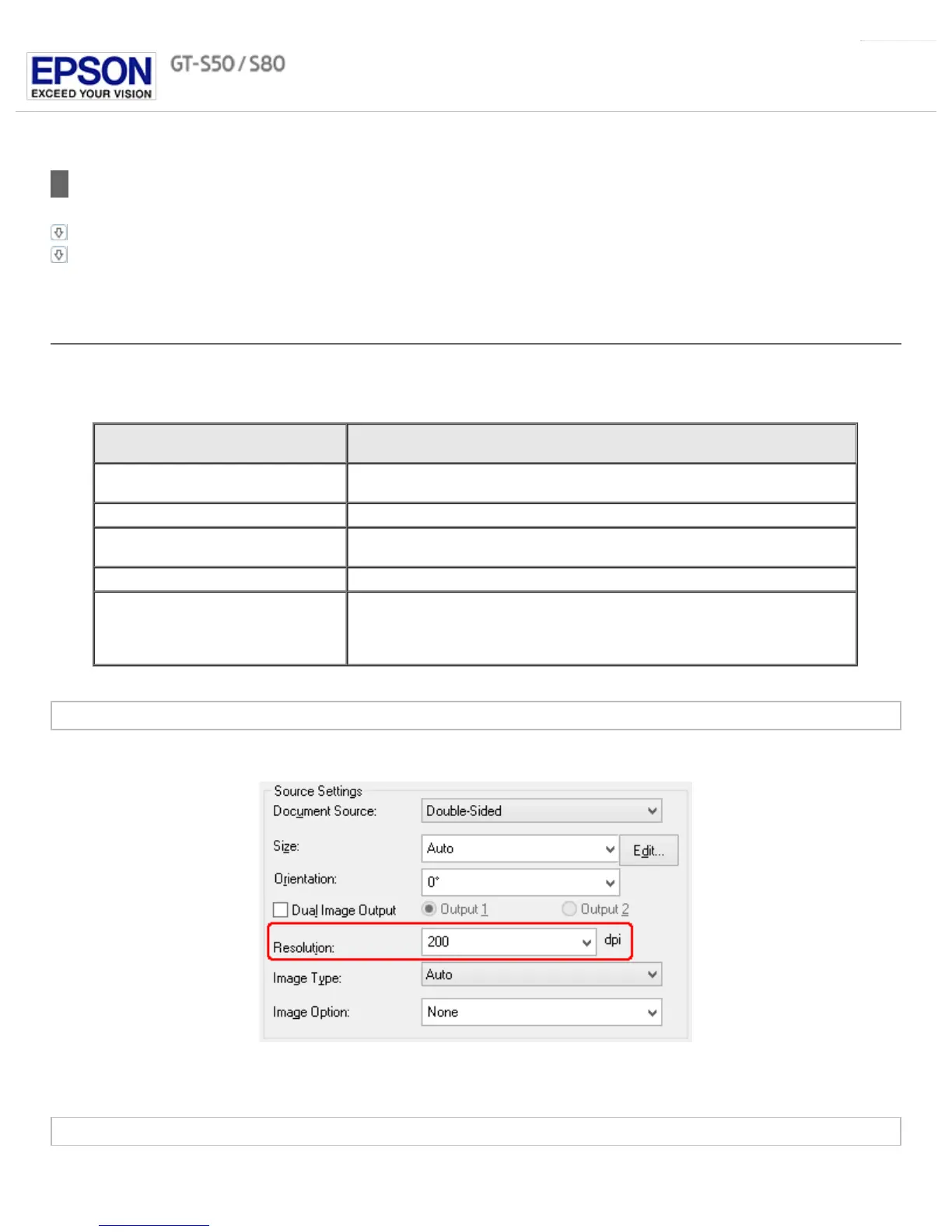Home > Scanning Your Originals
Detailed Setting Instructions
Selecting the Scan Resolution
Adjusting the Color and Other Image Settings
Selecting the Scan Resolution
You can select a specific Resolution setting for your images. Keep in mind that higher resolution settings increase the file size and scanning
time, so do not select a higher resolution than you need. See the following table to reference the appropriate resolution setting to use so
that you do not have to take more time than necessary.
What you will do with the scanned
image
Suggested scan resolution
Send via e-mail, upload to web, or view
only on the screen
100 to 150 dpi
Print 200 to 400 dpi
Print, or convert to editable text (OCR)
(for documents only)
200 to 400 dpi
Fax 200 dpi
Enlarge after scanning at 100% Increase Resolution setting by same amount you will increase image size after
scanning.
For example, if the resolution is 300 dpi, but you will increase the image size to
200%, change the resolution setting to 600 dpi.
Selecting the Resolution Using Epson Scan
You can select the resolution you want at any time.
Click the arrow next to the Resolution list and select the number of dpi (dots per inch) at which you want to scan.
Selecting the Resolution Using Document Capture Pro (Windows only)
You can select the resolution you want at any time.
