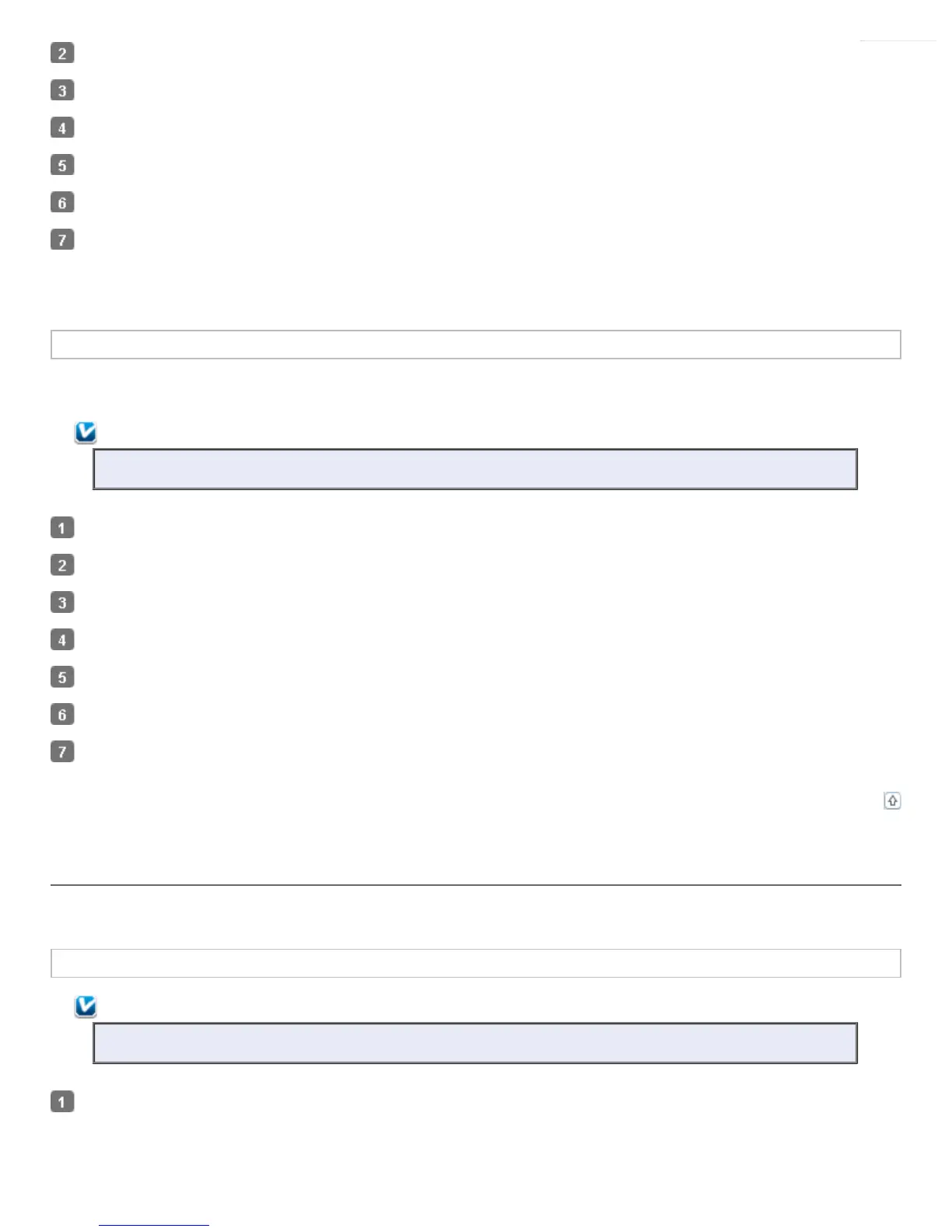Disconnect the scanner’s interface cable from your computer.
Click Start and select Control Panel.
Double-click the Add or Remove Programs icon.
Select EPSON Scan from the list.
Click Change/Remove.
Follow the on-screen instructions to uninstall Epson Scan.
In some cases, a message may appear to prompt you to restart the computer. If so, make sure I want to restart my computer
now is selected and click Finish.
Uninstalling Epson Scan for Mac OS X
In most cases, you do not need to uninstall your scanner software before re-installing it. However, you can download the Uninstaller utility
from the Epson support website to uninstall your scanner software as described here.
Note:
If you find that re-installing your scanner software does not solve a problem, contact Epson for assistance.
To download the Uninstaller utility, visit Epson’s support website (U.S. downloads or Canadian downloads).
Follow the instructions on the screen to install the Uninstaller utility.
Quit all applications currently running on your Mac.
Double-click the Uninstaller icon.
In the Epson Uninstaller screen, select the checkbox for each software program you want to uninstall.
Click Uninstall.
Follow the on-screen instructions to uninstall the software.
Top
Uninstalling the User’s Guide
If you need to uninstall this on-screen User’s Guide, follow the steps here for your operating system.
Uninstalling the Online User’s Guide for Windows
Note:
You must log on to a Computer Administrator account.
Do one of the following:
Windows 8.x: Navigate to the Apps screen and select GT-S50_S80 User’s Guide Uninstaller.
