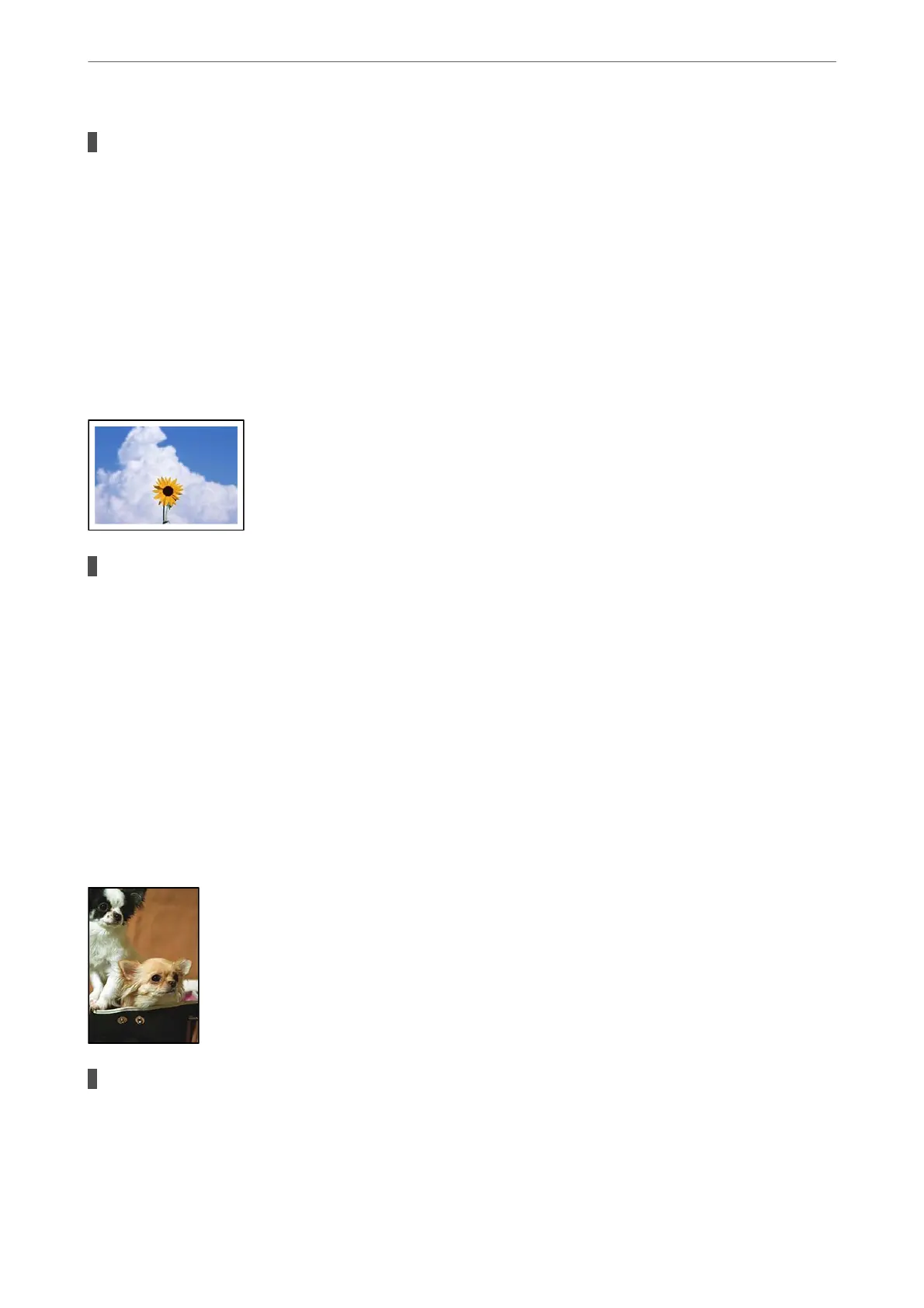Color correction has been applied.
Solutions
When printing from the Windows printer driver, the Epson auto photo adjustment setting is applied by
default depending on the paper type. Try change the setting.
On the More Options tab, select Custom in Color Correction, and then click Advanced. Change the
Scene Correction setting from Automatic to any other option. If changing the setting does not work, use
any color correction method other than PhotoEnhance in Color Management.
& “Adjusting the Print Color” on page 55
Cannot Print Without Margins
Borderless is not set in the print settings.
Solutions
Make borderless setting in the print settings. If you select a paper type that does not support borderless
printing, you cannot select Borderless. Select a paper type that supports borderless printing.
❏ Windows
Select Borderless on the printer driver's Main tab.
❏ Mac OS
Select a borderless paper size from Paper Size.
& “Paper for Borderless Printing” on page 247
Edges of the Image are Cropped During Borderless Printing
Because the image is slightly enlarged, the protruding area is cropped.
Solutions
Select a smaller enlargement setting.
Solving Problems
>
Printing, Copying, Scanning, and Faxing Quality is Poor
>
Print Quality is Poor
206
