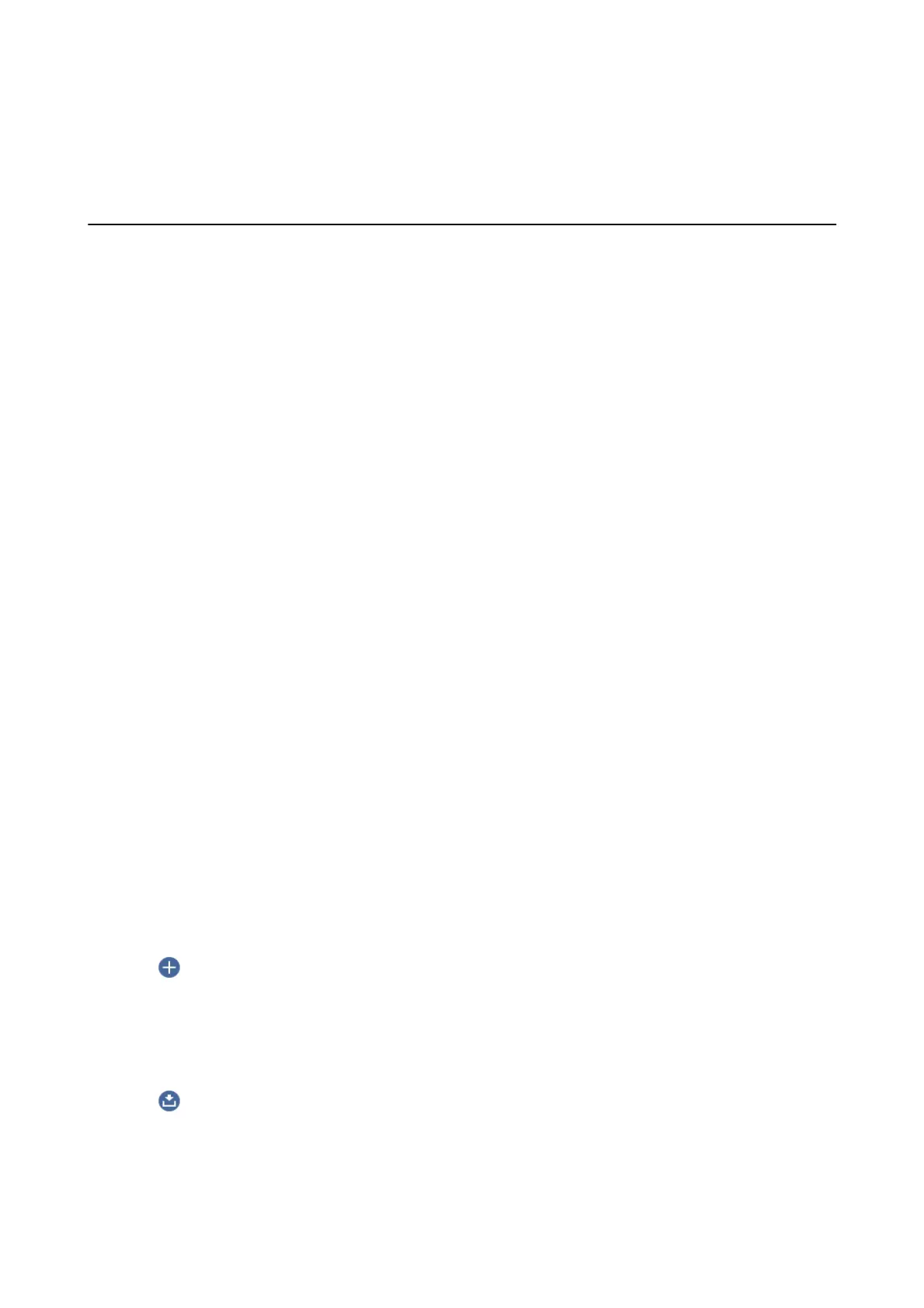Scanning
Scanning Using the Control Panel
You can send scanned images from the printer's control panel to the following destinations.
Computer
You can save the scanned image to a computer connected to the printer. Before scanning, install Epson
Scan 2 and Epson Event Manager on your computer.
Cloud
You can send scanned images to cloud services. Before scanning, make settings on the Epson Connect.
Computer (WSD)
You can save the scanned image to a computer connected to the printer, using WSD feature. If you are
using the Windows 7/Windows Vista, you need to make WSD settings on your computer before
scanning.
Related Information
& “Scanning to a Computer (Event Manager)” on page 97
& “Scanning to the Cloud” on page 101
& “Scanning to a Computer (WSD)” on page 103
Scanning to a Computer (Event Manager)
Note:
Before scanning, install Epson Scan 2 and Epson Event Manager on your computer.
1. Place the originals.
2. Select Scan on the home screen.
3.
Select Computer.
4. Select
to select the computer to which you want to save the scanned images.
Note:
❏ When the printer is connected to a network, you can select the computer to which you want to save the scanned
image. You can display up to 20 computers on the printer's control panel. If you set Network Scan Name
(Alphanumeric) on Epson Event Manager, it is displayed on the control panel.
5.
Select
to select how to save the scanned image to a computer.
❏ Save as JPEG: Saves the scanned image in JPEG format.
❏ Save as PDF: Saves the scanned image in PDF format.
❏ Attach to e-mail: Starts the email client on your computer, and then automatically attaches it to an email.
User's Guide
Scanning
97
