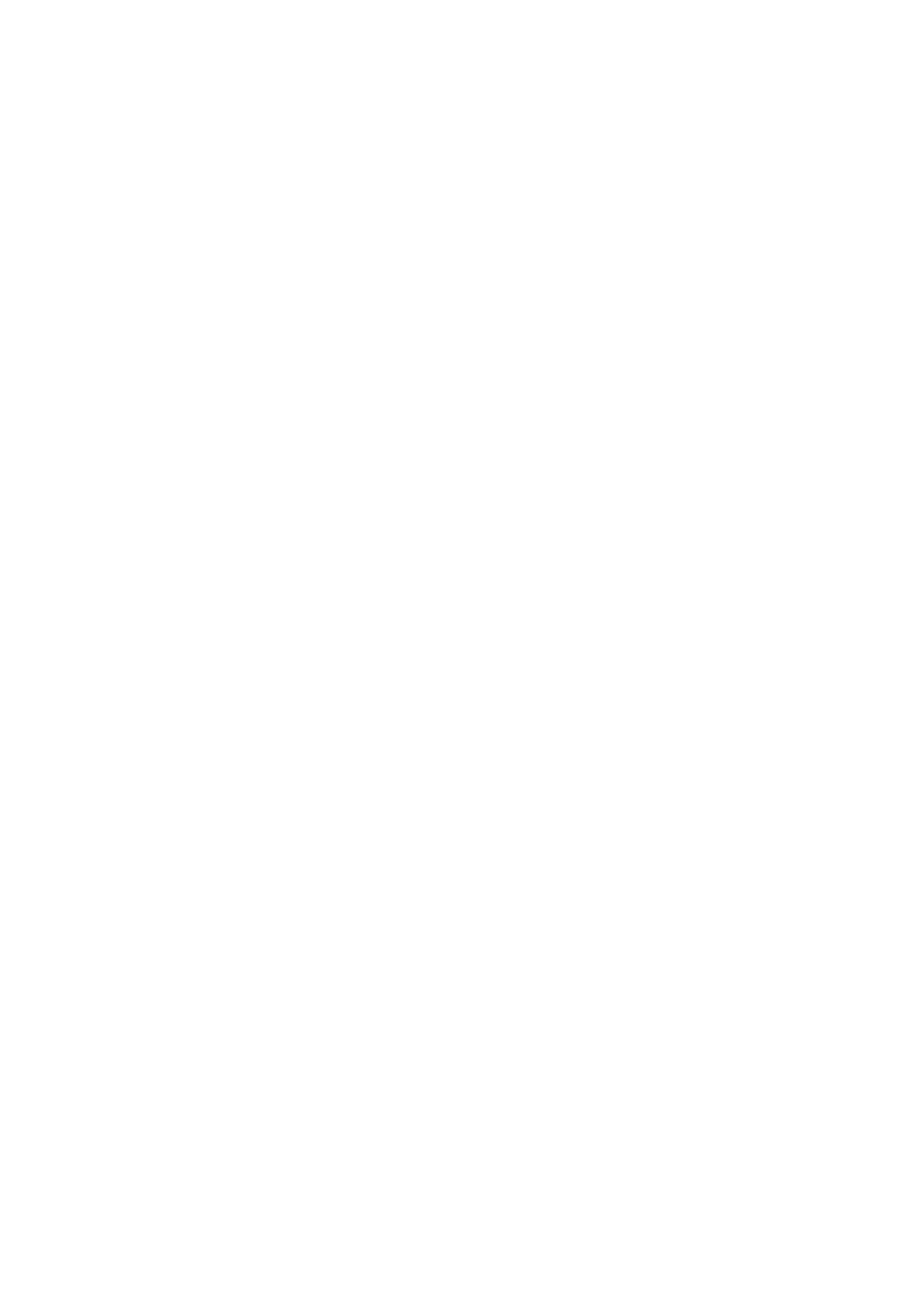❏ Original Orientation:
Select the orientation of the original.
Clear All Settings
Resets the scan settings to their defaults.
Scanning to a Computer (WSD)
Note:
❏ i s f e at u re i s o n ly av a i l ab l e f o r c o mp u te r s r u n ni n g Wi nd ow s 1 0 / Wi n d ow s 8 . 1 / Wind ow s 8 / Wi n d ow s 7 / Wi n d ow s Vi s t a .
❏ If you are using Windows 7/Windows Vista, you need to setup your computer in advance using this feature.
1. Place the originals.
2. Select Scan on the home screen.
3. Select Computer (WSD).
4. Select a computer.
5.
Tap
x
.
Setting Up a WSD Port
is section explains how to set up a WSD port for Windows 7/Windows Vista.
Note:
For Windows 10/Windows 8.1/Windows 8, the WSD port is set up automatically.
e following is necessary to set up a WSD port.
❏ e printer and the computer are connected to the network.
❏
e
printer driver is installed on the computer.
1. Turn the printer on.
2. Click start, and then click Network on the computer.
3. Right-click the printer, and then click Install.
Click Continue when the User Account Control screen is displayed.
User's Guide
Scanning
103
