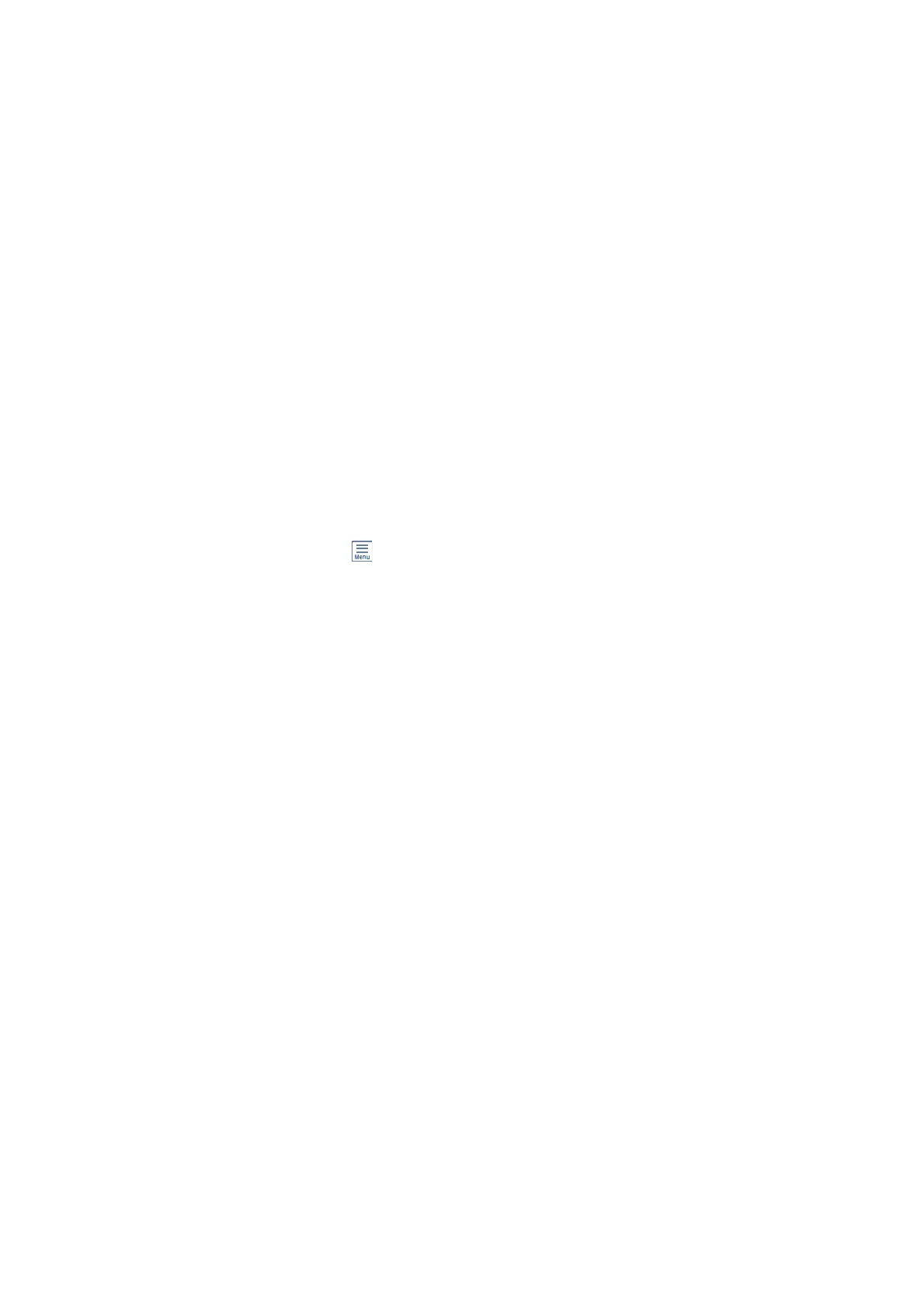Faxes Are Sent at the Wrong Size
❏ When sending a fax using the scanner glass, place the original correctly aligning its corner with the origin mark.
Select your original size on the control panel.
❏ Clean the scanner glass and the document cover. If there is dust or stains on the glass, the scanning area may
extend to include the dust or stains, resulting in the wrong scanning position or small images.
Related Information
& “Fax Settings” on page 133
& “Placing Originals” on page 49
& “Cleaning the Scanner Glass” on page 159
Received Fax Quality Is Poor
❏ Enable the ECM setting on the control panel.
❏ Contact the sender and ask them to send using a higher quality mode.
❏ Reprint the received fax. Select Fax >
> Reprint Faxes to reprint the fax.
Related Information
& “Basic Settings” on page 138
Received Faxes Are Not Printed
❏ If an error has occurred on the printer, such as a paper jam, the printer cannot print received faxes. Check the
printer.
❏ If the printer has been set to save received faxes in the inbox, the received faxes are not automatically printed.
Check the Receive Settings.
Related Information
& “Checking the Printer Status” on page 174
& “Removing Jammed Paper” on page 176
& “Saving Received Faxes in the Inbox” on page 124
Pages are Blank or only a Small Amount of Text is Printed on the
Second Page in Received Faxes
You can print on one page by using the Delete Print Data
Aer
Split feature in Split Page Settings.
Select Delete Top or Delete Bottom in Delete Print Data
Aer
Split, and then adjust
reshold
. Increasing the
threshold increases the amount deleted; a higher threshold gives you a higher possibility of printing on one page.
Related Information
& “Print Settings” on page 136
User's Guide
Solving Problems
203
