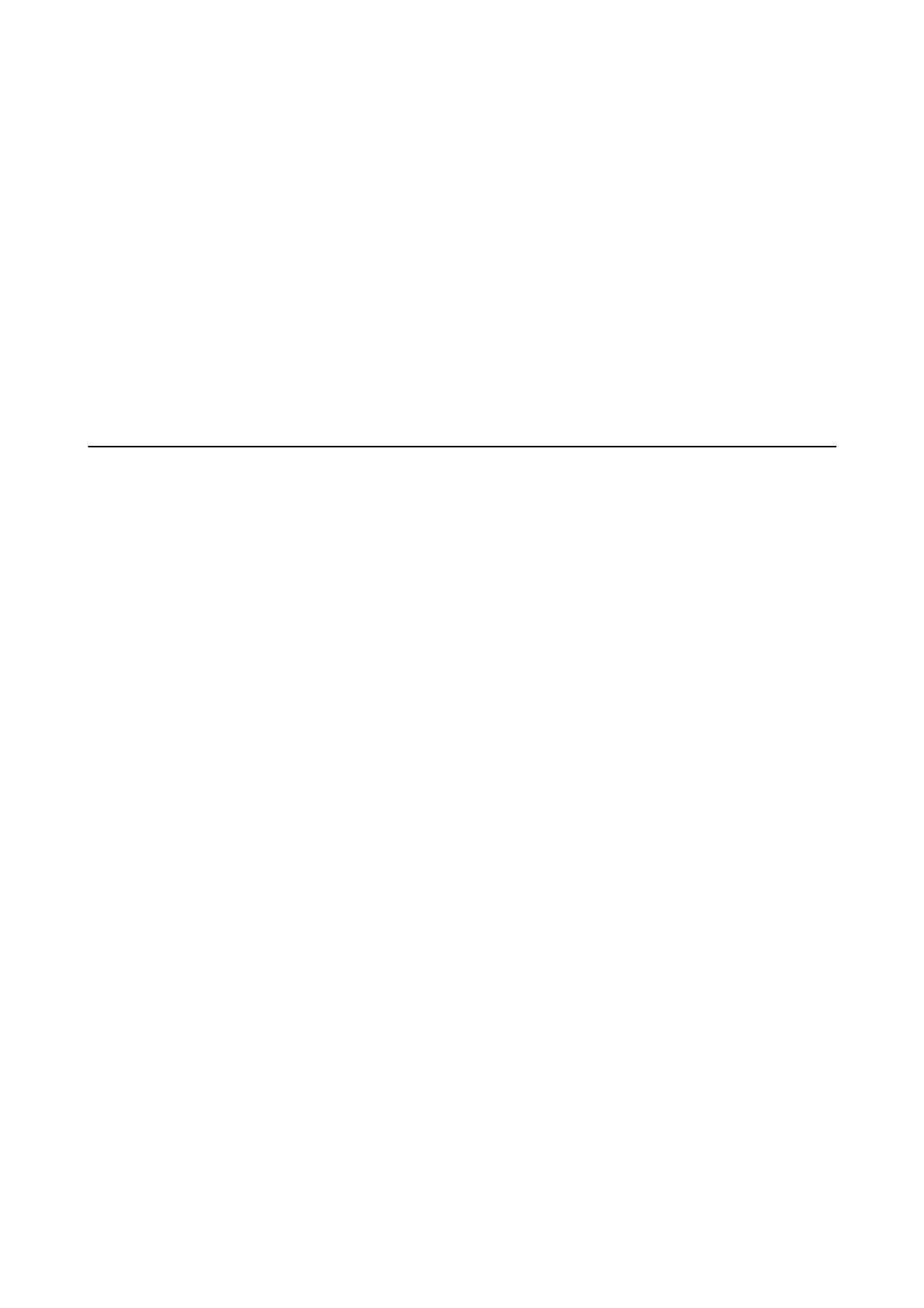2. Select Wi - F i D i r e c t .
e Wi-Fi Direct information is displayed.
3. Tap Change Settings.
4. Select Disable Wi-Fi Direct.
5. Check the message, and then start setting.
6. When a completion message is displayed, close the screen.
e screen automatically closes aer a specic length of time.
7. Close the network connection settings screen.
Restoring the Network Settings from the Control
Panel
You can restore all network settings to their defaults.
1. Select Settings on the home screen.
2. Select Restore Default Settings > Network Settings.
3. Check the message, and then select Ye s .
4. When a completion message is displayed, close the screen.
e screen automatically closes aer a specic length of time.
User's Guide
Network Settings
42
