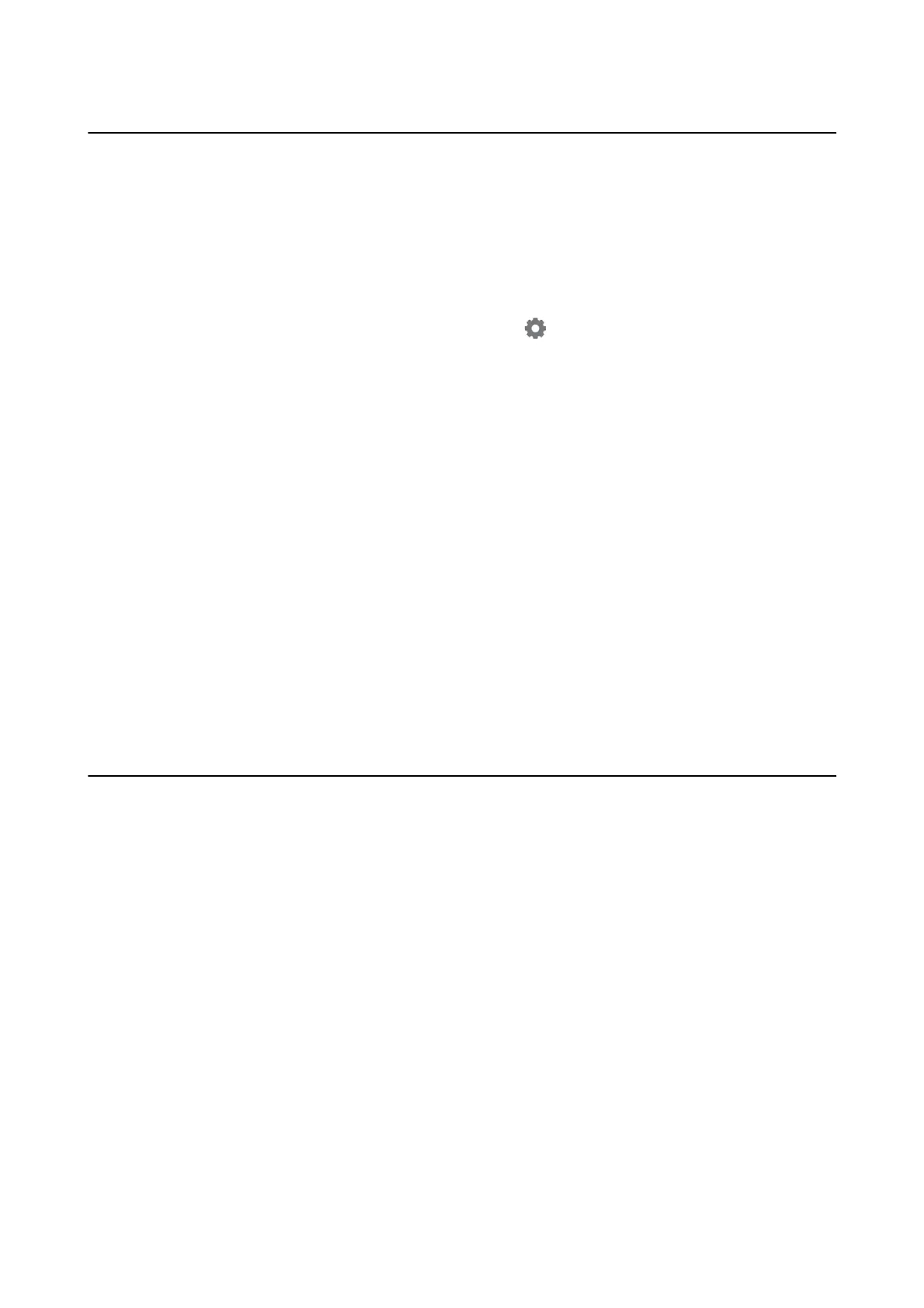Other Scanning Problems
Scanning Speed Is Slow
❏ Lower the resolution, and then scan again. When the resolution is high, scanning may take some time.
❏ e scanning speed may be reduced depending on the image adjustment features in Epson Scan 2.
❏ On the
Conguration
screen which is displayed by clicking the
button in Epson Scan 2, if you set Quiet
Mode on the Scan tab, the scanning speed may be reduced.
Related Information
&
“Scanning Using Epson Scan 2” on page 105
Scanning Stops when Scanning to PDF/Multi-TIFF
❏ When scanning using Epson Scan 2, you can continuously scan up to 999 pages in PDF format and up to 200
pages in Multi-TIFF format.
❏ When scanning large volumes, we recommend scanning in grayscale.
❏ Increase the free space on the computer's hard disk. Scanning may stop if there is not enough free space.
❏ Try scanning at a lower resolution. Scanning stops if the total data size reaches the limit.
Related Information
& “Scanning Using Epson Scan 2” on page 105
Problems when Sending and Receiving Faxes
Cannot Send or Receive Faxes
❏ Use Check Fax Connection on the control panel to run the automatic fax connection check. Try the solutions
printed on the report.
❏ Check the Line Type setting. Setting to PBX may solve the problem. If your phone system requires an external
access code to get an outside line, register the access code to the printer, and enter # (hash) at the beginning of a
fax number when sending.
❏ If a communication error occurs, change the Fax Speed setting to Slow(9,600bps) on the control panel.
❏ Check that the telephone wall jack works by connecting a phone to it and testing it. If you cannot make or
receive calls, contact your telecommunication company.
❏ To connect to a DSL phone line, you need to use a DSL modem equipped with a built-in DSL lter, or install a
separate DSL
lter
to the line. Contact your DSL provider.
❏ If you are connecting to a DSL phone line, connect the printer directly to a telephone wall jack to see if the
printer can send a fax. If it works, the problem may be caused by the DSL
lter.
Contact your DSL provider.
❏ Enable the ECM setting on the control panel. Color faxes cannot be sent or received when ECM is
o.
User's Guide
Solving Problems
199
