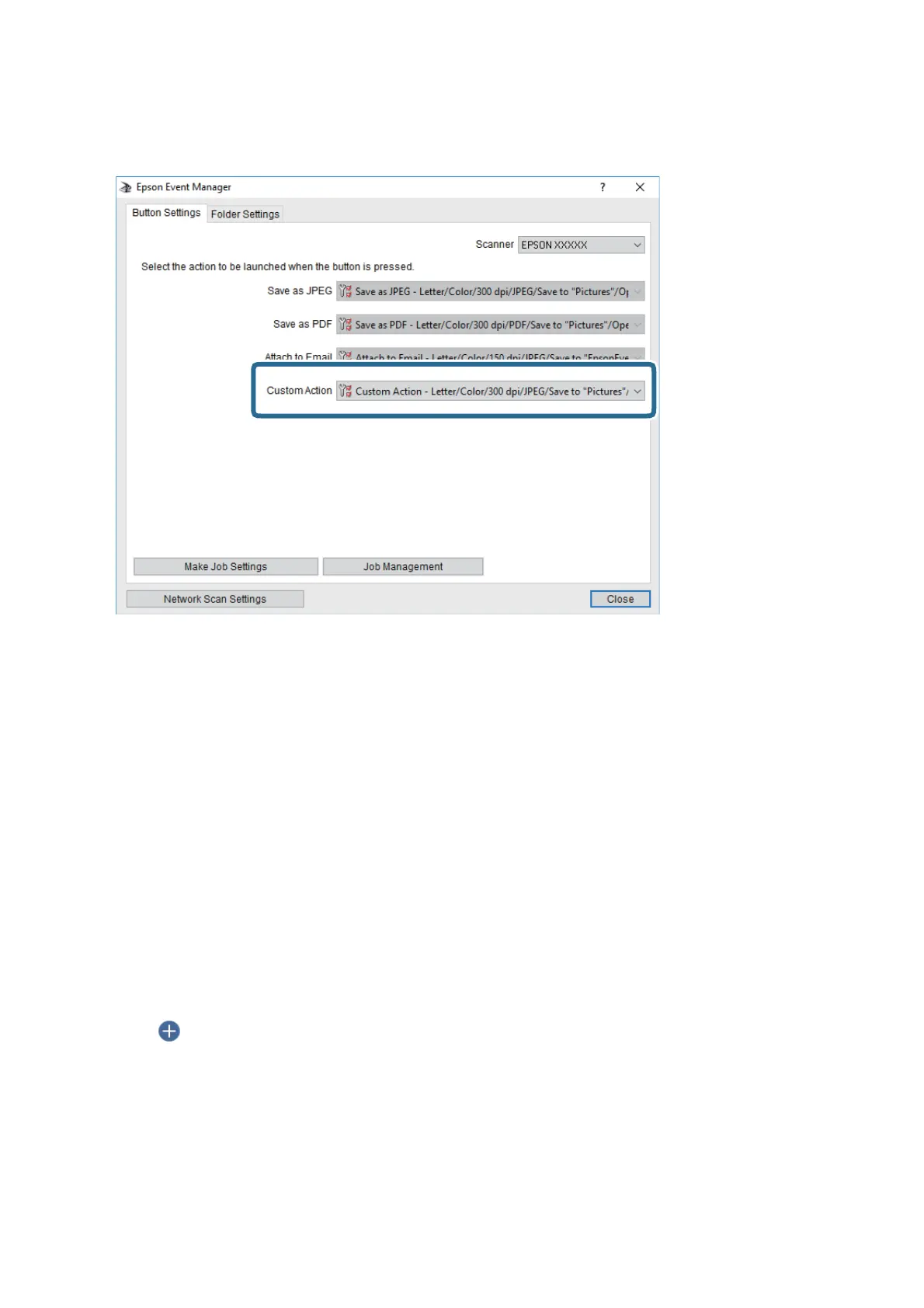6. Make sure that the Custom Action is selected on the Custom Action list.
7. Click Close to close Epson Event Manager.
Scanning to the Cloud
You can send scanned images to cloud services. Before using this feature, make settings using Epson Connect. See
the following Epson Connect portal website for details.
https://www.epsonconnect.com/
http://www.epsonconnect.eu (Europe only)
1. Make sure that you have made settings using Epson Connect.
2. Place the originals.
3. Select Scan on the home screen.
4. Select Cloud.
5. Select
on the top of the screen, and then select a destination.
6. Set items on Scan tab, such as the save format.
7. Select Advanced Settings tab, and then check settings, and change them if necessary.
8. Select Scan tab, and then tap
x
.
User's Guide
Scanning
101
