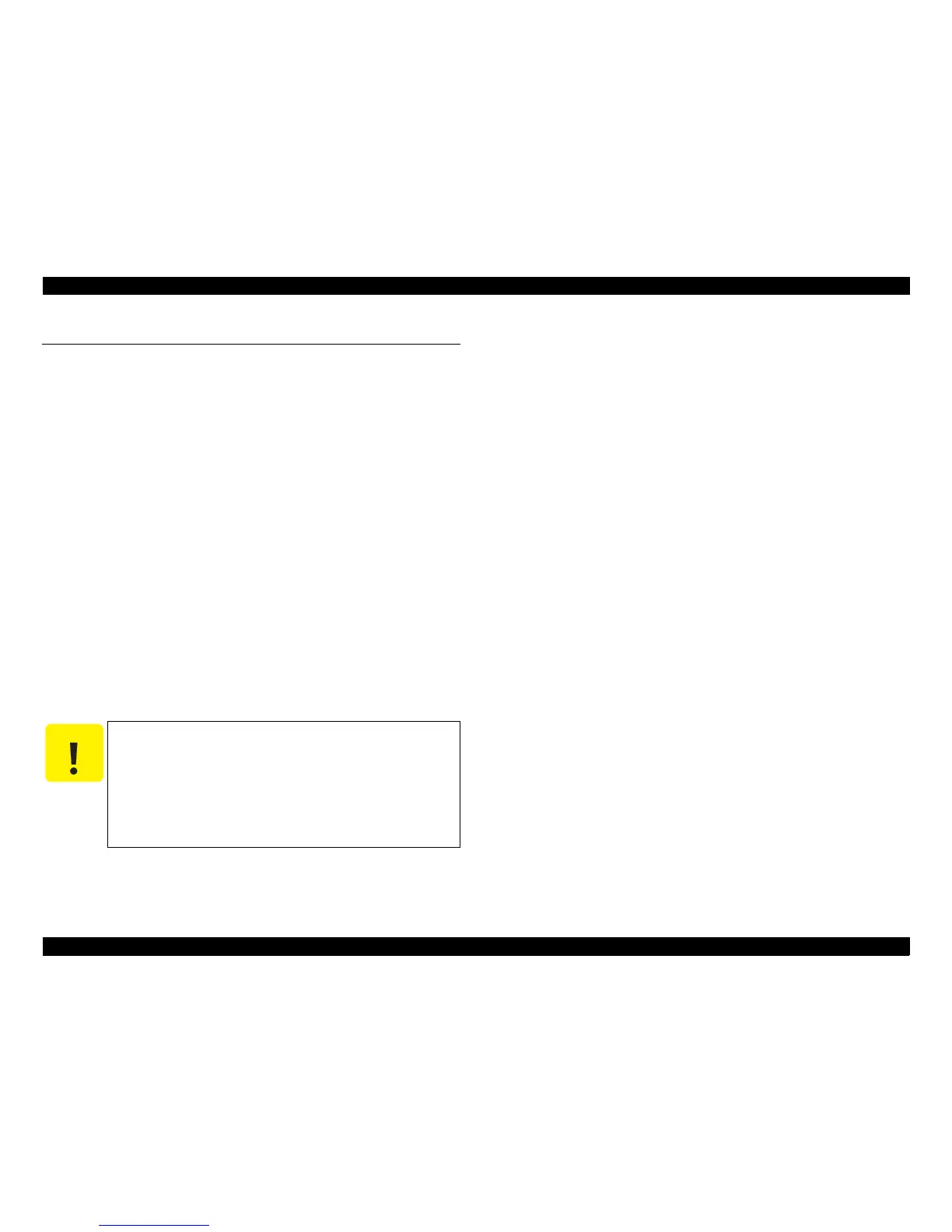L800/L801 Revision A
Maintenance Overview 89
Confidential
3.1 Overview
This section provides information to maintain the printer in its optimum
condition.
3.1.1 Cleaning
Except for the printhead, there are no other mechanical parts or units that
require periodic cleaning. However, if need arises, clean the component
observing the following instructions.
¸ Instructions for cleaning
Exterior parts such as housing
Wipe dirt off with a soft clean cloth moistened with water.
For glossy or transparent parts, use of unwoven cloth is recommended to
avoid scratching those parts.
Inside of the printer
Remove paper dust with a vacuum cleaner.
Rubber or plastic rollers such as an LD roller used to feed paper
If paper dust adhered to the rollers decreases the frictional force of the rollers
and the rollers cannot properly feed paper, wipe off the paper dust with a soft
cloth moistened with diluted alcohol.
¸ Instructions for cleaning ink stains
Wipe the stains off with a cloth wrung out of diluted alcohol.
3.1.2 Service Maintenance
If any abnormal print (dot missing, white line, etc.) has occurred or the printer
indicates the “Maintenance request error”, take the following actions to clear
the error.
(This error is displayed in EPSON Status Monitor 3 and with LED.)
3.1.2.1 Printhead cleaning
When dot missing or banding appears on images, run the Printhead cleaning
cycle.* The cleaning be activated from the control panel, the printer driver
utility or the Adjustment program.
Note * : This printer has three manual cleaning modes. The appropriate cleaning mode is
automatically selected and performed according to various conditions. The ink
consumption amount for manual cleaning varies depending on the mode.
3.1.2.2 Maintenance request error
Ink is consumed also for cleaning and flashing operations. When the ink is used
for cleaning and flashing operations, the ink is drained to the Waste Ink Pads
via the Pump. The amount of the waste ink is stored as the waste ink counter
into the EEPROM. When the waste ink counter has reached the limit of the
absorbing capability of the Waste Ink Pads, the maintenance request error is
displayed. This printer takes the ink evaporation amount into consideration,
therefore the counter limit differs depending on how often printing is made.
When the maintenance request error appears, replace the Waste ink pads with a
new one and reset the waste ink counter using the Adjustment program. If the
waste ink counter is close to its limit, recommend that the Waste ink pads will
be replaced with new one. This is because the “Maintenance request error” will
may occur after returning the repaired product to the customer.
C A U T I O N
Do not use alcohol for cleaning the transparent parts. Doing so
may cause them to get cloudy.
When wiping paper dust off the LD roller, be careful not to rub
against the surface asperity.
To minimize the effect on the parts, use diluted alcohol such as
70% diluted ether.
After using alcohol for cleaning, make sure to wipe the part off
with a soft dry dust-free cloth to remove alcohol traces fully.
